Set up users and groups
First, the administrator needs to configure users, groups, and policies. For details on the concepts of users, groups, policies, and permissions, refer to User management.
Description
Take the following steps in order to set up users and groups.
When users with SSO enabled log in to HULFT Square using SSO, user invitation is disabled.
For how to invite users when SSO is enabled, refer to Inviting users when SSO is enabled.
Procedures
-
Select
 > USER MANAGEMENT > Groups.
> USER MANAGEMENT > Groups. -
On the Groups page, select Create group.
-
Fill in the fields and select Create.
You can create groups to manage multiple users who have the same role, such as Developers and Support.
The following groups are provided by default.
-
Developer
-
TechnicalSupport
-
SystemOperator
-
Admin
-
Select
 > USER MANAGEMENT > Users.
> USER MANAGEMENT > Users. -
On the Users page, select Invite user.
-
Fill in the fields with the information of the user to invite and select Send invite.
NoteAfter entering an email address, press the Enter key.
The invited user will receive an user registration email from HULFT Square and needs to continue the registration process. For details on the first time login procedure, refer to Log in and log out.
-
Select
 > ACCESS MANAGEMENT > Policies.
> ACCESS MANAGEMENT > Policies. -
On the Policies page, select Add policy.
-
Fill in the fields and select Create.
-
Select
 > USER MANAGEMENT > Groups.
> USER MANAGEMENT > Groups. -
On the Groups page, select the target group and select Information from the action menu.
-
On the group page, select Edit and add policy for Policies.
-
Select Apply.
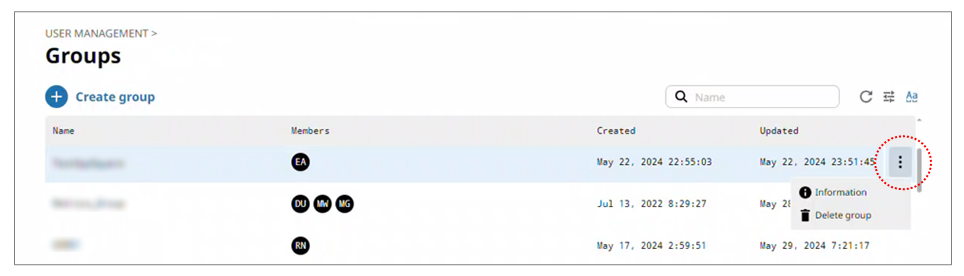
-
Select
 > USER MANAGEMENT > Groups.
> USER MANAGEMENT > Groups. -
On the Groups page, select the target group and select Information from the action menu.
-
On the Groups > Group name page, select Edit.
-
On the edit page for Groups > Group name, select the names of the users you want to invite as Members.
-
Select Apply.