Users
On the Users page, an administrator can manage users, such as inviting and deleting them.
The list of the HULFT Square users is displayed on this page, and detailed information about each user can be viewed and changed.
Tutorials
For the method to invite users and to add users to groups, refer to the following tutorial:
Points for settings
This section explains the settings for users and some points to note about the settings.
For the names and functions of basic UI elements and other items of HULFT Square, refer to the following topic:
Users
In the navigation menu, select  > USER MANAGEMENT > Users to open this page.
> USER MANAGEMENT > Users to open this page.
You can invite users or update the registration information of users who are already set.
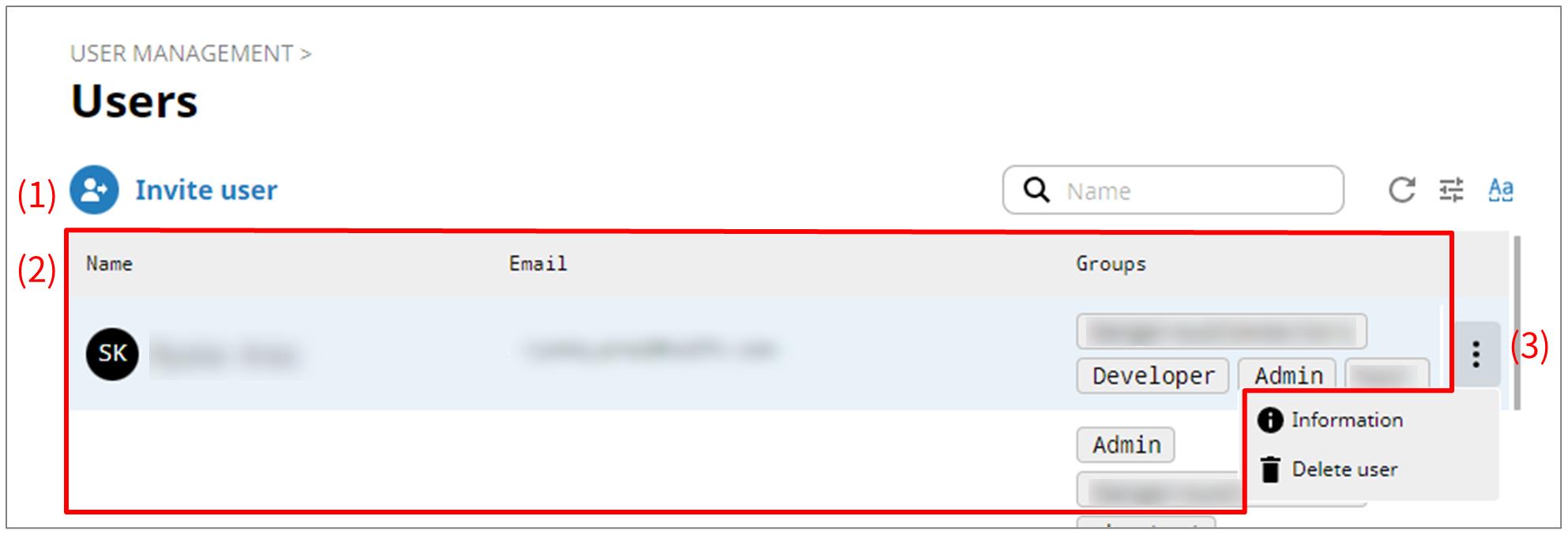
- (1) Invite user
-
Select this icon to invite a user.
For the screen displayed after selecting this icon, refer to Invite User dialog.
NoteWhen users with SSO enabled log in to HULFT Square using SSO, user invitation is disabled.
For how to invite users when SSO is enabled, refer to Inviting users when SSO is enabled.
- (2) User list
-
Users are displayed in tabular form.
- (3) Action menu
-
Select this icon to perform operations for users.
Selecting
 shows the menu of operations below.
shows the menu of operations below.- Information
-
Displays detailed information about the selected user.
For the screen displayed after selecting this menu item, refer to Users > Username.
- Delete user
-
Deletes the selected user.
Note-
Once you delete a user, you can't undo it.
-
You can't delete the organization administrator. If you want to delete the organization administrator, designate a new administrator and then delete the old one.
-
For behaviors related to deletion of a user, refer to When a user is deleted.
-
On the Users page, select Invite user to open this dialog.
To invite a user, enter the email address and select a group. If there's no group that you want to select, create a group.
For how to create groups, refer to Create groups in Set up users and groups.
For how to invite users, refer to Invite users in Set up users and groups.
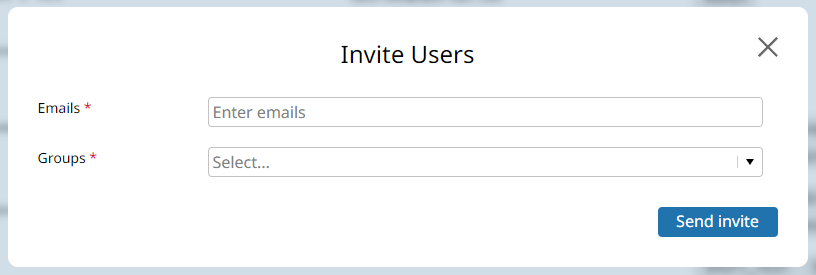
On the Users page, select Information from the action menu in the user list to open this page.
You can view detailed information about the selected user, change the registration information, and delete the user.
The contents of the detailed information about the user are the same as in My Profile.
For the explanation of the contents, refer to Personal settings.
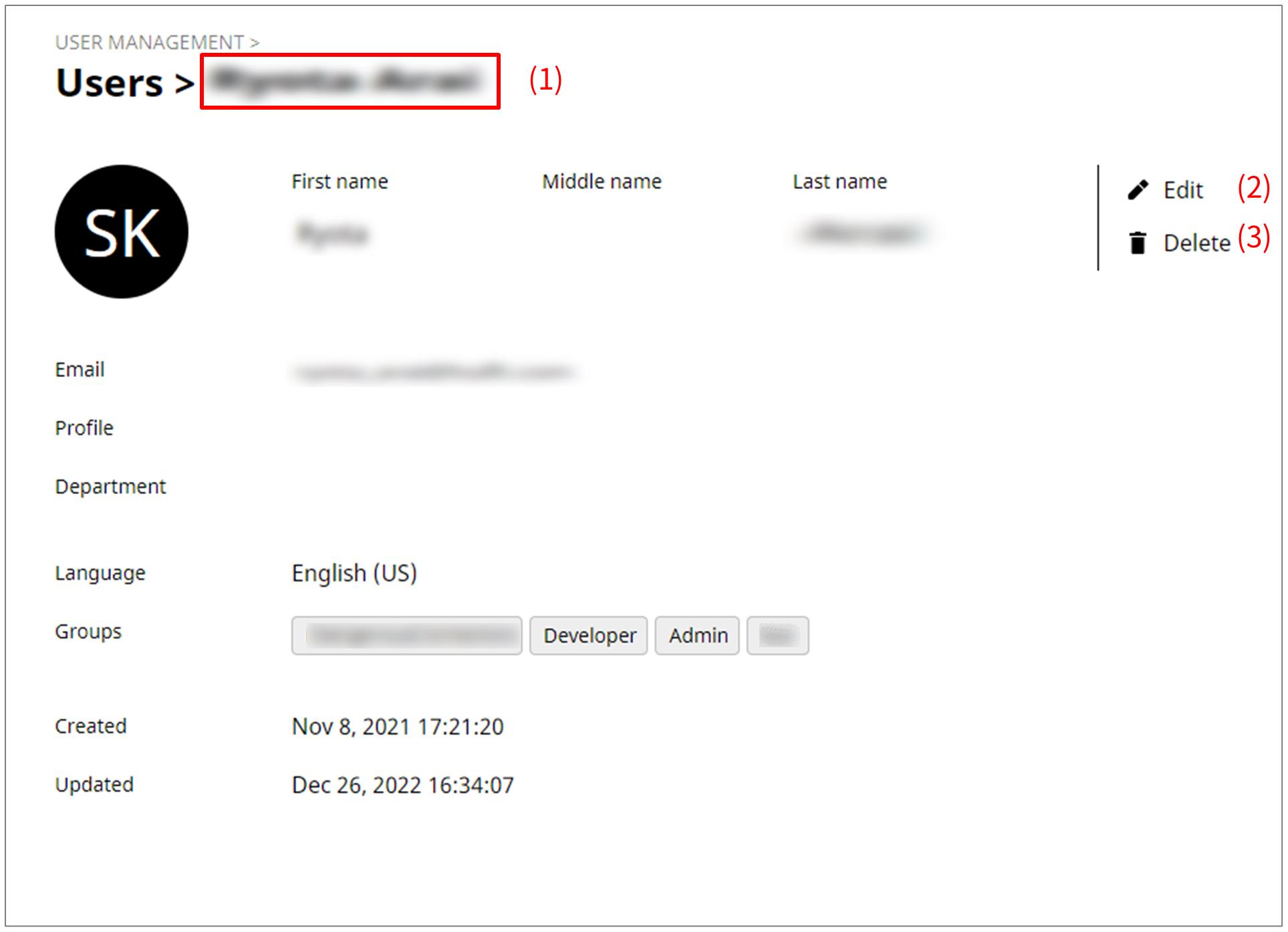
- (1) Username
-
In Username, the name of the user is displayed.
- (2) Edit
-
Edits the user profile.
- (3) Delete
-
Deletes the user.
Note-
Once you delete a user, you can't undo it.
-
You can't delete the organization administrator. If you want to delete the organization administrator, designate a new administrator and then delete the old one.
-
For behaviors related to deletion of a user, refer to When a user is deleted.
-
-
You can't access content in the deleted user's [Personal] workspace.
-
All jobs that were created by the deleted user continue to be executed, but the scripts fail to be executed. It's recommended to delete the jobs before you delete the user.
-
For resources that were created by the deleted user, if the resources are shared with other users, they can still use them after the user is deleted.
However, the deleted user is displayed as "(N/A)."