VPC Endpoint
On the VPC Endpoint page, when the transfer direction is outbound, you can create VPC endpoints to connect HULFT Square to your AWS environment (VPC) via AWS PrivateLink.
Before creating a VPC endpoint, retrieve the VPC endpoint service name in your AWS environment. When you create a VPC endpoint, the VPC endpoint and the VPC endpoint service for your AWS environment are connected by PrivateLink.
If the transfer direction is inbound, retrieve the VPC endpoint service name on HULFT Square in  > SERVICES > HULFT Transfer.
> SERVICES > HULFT Transfer.
In your AWS environment, create a VPC endpoint and connect it with the VPC endpoint service you retrieved with HULFT Square.
To create VPC endpoints, select  > NETWORK > VPC Endpoint in the navigation menu.
> NETWORK > VPC Endpoint in the navigation menu.
This section explains the key points for creating and setting VPC endpoints.
Tutorials
For the entire operational flow of HULFT Square including VPC endpoint settings, refer to the following tutorials:
Points for settings
This section explains the settings for VPC endpoints and some points about the settings.
For the names and functions of basic UI elements and other items of HULFT Square, refer to the following topic:
In the navigation menu, select  > NETWORK > VPC Endpoint to open this page.
> NETWORK > VPC Endpoint to open this page.
You can create a VPC endpoint or update the information about a VPC endpoint that is already set.
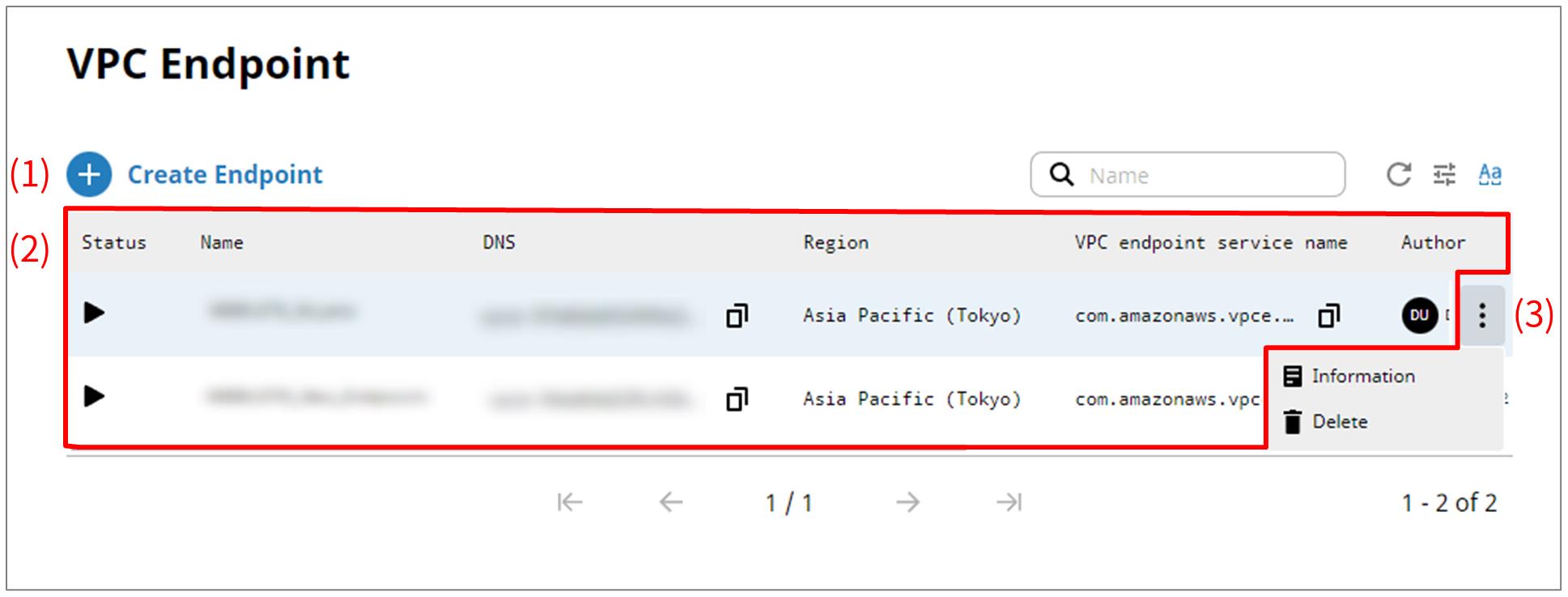
- (1) Create Endpoint
-
Select this icon to create a VPC endpoint.
The maximum number of VPC endpoints you can create for the whole domain is 11.
For the screen displayed after selecting this icon, refer to VPC Endpoint > Add New.
- (2) List of settings
-
The information about VPC endpoints that have already been created is displayed in tabular form.
The status is indicated as follows:

This icon indicates that the VPC endpoint is enabled.

This icon indicates that enabling of the VPC endpoint is in process.
If you set AcceptanceRequired: true in your AWS environment and are creating an endpoint, this icon indicates that the status is currently pendingAcceptance.
By selecting
 under DNS and VPC endpoint service name, you can copy the DNS name and the VPC endpoint service name.
under DNS and VPC endpoint service name, you can copy the DNS name and the VPC endpoint service name.For details on each field other than the status, refer to the explanation on VPC Endpoint > Endpoint name.
- (3) Action menu
-
Select this icon to perform operations for VPC endpoints that have been created.
Selecting
 shows the menu of operations below.
shows the menu of operations below.- Information
-
Displays detailed information about the selected VPC endpoint.
For the screen displayed after selecting this menu item, refer to VPC Endpoint > Endpoint name.
- Delete
-
Deletes the selected VPC endpoint.
On the VPC Endpoint page, select Create Endpoint to open this page.
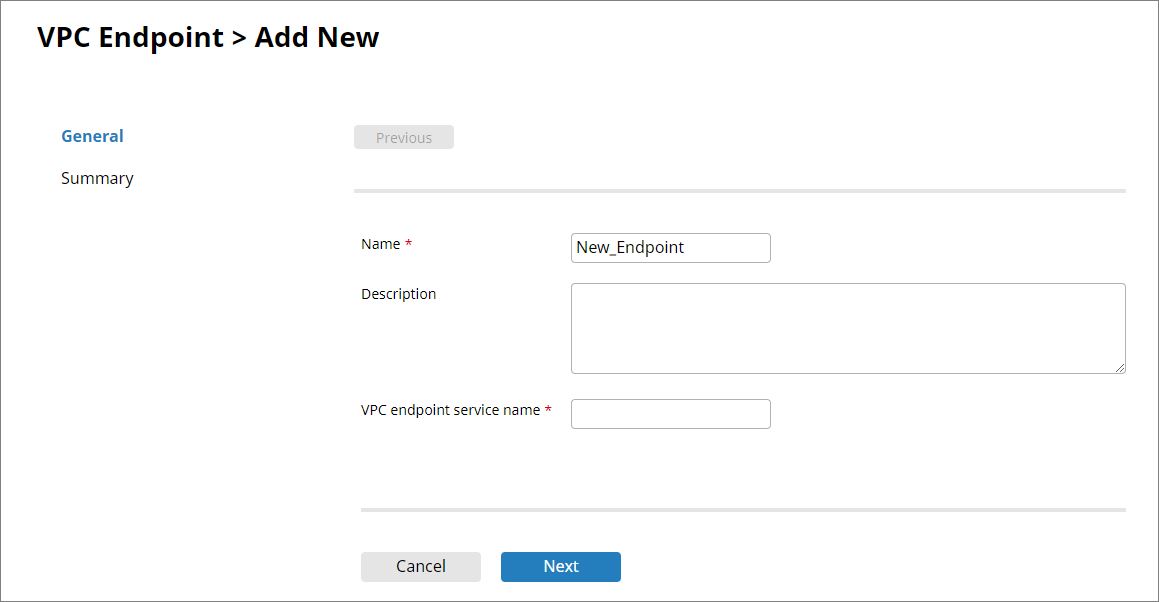
- Name
-
Specify the name of the VPC endpoint that you create.
Specify the VPC endpoint you create here for VPC Endpoint in
 > HULFT TRANSFER > Host Info.
> HULFT TRANSFER > Host Info. - Description
-
Specify comments to explain the VPC endpoint that you set.
- VPC endpoint services name
-
Specify the VPC endpoint service name retrieved in your environment on AWS.
When you select Finish, the VPC endpoint on HULFT Square and the VPC endpoint service for your environment are connected by PrivateLink.
You can't connect to a VPC endpoint service that's already connected to another VPC endpoint. Specify a VPC endpoint service name that's not connected from another VPC endpoint.
- Next
-
Displays the next page.
On the VPC Endpoint page, select Information to open this page.
You can view detailed information about the selected VPC endpoint. You can also update Name and Description.
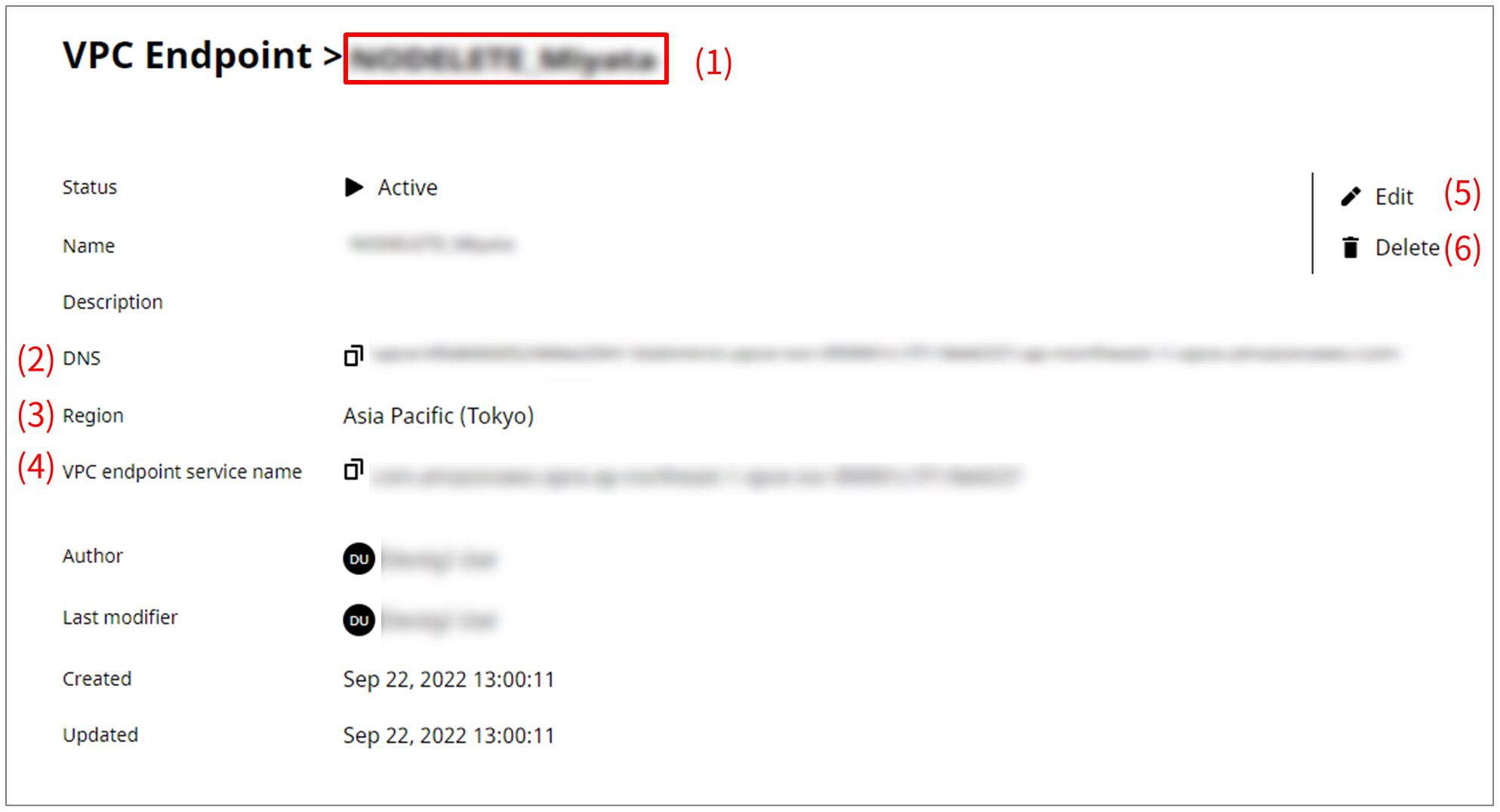
- (1) VPC endpoint name
-
In VPC endpoint name, the name of the VPC endpoint is displayed.
- (2) DNS
-
When you create a VPC endpoint on HULFT Square, an automatically retrieved DNS name is displayed.
By selecting
 , you can copy the DNS name.= Remarks =
, you can copy the DNS name.= Remarks =When the type of connection for the connection resource is DB or RDS in your environment on AWS, and connection via PrivateLink is required because public access is not available, specify DNS of the VPC endpoint in Host name for the connection resource.
- (3) Region
-
The region for the AWS in use is displayed.
- (4) VPC endpoint service name
-
The VPC endpoint service name for your AWS environment is displayed.
By selecting
 , you can copy the VPC endpoint service name.
, you can copy the VPC endpoint service name. - (5) Edit
-
Modifies and updates the Name and Description of the VPC endpoint.
- (6) Delete
-
Deletes the VPC endpoint.