HULFT Transfer
The HULFT Transfer service is used to transfer files between the HULFT system and HULFT Square.
By creating the HULFT Transfer service and keeping the service running, the file transfer function can be used, such as from user-created ETL scripts.
You can operate the HULFT Transfer service from  > SERVICES > HULFT Transfer in the navigation menu.
> SERVICES > HULFT Transfer in the navigation menu.
This section explains some points about the creation and setting of the HULFT Transfer service.
The number possible to send at the same time (send multiplicity) and the number possible to receive at the same time (receive multiplicity) is up to 10 for one HULFT Transfer service.
Tutorials
For the entire operational flow of HULFT Square, including the setting procedures for the HULFT Transfer service, refer to the following tutorials:
Points on service creation and setting
This section explains some points about the creation and setting of the HULFT Transfer service on each settings page.
For the names and functions of the basic UI elements and other items of HULFT Square, refer to the following topic:
HULFT Transfer
To open this page, select  > SERVICES > HULFT Transfer in the navigation menu.
> SERVICES > HULFT Transfer in the navigation menu.
You can create and set up a new HULFT Transfer service or update the information of a HULFT Transfer service that is already set.
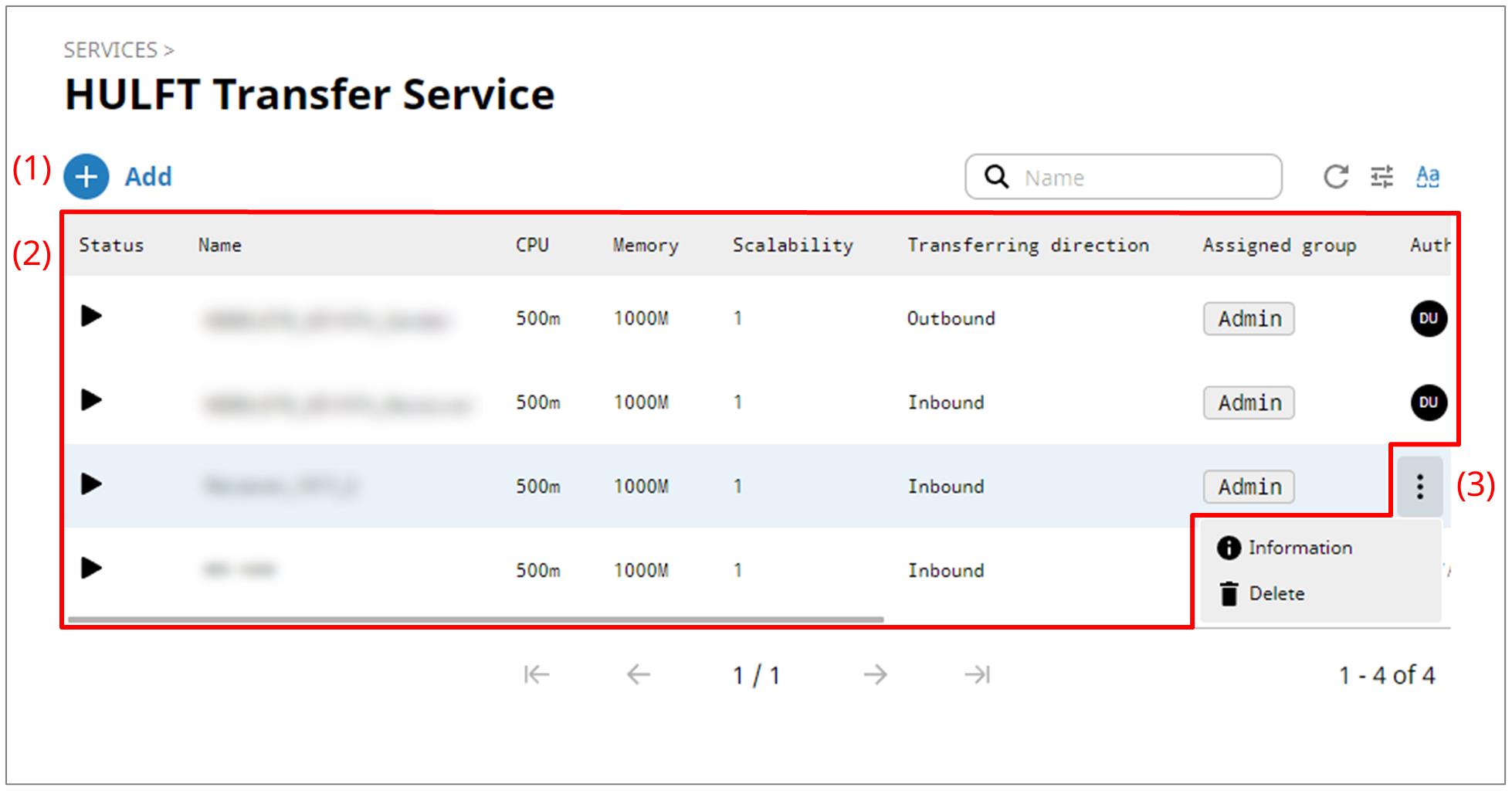
- (1) Add
-
Select this icon to create and set up a new HULFT Transfer service.
For the settings of HULFT Transfer services, refer to HULFT Transfer > Add New.
- (2) List of settings
-
The information for HULFT Transfer services that are already set is displayed in tabular form.
The status is indicated as follows:

This icon indicates that the service is running.
For details on each field other than the status, refer to the explanation on HULFT Transfer > Add New.
- (3) Action menu
-
Select this icon to perform an operation for HULFT Transfer services that have been created.
Selecting
 shows the menu of operations below.
shows the menu of operations below.- Information
-
Displays detailed information about the selected HULFT Transfer service. You can also edit and delete the detailed information for the HULFT Transfer service.
When you select this menu item, HULFT Transfer > HULFT Transfer service name is opened.
- Delete
Deletes the selected HULFT Transfer service.
To open this page, select Add on the HULFT Transfer page.
You can set the information to create a HULFT Transfer service by following the wizard-style pages step by step.
There is a maximum number of HULFT Transfer services that you can run at the same time per contract. Contact support for details.
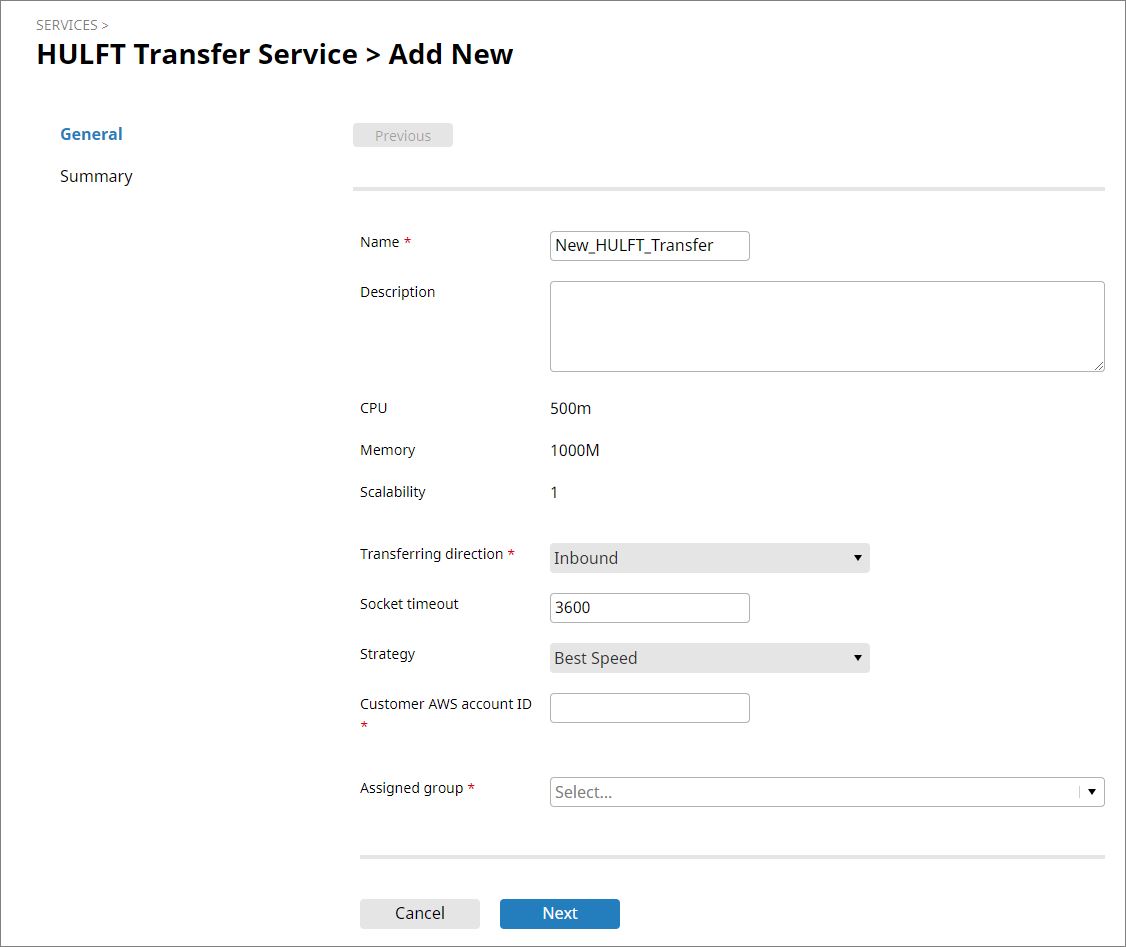
- Name
-
Specify the name of the operating environment for the HULFT Transfer service you create.
- Description
-
Specify comments to explain the HULFT Transfer service that you set.
- CPU
-
Displays the allocation of CPU resources that is available for the service you create.
- Memory
-
Displays the memory size that is available for the service that you create.
- Scalability
-
Displays the scalability for the HULFT Transfer service as a number of Pods. The specified number of Pods, which each consist of the CPU resources and memory size specified above, will be created.
- Transferring direction
-
Select Inbound (receiving) or Outbound (sending) from the dropdown list.
When you select Inbound for Transferring direction, the following items are displayed.
- Socket timeout
-
Specify the time-out period in seconds when there's no response from a remote host during socket communication.
If a time-out occurs, the state is regarded as a communication error, and communication is cut off. Because this field specifies the time range to detect network errors, specify a suitable value for the network in use.
- Strategy
-
Select the file transfer strategy from the dropdown list.
- Best Speed
-
Transfer speed takes priority.
- Best Error Detection
-
Error detection takes priority.
- Customer AWS account ID
-
Specify the customer AWS account ID.
When you select Outbound for Transferring direction, the following items are displayed.
- Retry count
-
Specify the retry count for reconnection when the socket connection fails. When 0 is set, it doesn't reconnect.
- Retry interval
-
Specify the retry interval in seconds for reconnection when the socket connection fails.
- Socket timeout
-
Specify the time-out period in seconds when there's no response from a remote host during socket communication.
If a time-out occurs, the state is regarded as a communication error, and communication is cut off. Because this field specifies the time range to detect network errors, specify a suitable value for the network in use.
- Socket error retry count
-
Specify the number of attempts to resend when a communication error occurs during the sending process. When 0 is set, it doesn't resend.
- Strategy
-
Select the file transfer strategy from the dropdown list.
- Best Speed
-
Transfer speed takes priority.
- Best Error Detection
-
Error detection takes priority.
- Hostname
-
Specify a host name for this HULFT Transfer service here.
The sending-side host name specified here must match with the remote host name in the Transfer Host configuration specified on the receiving-side.
- Assigned group
-
Specify a group to grant it permissions to operate the service that you create.
- Next
-
Displays the next page.
HULFT Transfer > HULFT Transfer service name
To open this page, select Information from the action menu in the list of settings on the HULFT Transfer page.
You can view detailed information about the selected HULFT Transfer service.
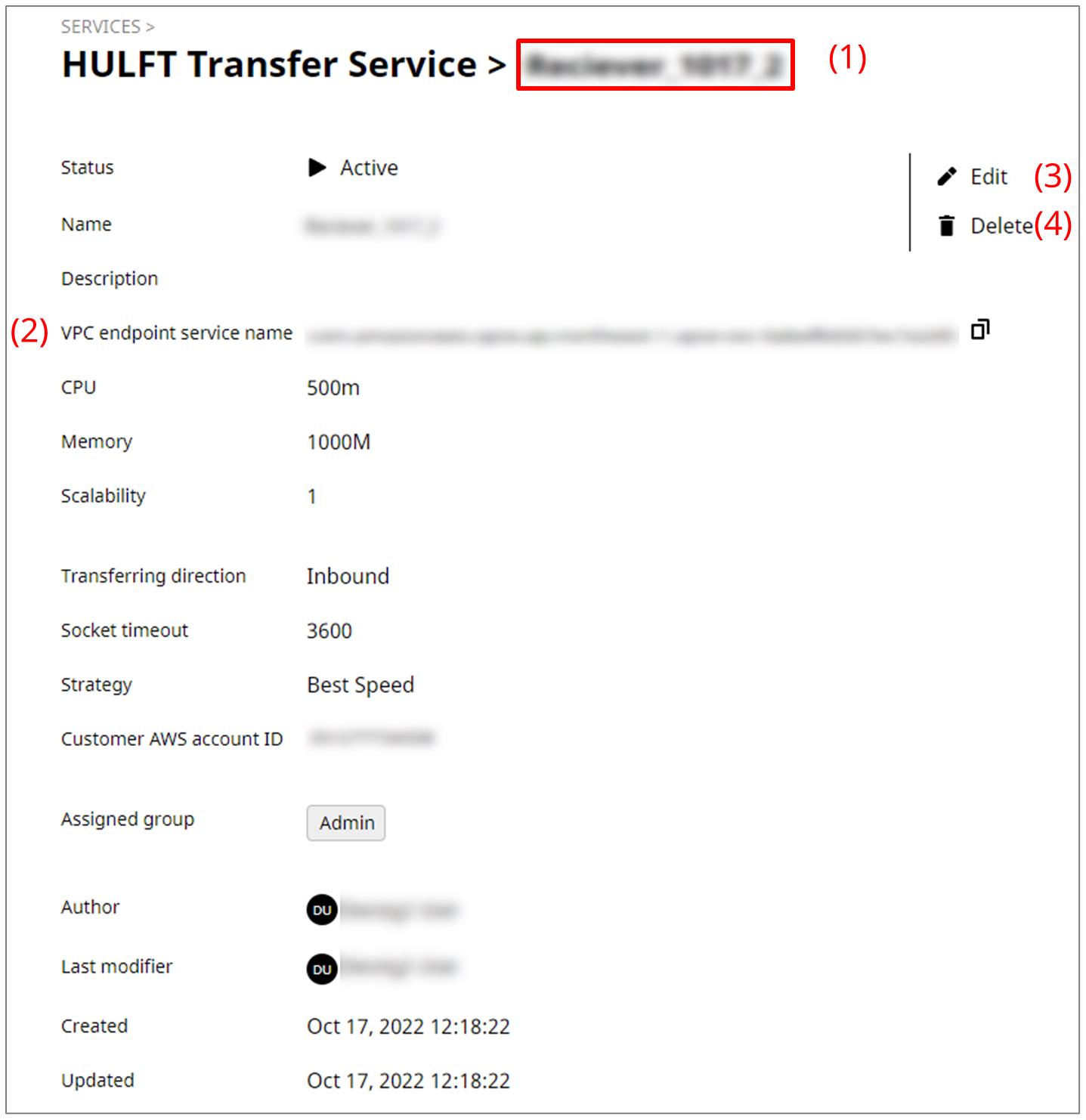
- (1) Service name
-
In Service name, the name of the HULFT Transfer service is displayed.
- (2) VPC Endpoint service name
-
When Transferring direction is Inbound, the following items are displayed.
The VPC Endpoint service name on HULFT Square is retrieved automatically.
In your AWS environment, create a VPC endpoint and connect it with the VPC endpoint service retrieved on this side (on HULFT Square).
By selecting
 , you can copy the VPC endpoint service name.
, you can copy the VPC endpoint service name. - (3) Edit
-
Reconfigures and updates information for the displayed HULFT Transfer service.
- (4) Delete
-
Deletes the displayed HULFT Transfer service.