PrivateLink
By connecting to AWS in your environment from HULFT Square via PrivateLink, you can connect between services without exposing data to the internet. This section describes an overview on how to connect via PrivateLink.
A PrivateLink connection between HULFT Square and AWS in your environment has the following two transfer directions: inbound and outbound.
-
Inbound
HULFT Square can receive files using HULFT Transfer services from the destination HULFT system through AWS in your environment.
For the inbound PrivateLink connection settings and flow of transfer, refer to HULFT Transfer service (inbound).
-
Outbound
For outbound, PrivateLink connections that use HULFT Transfer services or HULFT Integrate services are available as follows.
- Using a HULFT Transfer service
-
HULFT Square can send files to the destination HULFT system through AWS in your environment.
For the PrivateLink connection settings and flow of transfer using HULFT Transfer services, refer to HULFT Transfer service (outbound).
- Using a HULFT Integrate service
-
You can access data resources such as DB2 and MySQL that are in AWS in your environment from HULFT Square.
For the PrivateLink connection settings and flow of access using HULFT Integrate services, refer to HULFT Integrate service (outbound).
-
The below connectors are available to connect to your AWS environment (VPC) via PrivateLink.
Oracle, SQL Server, PostgreSQL, MySQL, DB2, JDBC, FTP, REST, Email, Amazon Athena, Amazon Aurora for MySQL, Amazon RDS for MySQL, Amazon RDS for Oracle, Amazon RDS for PostgreSQL, Amazon RDS for SQL Server, Amazon Redshift, Amazon SQS, AWS Lambda, and HULFT
The below connectors aren't available for PrivateLink connection.
Event notification, Amazon DynamoDB, Amazon EC2, Amazon S3, Microsoft Azure, Google Cloud Storage services, Salesforce, Kintone, Snowflake, Google Workspace, Box, Slack, and SharePoint
HULFT Transfer service (inbound)
This section describes the inbound PrivateLink connection settings and flow of transfer.
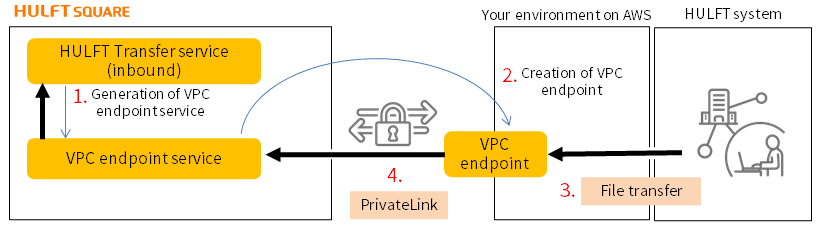
-
Generate a VPC endpoint service on HULFT Square.
An overview of the settings procedure in HULFT Square is as follows.
(1) Select
 > SERVICES > HULFT Transfer in the navigation menu and open the HULFT Transfer page.
> SERVICES > HULFT Transfer in the navigation menu and open the HULFT Transfer page.(2) Specify Inbound for Transferring direction and create a HULFT Transfer service.
VPC Endpoint service name is generated.
-
In your AWS environment, create a VPC endpoint to connect it with the VPC endpoint service that you generated on the HULFT Square side.
At this time, the DNS name of the VPC endpoint is also generated.
When you create a VPC endpoint, the VPC endpoint in your AWS environment and the VPC endpoint service on the HULFT Square side are connected via PrivateLink.
Set the Host Information in the HULFT system as follows.
-
For the Host Name, specify the DNS name of the VPC endpoint you created in your environment (VPC).
-
Specify U (UNIX) for Host Type.
NoteYou can't specify a host name that exceeds 68 bytes in Host Information on HULFT. Therefore, you need to rename it using a DNS server or so on.
-
-
Transfer files from the on-premises HULFT system.
-
Files are transferred to the VPC endpoint service of HULFT Square via PrivateLink.
For detailed operating instructions, refer to the Connect to on-premises HULFT and receive files with the HULFT Transfer service tutorial.
HULFT Transfer service (outbound)
This section describes the outbound PrivateLink connection settings and flow of transfer using HULFT Transfer services.
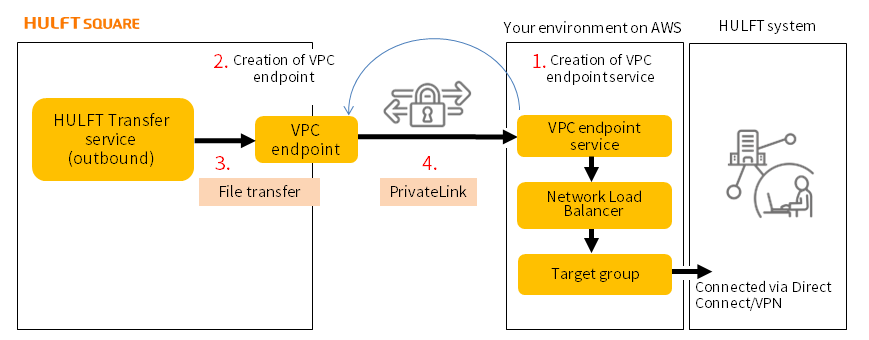
-
Generate a VPC endpoint service in your AWS environment to connect to HULFT Square via PrivateLink.
-
Create a VPC endpoint on HULFT Square.
An overview of the settings procedure in HULFT Square is as follows.
(1) Select
 > NETWORK > VPC Endpoint in the navigation menu and open the VPC Endpoint page.
> NETWORK > VPC Endpoint in the navigation menu and open the VPC Endpoint page.(2) Specify the VPC endpoint service name created in your AWS environment for VPC endpoint service name and create a VPC endpoint.
When you create a VPC endpoint, the VPC endpoint on the HULFT Square side and the VPC endpoint service in your AWS environment are connected via PrivateLink.
-
Transfer files from HULFT Square.
To send files from HULFT Square, you need to put the icon that executes the Send File processing in the script.
-
Files are transferred to the VPC endpoint service in your AWS environment via PrivateLink.
For detailed operating instructions, refer to the Connect to on-premises HULFT and send files with the HULFT Transfer service tutorial.
HULFT Integrate service (outbound)
This section describes the outbound PrivateLink connection settings and flow of access using HULFT Integrate services.
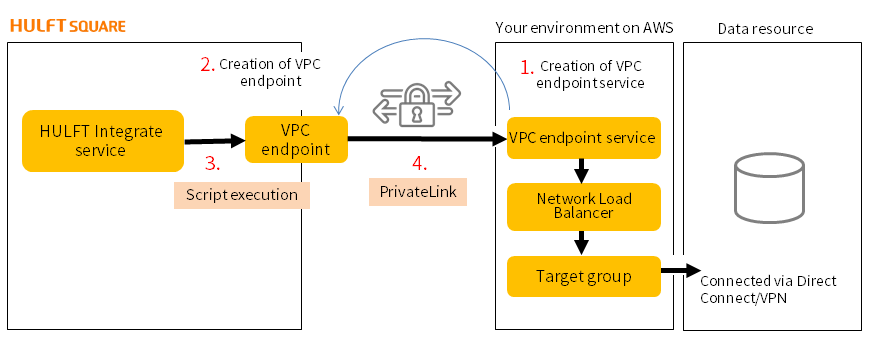
-
Generate a VPC endpoint service in your AWS environment to connect to HULFT Square via PrivateLink.
-
Create a VPC endpoint on HULFT Square.
An overview of the settings procedure in HULFT Square is as follows.
(1) Select
 > NETWORK > VPC Endpoint in the navigation menu and open the VPC Endpoint page.
> NETWORK > VPC Endpoint in the navigation menu and open the VPC Endpoint page.(2) Specify the VPC endpoint service name created in your AWS environment for VPC endpoint service name.
If you select Finish, the VPC endpoint and the DNS of the VPC endpoint are generated.
When you create a VPC endpoint, the VPC endpoint on the HULFT Square side and the VPC endpoint service in your AWS environment are connected via PrivateLink.
-
Run a script that is set with a connector to access a database such as DB2 or MySQL from HULFT Square.
An overview of the settings procedure in HULFT Square is as follows.
(1) Select
 > HULFT INTEGRATE > Connections in the navigation menu and add a connector.
> HULFT INTEGRATE > Connections in the navigation menu and add a connector.(2) Specify the DNS of the VPC endpoint for Hostname in the connector settings.
(3) Create a script to execute the connector in Designer.
(4) In Designer, select Run script. Or run the script with a job execution.
-
You can access data resources such as databases through a VPC endpoint service in your AWS environment via PrivateLink.
For detailed operating instructions, refer to the Create a connection to a MySQL database tutorial.