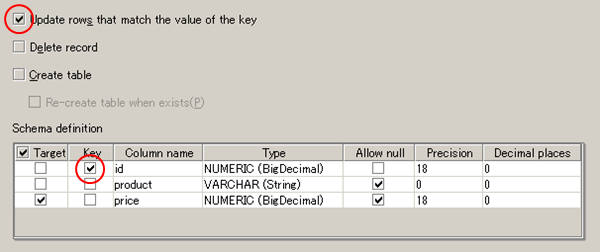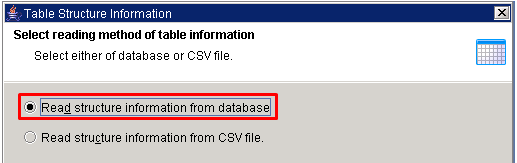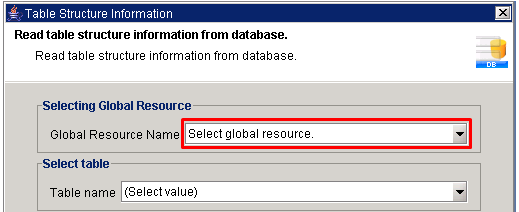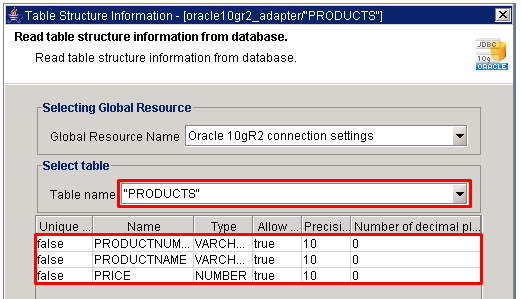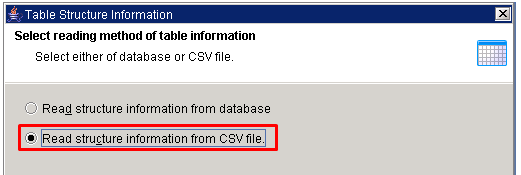| Item name |
Required/Optional |
Use of Variables |
Description |
Remarks |
| Destination |
Required |
Not available |
Select Global Resources.
 Refer to "Global Resource Properties " for global resource settings . Refer to "Global Resource Properties " for global resource settings .
- [Add]:
Adds new global resource.
- [Edit list]:
Global resource settings can be managed from "Edit Resource list".
|
|
| Table name |
Required |
Available |
Select or enter the name of the table to write. |
- View, multi-table, link table are not shown.
|
| Update rows that match the value of the key |
Optional |
Not available |
Select whether to update the selected column name as key, and select whether to insert all the rows.
- [Checked]:
Updates rows that match the key value is updated.Inserts rows that does not match the key value.
- [Not Checked]: (default)
Insert all rows
|
- When [Update rows that match the value of the key] is checked, if [Key] is not specified in [Schema definition], error occurs.
 Refer to "About Insert / Update" for details . Refer to "About Insert / Update" for details .
|
| Delete record |
Optional |
Not available |
Select whether you want to delete the record before writing data.
- [Checked]:
Delete the record.
- [Not Checked]: (default)
Do not delete the record.
|
- Ignored when table specified with [Table name] do not exist.
|
| Create table |
Optional |
Not available |
Select whether to create table based on the structure information of [Schema definition] with the name specified in [Table name].
- [Checked]:
Create a table.
- [Not Checked]: (default)
Do not create a table.
|
- Re-created table do not inherit the additional information of table like permission or composite keys.
- Disabled when distributor is selected in [Table name] is.
|
| Re-create table when exists |
Optional |
Not available |
When table with the same name as [Table name] exists, select whether to re-create the table.
- [Checked]:
If table with the same name exists, drop it can re-create it.
- [Not Checked]: (default)
Do not re-create the table if it already exists.
|
- Enabled if [Create table] is checked.
- Disabled when distributor is selected in [Table name] is.
|
| Schema definition |
Required |
- |
Specify the schema definition of database. |
 Of all the columns shown in [Schema definition], the column name with [Target] or [Key] checked is displayed in the Mapper schema. Of all the columns shown in [Schema definition], the column name with [Target] or [Key] checked is displayed in the Mapper schema.- Schema definition cannot be viewed in the following cases.
- If do not have read permissions to the specified table
- If the specified table does not exist
- If [Table name] is specified by variable
- If [Table name] is not entered
- If error occurs in [Table name]
 Refer to "About Insert / Update" for keys . Refer to "About Insert / Update" for keys .
|
| Schema definition / Target |
Optional |
Not available |
Select whether the table column specified in [Table name] is included in Target or not.
- [Checked]: (default)
Includes in update criteria.
- [Not Checked]::
Do not include in update criteria.
|
 The checked column name is displayed in the Mapper schema. The checked column name is displayed in the Mapper schema.  Checking a checkbox in the header enables bulk operation. Checking a checkbox in the header enables bulk operation. There needs to be at least one checked column. There needs to be at least one checked column. For more details, refer to "Target column". For more details, refer to "Target column".
|
| Schema definition / Key |
Required |
Not available |
Select the key included in the update criteria.
- [Checked]:
Includes in update criteria.
- [Not Checked]: (default)
Do not include in update criteria.
|
 The checked column name is displayed in the Mapper schema. The checked column name is displayed in the Mapper schema. - When [Update rows that match the value of the key] is checked, if [Key] is not specified in [Schema definition], error occurs.
 Refer to " About Insert / Update " for keys. Refer to " About Insert / Update " for keys.
|
| Schema definition / Column name |
Required |
Not available |
Shows the column name of the table name specified in [Table name]. |
|
| Schema definition / Type |
Required |
Not available |
Select [Column name] type. |
- Displayed in the format of "Native type (Internal data type)" .
- Native type:
Dr.Sum EA specific data type.
- Internal data type
Data type used internally in DataSpider.
 Refer to "here" for details . Refer to "here" for details .
|
| Schema definition / Allow null |
Required |
Not available |
Select whether to allow Null for the specified column in table creation. |
- Enabled if [Create table] is checked.
|
| Schema Definition / Precision |
Required |
Available |
Enter the digits of the precision for the column specified when creating the table. |
- The default value is "0".
- Enabled if [Create table] is checked.
|
| Schema Definition / Decimal places |
Required |
Available |
Enter the digits of the decimal places for the column specified when creating the table. |
- The default value is "0".
- Enabled if [Create table] is checked.
|
| Item name |
Description |
Remarks |
| Show table information |
Displays the structure, content and related information of tables of the database specified in [Destination].
 Refer to " Table Information "for table information . Refer to " Table Information "for table information . |
- Enabled when [Destination] is selected.
- View, multi-table and link table cannot be selected.
- If a distributor is selected, the table contents will not be displayed.
 Distributors are not shown in [Table name]. Distributors are not shown in [Table name].
|
| Update schema definition |
Updates the schema definition specified in [Table name]. |
- In the following cases it can not be executed.
- If the specified table does not exist
- If [Table name] is specified by variable
- If [Table name] is not entered
- If error occurs in [Table name]
|
| Get table structure information |
Other database or CSV file to get information from a table structure and set it as the schema definition.
 Refer to "Get table structure information " for more information . Refer to "Get table structure information " for more information .
|
- CSV files only support the file encoded with Windows-31J.
- To get table structure information from other databases, it is necessary that the global resource to connect to the target database is created.
- Global resources of the following adapters can be specified.
| Adapter Type |
| Access Adapter |
| DB2 Adapter |
| MySQL Adapter |
| Oracle Adapter |
| PostgreSQL Adapter |
| SQL Server Adapter |
| JDBC Adapter |
| ODBC Adapter |
| Dr.Sum EA Adapter |
| Amazon RDS for MySQL Adapter |
| Amazon RDS for Oracle Adapter |
| Amazon RDS for PostgreSQL Adapter |
| Amazon RDS for SQL Server Adapter |
| Azure SQL Database Adapter |
- Order of global resources is undefined.
- Disabled when distributor is selected in [Table name] is.
|
| Component variable name |
Description |
Remarks |
| count |
The number of records written input. |
- The value defaults to null.
- The total of insert_count and update_count.
|
| insert_count |
The number of records inserted into the input. |
- The value defaults to null.
|
| update_count |
The number of records updated input. |
- The value defaults to null.
|
| update_record_count |
The number of records actually updated.
|
- The value defaults to null.
|
| error_code |
When an error occurs, Dr.SumEA returns the error status in decimal value.
If no error occurred, returns null. |
- The value defaults to null.
 The message may vary depending on DataSpider Servista version. The message may vary depending on DataSpider Servista version. |
| message_category |
Stroes the category to which corresponding message code belongs to, when an error occurs. |
- The value defaults to null.
|
| message_code |
Stores its corresponding message code of occured error. |
- The value defaults to null.
|
| message_level |
Stores the severity of the corresponding message code of the occured error. |
- The value defaults to null.
|
| error_type |
Stores the type of the occured error. |
- The value defaults to null.
- Error is represented in the format depicted below.
Example:java.io.FileNotFoundException
 The message may vary depending on DataSpider Servista version. The message may vary depending on DataSpider Servista version. |
| error_message |
Stores the error message for the occured error. |
- The value defaults to null.
 The message may vary depending on DataSpider Servista version. The message may vary depending on DataSpider Servista version. |
| error_trace |
Stores stack trace of the occurred error. |
- The value defaults to null.
 The message may vary depending on DataSpider Servista version or the client application used. The message may vary depending on DataSpider Servista version or the client application used. |
| Exception name |
Cause |
Solution |
ResourceNotFoundException
Resource definition could not be found.Name: [] |
[Destination] is not specified. |
Specify [Destination]. |
ResourceNotFoundException
Resource definition could not be found.Name: [<name of Global Resources>] |
Resource definition selected in [Destination] is not found. |
Check the global resource specified in [Destination]. |
| InvalidPropertyConfigurationException |
[Table name] is not set. |
Specify the [Table name]. |
InvalidPropertyConfigurationException
Target column is not selected. |
[Target] in [Schema definition] is not selected. |
Select one or more [Target] in [Schema definition]. |
 Refer to "Global Resource Properties " for global resource settings .
Refer to "Global Resource Properties " for global resource settings .
 Refer to "About Insert / Update" for details .
Refer to "About Insert / Update" for details . Of all the columns shown in [Schema definition], the column name with [Target] or [Key] checked is displayed in the Mapper schema.
Of all the columns shown in [Schema definition], the column name with [Target] or [Key] checked is displayed in the Mapper schema. Refer to "About Insert / Update" for keys .
Refer to "About Insert / Update" for keys . The checked column name is displayed in the Mapper schema.
The checked column name is displayed in the Mapper schema.  Checking a checkbox in the header enables bulk operation.
Checking a checkbox in the header enables bulk operation. There needs to be at least one checked column.
There needs to be at least one checked column. For more details, refer to "Target column".
For more details, refer to "Target column". The checked column name is displayed in the Mapper schema.
The checked column name is displayed in the Mapper schema.  Refer to " About Insert / Update " for keys.
Refer to " About Insert / Update " for keys. Refer to "here" for details .
Refer to "here" for details .