Share settings with team members
You can share the settings for the functions in Main in the navigation menu (*1) with other users or groups by specifying workspaces.
|
*1 |
: |
HULFT Integrate service and HULFT Transfer service are excluded. |
For workspaces, refer to Explore HULFT Square -Share-.
Description
This section explains the operation to share and use a project with team members and the operation to filter projects to display shared projects only.
This scenario uses the workspace team A that you created in Create a workspace to work together.
You can use the same procedures to perform operations using workspaces for functions other than projects.
Procedures
Create a project that is shared with other users and groups
1. In the navigation menu, select  > HULFT INTEGRATE > Projects.
> HULFT INTEGRATE > Projects.
2. On the Projects page, select Create Project.
3. In step General on the Projects > Add New page, set the fields related to the project as shown below, and then select Next.
|
Field name |
Setting (example) |
|---|---|
|
Name |
Project A |
|
Workspace |
Team A |
|
Description |
Project for team A |
|
Create script |
Don't select the checkbox. |
4. In step Summary, confirm the entered contents and select Finish. Now, the project that is shared with members of team A is created.
Filter projects by workspace and display them
Users who have permissions to view or edit can display projects for all workspaces or filter them and display projects for specific workspaces on the screen.
1. In the navigation menu, select  > HULFT INTEGRATE > Projects.
> HULFT INTEGRATE > Projects.
2. Select Workspace, which is displayed at the top of the Projects page.

3. Select the checkbox for Team A from the workspace list.
Confirm that projects are filtered by the workspace.
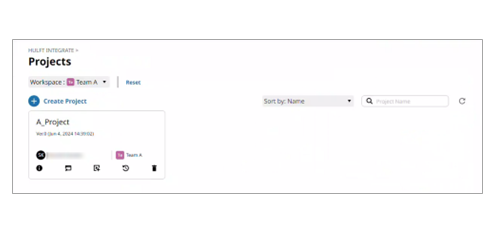
-
To add a workspace to the display, select the
 next to the workspace name.
next to the workspace name. -
If you select a workspace from the selection box for workspaces at the top of the navigation menu, you can apply workspace filtering to all functions.