Audit Log
In HULFT Square, logs of user operation, login history, and other activities can be automatically saved by date and time.
On the Audit Log page, you can enable or disable the setting for automatic storing for audit logs, and specify the storage location for audit logs.
Audit Log
To open the Audit Log page, select  > REPORT > Audit Log in the navigation menu.
> REPORT > Audit Log in the navigation menu.
-
To configure audit log settings, any one of the following permissions is required:
-
AuditConfigFullAccess
-
Audit Admin Access
-
-
To view audit log lists, the ViewAuditConfig permission is required.
-
When a workspace that is specified as a storage location has been deleted, refer to When a workspace has been deleted.
For the names and functions of basic UI elements and other items of HULFT Square, refer to the following topic:
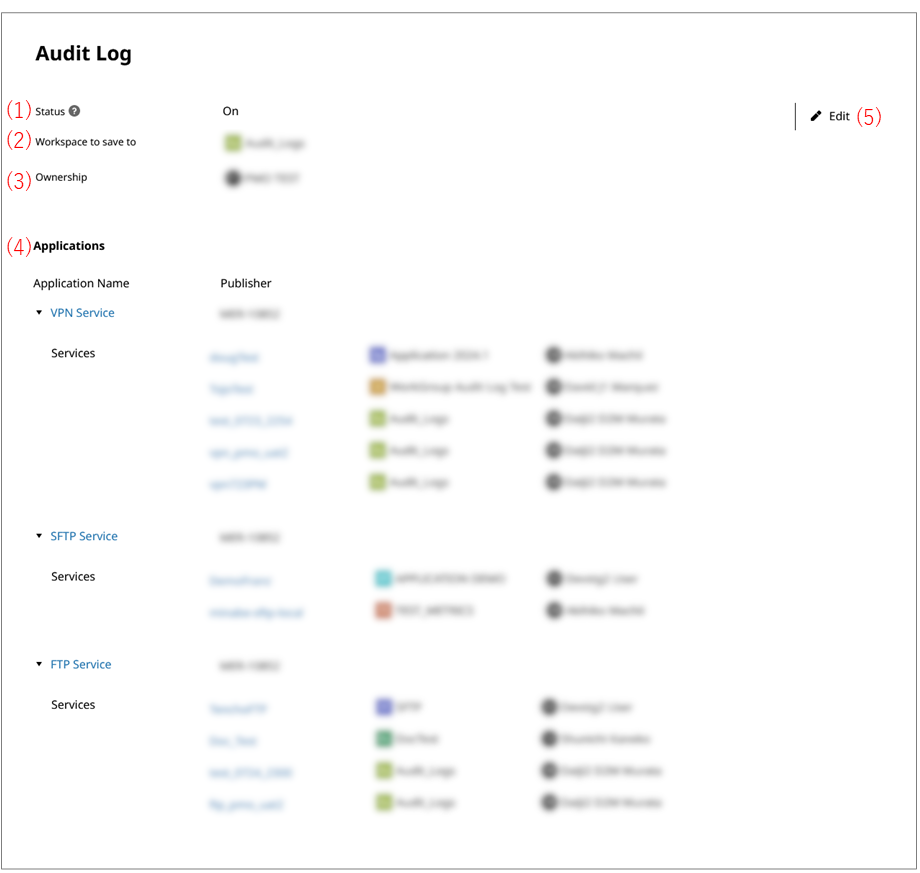
- (1) Status
-
Whether the setting for automatic storing is enabled or disabled is displayed.
- On
-
Logs are automatically stored on a daily basis.
In the workspace specified for Workspace to save to, folders are created by year, month, and day, and logs are stored in the folders.
For details about log storage location, refer to Log storage.
- Off
-
Logs aren't automatically stored.
Logs aren't recorded in LOGS, either.
= Remarks =Even if you set Status to Off, logs for the native applications displayed in (4) continue to be output.
-
(2) Workspace to save to
-
The workspace to store logs in is displayed.
= Remarks =Create a workspace in advance to output logs to, and specify it for Workspace to save to.
-
(3) Ownership
-
The user who is selected as owner from the registered users of the workspace specified for Workspace to save to is displayed.
The owner is displayed in Author for the log files.
-
(4) Applications
-
The workspaces to save the logs for native applications and the authors of the logs are displayed.
To change the settings for Workspace to save and Author, select a service name displayed in Services and edit the settings.
-
(5) Edit
-
You can edit the audit log settings.
In the workspace specified for Workspace to save, directories called hsq-logs and app-logs are created, and logs are saved in the directories in gz format or CSV format. A file decompression tool is necessary to view the contents of the file in gz format.
Creation of the logs shown below starts immediately, but might take some time to complete, depending on the log volumes.
-
Detailed script logs
-
Detailed Transfer service logs
-
Detailed HULFT Transfer App service logs
Logs other than those listed above are stored by category at 1:00 AM Japan time, as logs for the previous day.
The stored logs can be downloaded. For how to handle files in storage, refer to Storage.

The following categories of logs are stored:
|
Category |
Directory name |
File name |
|||
|---|---|---|---|---|---|
|
HULFT Integrate |
|
|
integrate-events-yyyymmdd.log.gz |
||
|
HULFT Transfer |
|
|
transfer-events-yyyymmdd.log.gz |
||
|
File Event Jobs |
|
|
job-file-events-yyyymmdd.log.gz |
||
|
Schedule Jobs |
|
|
job-schedule-events-yyyymmdd.log.gz |
||
|
HULFT Transfer Jobs |
|
|
job-transfer-events-yyyymmdd.log.gz |
||
|
System Events |
hsq-logs |
|
audit-system-events-yyyymmdd.log.gz |
||
|
User Login History |
|
|
audit-user-login-history-yyyymmdd.log.gz |
||
|
Storage operations |
|
|
storage-operation-yyyymmdd.log.gz |
||
|
Script details |
|
script |
|
integrate-execution ID-yyyymmdd.log.gz (*1) |
|
|
Transfer service details |
|
transfer |
|
transfer-inbound-execution ID-yyyymmdd.log.gz |
|
|
|
transfer-outbound-execution ID-yyyymmdd.log.gz |
||||
|
FTP service details |
app-logs |
Organization name |
FTP Service |
Service name |
events.service ID+internal ID (*2) |
|
SFTP service details |
SFTP Service |
events.service ID+internal ID (*2) |
|||
|
HULFT Transfer App service details |
HULFT Transfer App |
events.RECEIVE.execution ID (*2) |
|||
|
events.SEND.execution ID (*2) |
|||||
|
*1 |
: |
For split files, numbers such as 1 and 2 are added to the end of the file names. |
|
*2 |
: |
Files are saved in .csv format. |
REST API jobs access log isn't included in the audit logs.
Download it separately from Download Log Archive on  > LOGS > REST API Jobs Access Logs.
> LOGS > REST API Jobs Access Logs.