Schedule Jobs
On the Schedule Jobs page in the Monitoring category, you can check the execution status of scheduled jobs as event logs. For details on scheduled jobs, refer to Schedule Jobs.
To check the event logs of scheduled jobs, select  > JOB EVENTS > Schedule Jobs in the navigation menu.
> JOB EVENTS > Schedule Jobs in the navigation menu.
-
The log records for the execution schedules set for Triggering condition in the APPLICATIONS page aren't output.
-
The user who creates a job becomes the user who executes the job (script).
-
For the names and functions of basic UI elements and other items of HULFT Square, refer to the following topic:
Schedule Jobs
On the Schedule Jobs page, you can check event logs of scheduled jobs.
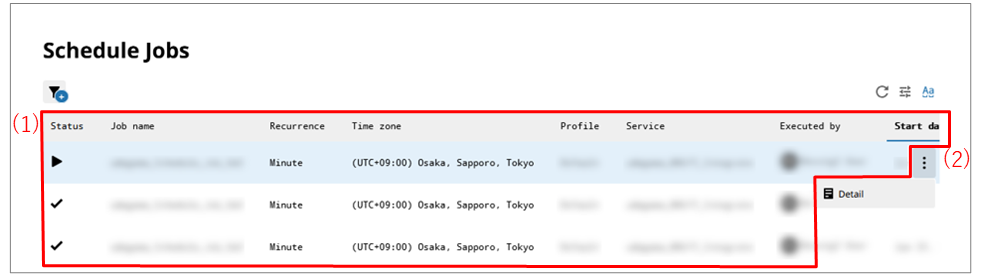
- (1) Event log list
-
Event logs of scheduled jobs are displayed in tabular form.
The status is indicated as follows:

:
This icon indicates that the job is running.

:
This icon indicates that the job ended successfully.

:
This icon indicates that the job ended in an error.
Select the job name to open the page with detailed information about scheduled jobs and check the detailed information about the selected scheduled job.
= Remarks =The maximum number of logs displayed in the event log list is 10,000. If the number of logs exceeds 10,000, please use a filter to narrow down the results.
- (2) Action menu
-
Select this icon to perform operations for event logs.
Selecting
 shows the menu of operations below.
shows the menu of operations below.- Detail
-
Displays detailed information about the selected event log.
The page opens with the detailed event logs for the HULFT Integrate service used in the scheduled job.