Document Mapper/Variable Mapper (Basic)
In this page, Document Mapper and Variable Mapper are together referred as "Mapper".
-
For details on Merge Mapper, refer to Merge Mapper (Basic).
-
For details on properties, specification limits, and notes, refer to Document Mapper/Variable Mapper (Details).
This section describes the following Basic functions:
Mapper is a converter to convert and process data read from the input component and write it to the subsequent component, or assign it to variables.
Mapper can be used in Designer. Follow the instructions below to use it.
-
Document Mapper/Variable Mapper
Drag the icon on the canvas from "Conversion" - "Basic" - "Mapping" in the tool palette.
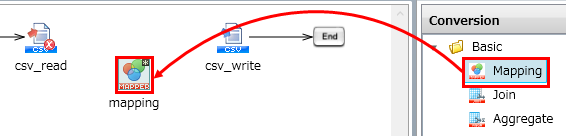 = Hint =
= Hint =To place Variable Mapper, drag the icon from "Basic" - "Process" - "Assign Variables" in the tool palette.
To define mapping such as data conversion and processing, a dedicated GUI tool is provided.
For details, refer to Mapper Editor.
For an input/output schema of Document Mapper and an output schema of Merge Mapper, when data flow is removed, the schema that has been set will be retained. This schema is called "temporary schema".
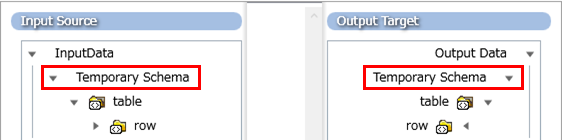
The component icon name of temporary schema is displayed as "Temporary schema" to distinguish from normal schemas.
When Mapper is connected to another component through a data flow, the temporary schema reverts to a normal schema.
With the temporary schema, mapping links remain even if its corresponding data flow is removed, and you can edit the schema even if Mapper is not connected to a component.
For a Mapper schema without a temporary schema (input schema of Variable Mapper and Merge Mapper), when the data flow is removed, the schema will be cleared and the mapping links will be removed.
To edit a schema before setting a data flow, you can set a temporary schema manually.
Select Set temporary schema from the right-click menu on Input data of input source or Output data of output target.

By connecting elements of input source and output destination, which are called loop points, with a loop logic, elements under them can be processed repeatedly.
How to create loop
-
Drag a loop logic onto the mapping canvas.
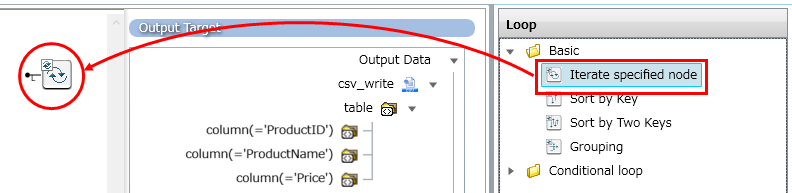
-
Drag and map the loop points of input source and output destination to the loop logic.
= Reference =For more details, refer to the next section Loop point.
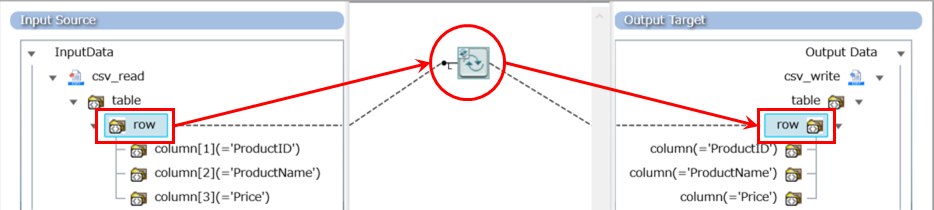
Elements that can be set as loop points vary depending on Data models of schema.
-
Table model type
-
Only row elements can be loop points.
-
-
XML type
-
Elements other than root can be loop points.
-
Difference between solid and dotted lines of mapping links
There are two types of mapping links, solid and dotted, and they have particular meanings.
-
A solid line shows data mapping. This is used in a normal Mapper logic.
-
A dotted line shows a loop. This is used in a loop logic or a Merge logic.
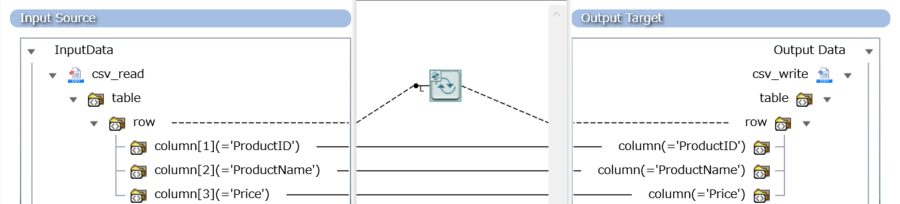
Component variables
Component variables are variables that can be available from each component. You can use them to switch subsequent processes according to connector results.
Available values vary depending on each component. For details, refer to the help page of each connector.
You can perform "getting component variables", "storing them into script variables", and "conversion/processing" in Document Mapper and Variable Mapper.
"Conversion/processing" can be performed using Mapper logics.
Script variables
Script variables are variables to hold values temporarily while executing a script. You can use them to store the result data of connector temporarily and use them in subsequent operations.
You can perform "exchanging with data resources" and "conversion/processing" in Document Mapper and Variable Mapper.
"Conversion/processing" can be performed using Mapper logics.
To use script variables in property items (string type) of Mapper logic, specify them as "${<variable name>}".
To escape "$" in output, specify it as "$$".
Because the XML type of script variables cannot be used in mapping, they are not displayed.
Output processing data log function
The output processing data log function is a function to output data information processed with Mapper logics to the log.
Because this log is output in the order of internal processes of Mapper, you can see how the data conversion/processing is done in detail.
With this function, it is possible to create a conversion/processing while checking the operation of actual data, and therefore you can develop a mapping efficiently.
Targets for outputting log and the log levels are as follows:
|
Target |
Log level |
|---|---|
|
Input/output data of Mapper logic |
DEBUG |
|
Data output into output schema |
DEBUG |
|
Data assigned to script variables |
INFO |
The details of output contents are as follows:
Input/output data of Mapper logic
Input/output data of Mapper logic is output in DEBUG log level.
The format varies depending on the number of input handlers.
-
Mapper logic with no input handler
Format
[<Mapper logic name>] OUT=[<output data>]
Output example
[Single-line String Constant] OUT=[outputData]
-
Mapper logic with one input handler
Format
[<Mapper logic name>] IN=[<input data>] | OUT=[<output data>]
Output example
[Left String] IN=[SampleData] | OUT=[Sample]
-
Mapper logic with multiple input handlers
Format
[<Mapper logic name>] IN=[<input data 1>][<input data 2>]... | OUT=[<output data>]
Output example
[Concatenate] IN=[Sample][Data] | OUT=[SampleData]
Data output into output schema
Data output into output schema is output in DEBUG log level.
The format varies depending on whether the data model of output data is the table model type or the XML type.
-
Table model type
Format
column[<row number>,<column number>] IN=[<input data>]
Output example
column[2,1] IN=[SampleData]
= Hint =The row number and column number start from 1.
-
XML type
Format
<Path in output schema> IN=[<input data>]
= Hint =-
The attribute in output schema is output as "@<attribute name>".
-
The prefix of name space in output schema is output as "<prefix>:" before the element name and the attribute name.
Output example
/root/row/col IN=[SampleData] /root/row/col/@attr IN=[SampleData] /root/row/pre:col IN=[SampleData]
-
Data assigned to script variables
Data assigned to script variables are output in INFO log level.
Format
<script variable name>(<script variable type name>) IN=[<input data>]
Output example
var(String) IN=[SampleData]
Notes
The If logic uses Mapper logics corresponding to Criterion for determination.
The input data for the if logic will be output as logs of Mapper logics used for Criterion.
Output example
[Single-line String Constant] OUT=[Sample][Single-line String Constant] OUT=[Data] [Equal] IN=[Sample][Data] | OUT=[false] [Single-line String Constant] OUT=[<output of when false>] [If] OUT=[<output of when false>]
Specification limits
-
When the input handler type of Mapper logic is "Node set", the input data log will not be output.
-
When null is input in Mapper logic which has one or more input handlers, the input data might not be output.
-
Input/output data logs for the following Mapper logics are not output:
-
Loop
-
Iterate specified node
-
Sort by Key
-
Sort by Two Keys
-
If Loop
-
Grouping
-
-
Excel
-
Generate Excel Format
-
-
Others
-
Copy Input Element
-
-
-
Input data logs for the following Mapper logics are not output:
-
Branch
-
If
-
Switch
-
-
Condition
-
And
-
Or
-
Not
-
To Boolean
-
Check Null
-
-
Number
-
To Number
-
Square Root Value
-
-
String
-
Get Cell Value
-
Get Value by XPath
-
To String
-
-