Mapper editor (Document Mapper/Variable Mapper)
Mapper editor
The Mapper editor is a GUI tool only for Mapper. The mapping definition can be easily made by dragging the icon on the screen that is called a mapping canvas, and mapping the nodes for the input schema and the output schema.
Method of starting the Mapper editor
The Mapper editor starts as a tab screen when the Mapper icon on the script canvas is opened.
Method of ending the Mapper editor
Click the × button in the tab in the Mapper editor when you end the Mapper editor.
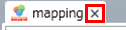
Composition of screen of the Mapper editor
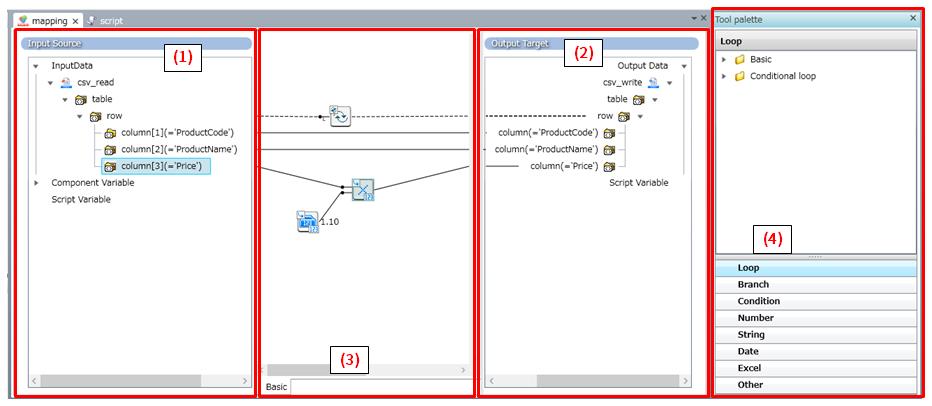
|
Numbering in the figure |
Screen name |
Description |
Remarks |
|---|---|---|---|
|
(1) |
Input source |
Schemas and variables of the component that can be used as an input source are displayed.
|
|
|
(2) |
Output target |
Schemas and variables of the component that can be used as an output target are displayed.
|
|
|
(3) |
Mapping canvas |
This is a canvas to make the mapping definition. You can create the mapping definition by connecting elements or variables of input schema and output schema directly with mapping links and arranging the Mapper logic. |
|
|
(4) |
Tool palette |
The Mapper logics of each category are displayed by the tree structure. |
|
Glossary for the Mapper editor
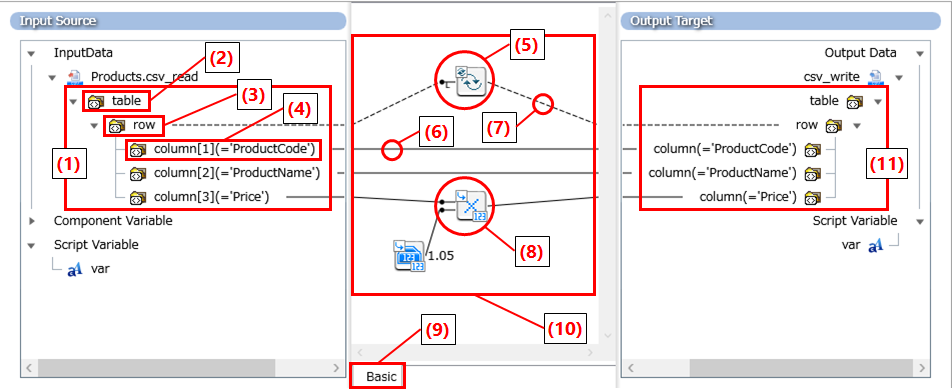
|
Numbering in the figure |
Name |
Description |
Remarks |
|---|---|---|---|
|
(1) |
Input schema |
This is a schema of an input source component. |
|
|
(2) |
Root element |
This is an element that becomes the starting point of the schema. |
|
|
(3) |
Loop point |
This is an element for mapping with loop logic. |
|
|
(4) |
Element (node) |
This is an element for the data extraction. |
|
|
(5) |
Mapper logic (Loop logic) |
This is a tool only for Mapper to extract data repeatedly. Place it on the mapping canvas by dragging it from the tool palette. |
|
|
(6) |
Mapping link (solid line) |
It shows the flow of data. It means that data flows from the input source to the output target. This is used in a normal Mapper logic. |
|
|
(7) |
Mapping link (dotted line) |
It indicates the repetition of data extraction. It means that data is read repeatedly in the place where the link is connected. This is used in a loop logic or a Merge logic. |
|
|
(8) |
Mapper logic |
This is a tool exclusively for Mapper that coverts or processes data. Place it on the mapping canvas by dragging it from the tool palette. |
|
|
(9) |
Layer |
This is a function to hierarchize the mapping definition. The visibility can be improved by hierarchizing the mapping definition by using two or more layers. |
|
|
(10) |
Mapping definition |
It shows the mapping process made on the mapping canvas. |
|
|
(11) |
Output schema |
This is a schema of an output target component. |
|
The menu exclusively prepared for the Mapper editor is available from the Designer's tool menu.
Item Description
|
Item name |
Description |
Remarks |
|---|---|---|
|
Connect All Based on Name |
Maps elements of input schema and output schema which have the same comments or the same names at once. |
Note
It is not possible to use it by Variable Mapper. |
|
Connect All Based on Order |
Maps in order all the elements of the input schema and the output schema to be mapped at once. |
Note
It is not possible to use it by Variable Mapper. |
|
Connect all by file |
Performs mapping at once based on the contents described in a mapping link definition file. |
Note
It is not possible to use it by Variable Mapper. |
|
Load Input Schema |
Loads the input schema. You need to select a method to load the schema. |
|
|
Load Output Schema |
Loads the output schema. You need to select a method to load the schema. |
|
About mapping link definition file
-
For mapping link definition, it is necessary to describe with the following format:
-
<Comment or name of the input schema element>=<Comment or name of the output schema element>
Example: mapping link definition
Part number=part_number Product name=product_name Product name in kanji=product_name_kanji Price=price
-
-
If you describe several mapping links which have the same comment or element name in input schema, the latter one is used.
-
If you describe several mapping links which have the same comment or element name in output schema, the former one which matches input schema elements is used.
-
Encoding supported for mapping link definition file is UTF-8.
-
Don't add a BOM (Byte Order Mark).