Conditional Branch
Operation name
Conditional Branch
Function overview
Performs conditional branch.
Conditional Branch configuration
|
Icon |
Name |
Description |
|---|---|---|

|
Start Conditional Branch |
The start of Conditional Branch. |

|
Condition |
Set a condition. You can create multiple Condition icons in one Conditional Branch operation. |

|
End Conditional Branch |
The end of Conditional Branch. |
Properties
For details on use of variables, refer to Variables.
Basic settings
|
Item name |
Required/Optional |
Use of variables |
Description |
Remarks |
|---|---|---|---|---|
|
Name |
Required |
Not available |
Enter a name to use on the script canvas. |
|
Required settings
|
Item name |
Required/Optional |
Use of variables |
Description |
Remarks |
|---|---|---|---|---|
|
Condition list |
Optional |
- |
Specify conditions of Conditional Branch. Each column can be operated with the following buttons:
|
|
|
Condition list/Condition |
Optional |
Not available |
Specify conditions. A specified variable can be compared with a fixed value or another variable.
|
|
|
Condition expression |
Optional |
Not available |
Conditional expressions specified in Condition are displayed as string. |
|
Property actions
|
Item name |
Description |
Remarks |
|---|---|---|
|
and/or |
Select and or or. |
|
|
Edit parentheses |
Specify the priority of conditions using parentheses. |
|
Comment
|
Item name |
Required/Optional |
Use of variables |
Description |
Remarks |
|---|---|---|---|---|
|
Comment |
Optional |
Not available |
You can write a short description of this connector. |
|
Icon-click menu
|
Icon |
Item name |
Description |
Remarks |
|---|---|---|---|

|
Fold/Expand |
Select + or - displayed on the icon. Show/hide icons between Start Conditional Branch and End Conditional Branch.When folded, only Start Conditional Branch is displayed. |
|
Right-click menu
|
Icon |
Item name |
Description |
Remarks |
|---|---|---|---|

|
Add condition |
Add a Condition icon. |
|

|
Move up evaluation order |
Move the order of the selected Condition upwards by one. |
|

|
Move down evaluation order |
Move the order of the selected Condition downwards by one. |
|
Parallel Stream Processing
PSP isn't supported.
Priority of conditions is as follows:
-
Evaluate from the top of Condition list.
-
Evaluate contents inside parentheses prior to contents outside.
-
Evaluate "and" prior to "or".
How to operate Conditional Branch
Creation of Conditional Branch
Draw a process flow from Condition to the operation that is executed when the condition matches.
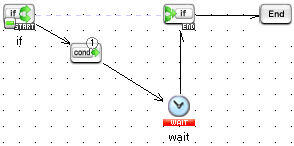
Addition of Conditional Branch
Select Add condition from the right-click menu of Start Conditional Branch and add a condition.
The maximum number of Condition icons that can be added is 98.
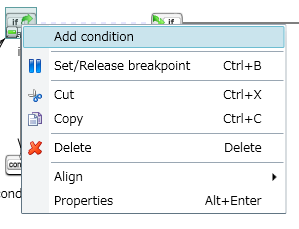
Change of the evaluation order of conditions
Select Move up evaluation order or Move down evaluation order from the right-click menu of Condition, and change the evaluation order of multiple conditions. The number encircled on Condition is the evaluation order.
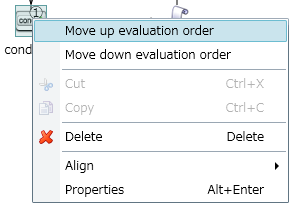
When condition doesn't match
When the condition set in Condition doesn't match, the subsequent operation to which the flow is drawn from Start Conditional Branch will be executed.
If the subsequent operation doesn't exist, the process moves to End Conditional Branch.
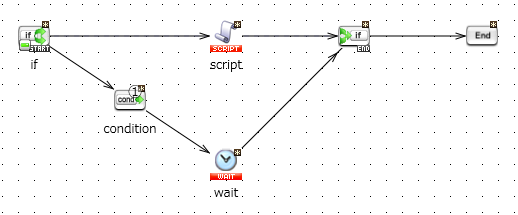
In the above example, if the condition doesn't match, the Call Script operation will be executed without executing the Wait operation.
-
Even if the condition is added or edited, the update icon (*) isn't displayed on the component icon.
Exception messages
None.
Notes
-
If a process flow isn't drawn after Condition, the process will go on to End Conditional Branch.
-
The properties windows for Start Conditional Branch and End Conditional Branch can't be opened.
-
When you place the operation in a PSP data flow, refer to Align conditional branch components in a PSP data flow.
Operation example
Using the Conditional Branch operation, create a script to execute the Call Script operation only when the number of seconds for the script execution time is an even number.
-
Create a script as follows.
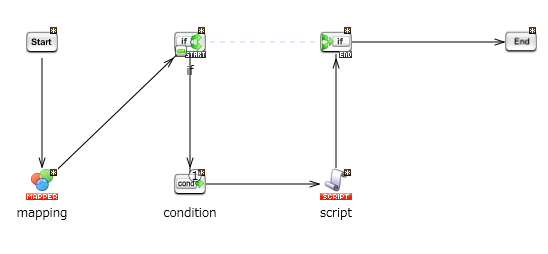
-
Create a script variable "var" of integer type.
-
Perform mapping in Mapper as follows:
-
Determine whether the number of seconds for the script execution time is odd or even, and map the value to the script variable "var".
-
If the number of seconds for the script execution time is odd, 1 will be set in "var".
-
If the number of seconds for the script execution time is even, 0 will be set in "var".
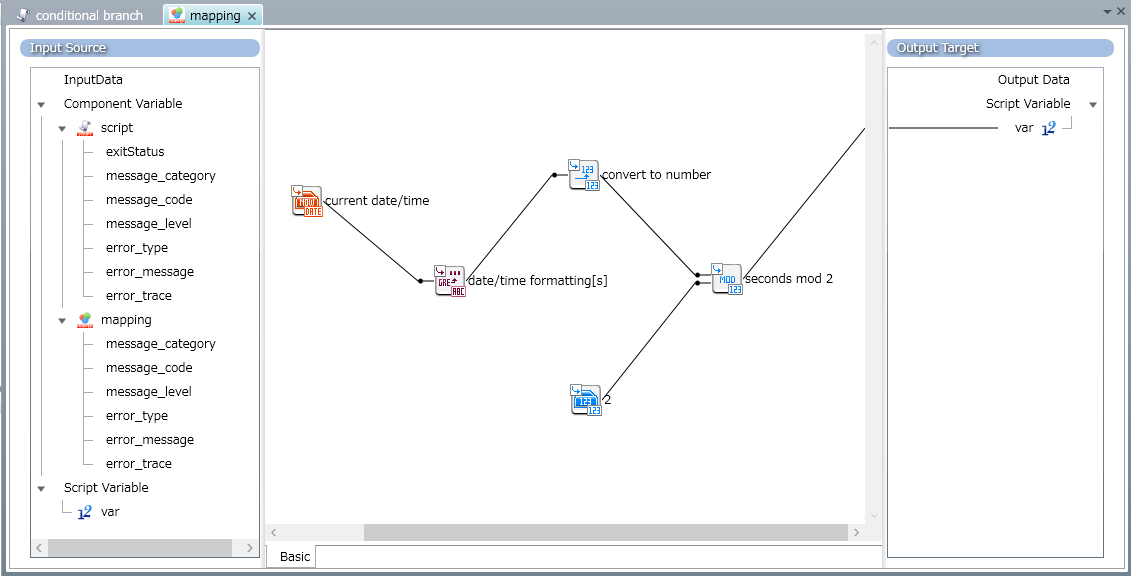
-
-
Configure the Conditional Branch operation as follows:
-
If the number of seconds for the script execution time is odd, the condition expression will be false.
-
If the number of seconds for the script execution time is even, the condition expression will be true.
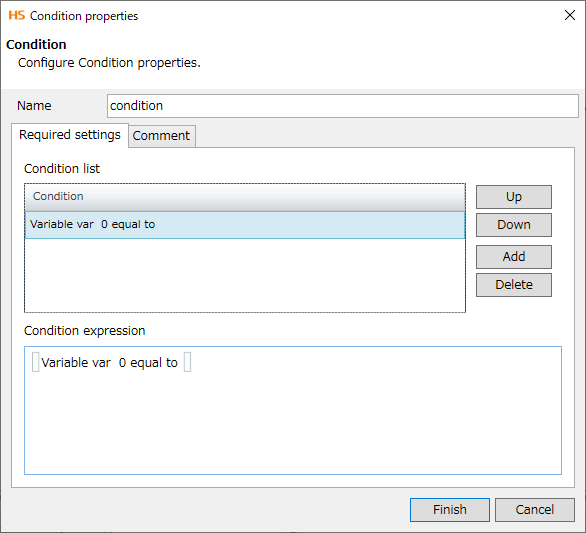
-
-
Execute the script and check the result in the debug information view and the execution log view.
Debug information & Execution history
The number of seconds for the script execution time
Whether or not the Call Script operation is executed

Even
YES

Odd
NO