Profiles
Overview of profiles
Profiles serve as a function to separate settings, such as the connection settings to which scripts refer, according to the environment for which an Integrate service runs.
By linking information about connections, variables, calenders, Receive configurations, Send configurations, and Host configurations with a profile, you can switch those setting values without editing the scripts.
Profiles are useful when you want to connect to individually prepared databases but don't want to change scripts in each phase of development and production.
Creating a profile
-
Open
 > SYSTEM > Profiles.
> SYSTEM > Profiles. -
Select Add in the Profiles page and add a profile.
-
In the Profiles > Add New page, enter the profile name in step General.
Enter a description for the profile in Description if required.
Select the users or groups who can use the profile.
= Remarks =Users whose Permission is Editor can change the resources that are registered in the profile.
Users whose Permission is Viewer can use the resources registered in the profile, but they can’t change the resources.
-
Select Next.
-
In step Summary, confirm the entered contents and select Finish.
Specifying a profile
After creating a profile, register resources to the profile, and specify the profile when you edit or create a script.
Registering resources to a profile
When you select a profile in the wizard to create various resources, resources are registered to the profile.
For details about how to create resources, refer to the following tutorials:
If you specify a profile when you execute a script from Designer or from a job, you can use the resources registered to the specified profile.
Selecting a profile after you create a new project
After you create a new project, select the profile and Integrate service that you want to use in the Edit project name dialog.
For details about how to create a new project, refer to Create a script that processes a CSV file.
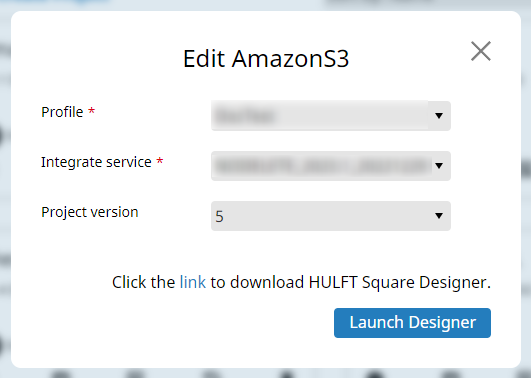
When you run a script, it uses the profile and Integrate service that you selected from the dropdown list in the Edit project name dialog.
Selecting a profile when you edit a script
When you edit the script for a created project, select the profile and Integrate service that you want to use.
-
In the tile for the created project in
 > HULFT INTEGRATE > Projects, select Open project to open the Edit project name dialog.
> HULFT INTEGRATE > Projects, select Open project to open the Edit project name dialog. -
In the Edit project name dialog, select the profile that you want to use from the dropdown list.
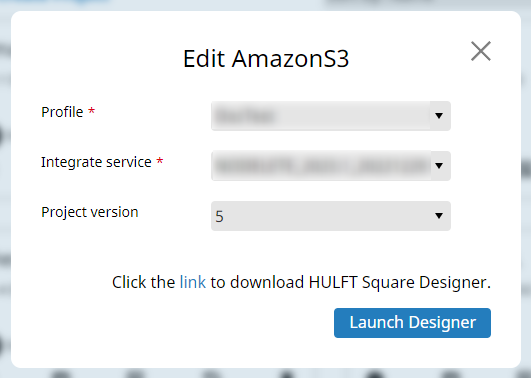
-
Select Launch Designer to launch Designer.
When you run a script, it uses the profile and Integrate service that you selected from the dropdown list in the Edit project name dialog.