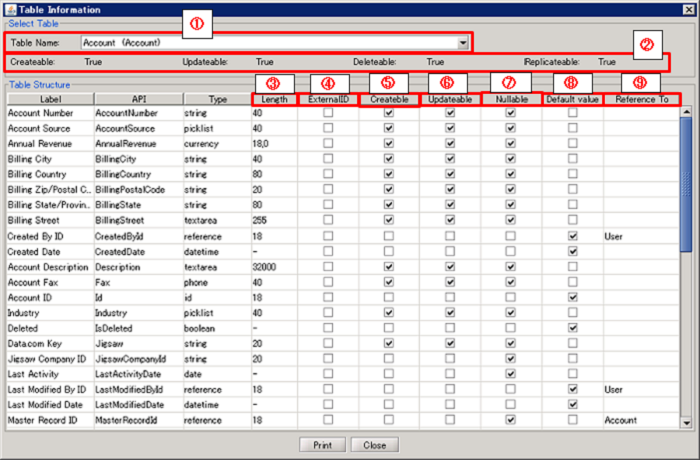| Item name |
Required/Optional |
Use of Variables |
Description |
Supplement |
| Destination |
Required |
Not Available |
Select Global Resources.
- [Add...]:
Add new global resource.
- [Edit...]:
Global resource settings can be edited by [Edit Resource list].
|
|
| SOQL |
Required |
Available |
Enter SOQL. |
 For syntax details, please refer to the Salesforce API documents. For syntax details, please refer to the Salesforce API documents.
|
| Schema definition |
Required |
- |
Sets the schema from the results of the SOQL.
Rows of each combination can be manipulated with the below mentioned buttons.
- [Add]:
Add a row.
- [Move Up]:
Move the selected row upward by one row.
- [Move Down]:
Move the selected row downward by one row
- [Remove]:
Delete the row.
|
 The order of the SOQL does not need to match that of the Schema definition. The order of the SOQL does not need to match that of the Schema definition. You can automatically reflect the results from response of executed SOQL. For more details refer to [Execute SOQL to set schema] You can automatically reflect the results from response of executed SOQL. For more details refer to [Execute SOQL to set schema]
|
| Schema definition/Schema name |
Required |
Available |
Input the schema name that is to be obtained from the SOQL response.
Usually this will be a field name specified in the SELECT clause. |
 An empty result will be included if a schema name is inputted that is not included in the response. An empty result will be included if a schema name is inputted that is not included in the response. Differentiates between uppercase and lowercase. Differentiates between uppercase and lowercase. When a parent-child relationship is included, the data model becomes XML. In this case you cannot use variables. In addition you cannot use the below characters. When a parent-child relationship is included, the data model becomes XML. In this case you cannot use variables. In addition you cannot use the below characters. If no alias is set for the aggregate function schema, the result will automatically be called "expr0". The ending character will start with 0 and increase by one for each aggregate function used. If no alias is set for the aggregate function schema, the result will automatically be called "expr0". The ending character will start with 0 and increase by one for each aggregate function used. When a schema that includes a parent-child relationship is specified the [Relationship Name.Schema Name]. When a schema that includes a parent-child relationship is specified the [Relationship Name.Schema Name]. When a schema that includes a parent-child relationship is used, the relationship name is specified by [Schema definition/child relationship name]. When a schema that includes a parent-child relationship is used, the relationship name is specified by [Schema definition/child relationship name].
|
| Schema definition/Child relationship name |
Optional |
Available |
When the schema includes a parent-child relationship, input the relationship name. |
 Omitted except when the schema uses a parent-child relationship. Omitted except when the schema uses a parent-child relationship.
|
| Schema definition/Type |
Required |
Not Available |
Select a data type. |
 An exception will be thrown if the conversion to the selected data type fails. An exception will be thrown if the conversion to the selected data type fails. For data type details, please refer to the Salesforce API documents. For data type details, please refer to the Salesforce API documents.
|
| Item name |
Required/Optional |
Use of Variables |
Description |
Supplement |
| Read records that have been deleted(queryAll) |
Required |
- |
Specify whether or not to read the data that has been deleted from Salesforce.
(If it is to be read, a reading, using the queryAll service, will take place.)
- [Unread]:(default)
Does not read the data deleted in Salesforce.
- [Read]:
Reads the data deleted in Salesforce.
|
- Valid only when selecting API 14.0 or later. Invalid when API 7.0, and a reading will not take place.
 Please be aware that, in the deleted record reading process by the data reading (query), data which has been deleted from the recycle bin can still be read for about 24 hours after deletion. Please be aware that, in the deleted record reading process by the data reading (query), data which has been deleted from the recycle bin can still be read for about 24 hours after deletion.
|
| Batch size |
Required |
Available |
Enter the batch size for obtaining the data reading results from Salesforce. |
- The default value is "2000."
- API specification will not allow value less than 200. If the value is set, the behavior will depend on the specification of the API.
- A number of 200 or greater, up to 2000, can be set. An error occurs if any number outside of this range is set.
- Depending on the operating environment, increasing the batch size generally helps improve the performance of the read data operation.
 According to the Salesforce adapter specifications, if you set a batch size to 2000 when reading 10,000 records, the result data set will be obtained in 5 parts. According to the Salesforce adapter specifications, if you set a batch size to 2000 when reading 10,000 records, the result data set will be obtained in 5 parts.
|
| Item name |
Required/Optional |
Use of Variables |
Description |
Supplement |
| Base64 field output form |
Required |
- |
Specify the data output format of fields with data type Base64.
- [Base64 data]:(default)
Pass the Base64 data read from the output schema as is.
- [File output]:
Output as a file.
Pass the file path output in the output schema.
|
- When the read schema does not contain Base64 data type fields, please select [Base64 Data].
|
| Directory |
Optional |
Available |
Input the directory to which to output.
Click the [browse] button to open a directory selector to choose a directory.
|
|
| Data Field |
Optional |
- |
Enter the schema name of data type Base64 from the fields contained in the [schema definition]. |
- Will be enabled when [File Output] is selected from [Base64 field output form].
 When the [schema definition] does not contain Base64 data type fields, please select [Base64 Data] When the [schema definition] does not contain Base64 data type fields, please select [Base64 Data]
|
How to set the File Name |
Optional |
- |
Select how to input the output file name.
- [Select a field]:(default)
Select the field to be used as the file name from the fields contained in the [schema definition].
- [Enter String]:
Input the string to be used as the file name.
|
- Will be enabled when [File Output] is selected from [Base64 field output form].
|
| File Name |
Optional |
Available |
Specify the output file name.
Enter the schema name when [How to set File Name] is set to [Select a field].
|
- Will be enabled when [File Output] is selected from [Base64 field output form].
 If characters are included that are incompatible with the DataSpider file system, they will be converted to underscores (_) at output time. If characters are included that are incompatible with the DataSpider file system, they will be converted to underscores (_) at output time.
|
How to set an Additional String |
Optional |
- |
Select the method to append characters to the output file name.
- [Do not add]:(default)
Do not append characters to the output file name.
- [Select a field]:
Select the field to be used as appended characters from the fields contained in the [schema definition].
- [Enter String]:
Input the string to be used as the appended characters.
|
- Will be enabled when [File Output] is selected from [Base64 field output form].
|
| Additional String |
Optional |
Available |
Specify the appended string to be added to the output file name.
Enter the schema name when [How to set an Additional String] is set to [Select a field].
|
- Will be enabled when [File Output] is selected from [Base64 field output form] and [Select a field] or [Enter String] is selected from [How to set Additional String].
 If characters are included that are incompatible with the DataSpider file system, they will be converted to underscores (_) at output time. If characters are included that are incompatible with the DataSpider file system, they will be converted to underscores (_) at output time.
|
Additional Position |
Optional |
- |
Select the position of the string to be added to the output file name.
- [Prefix]:(default)
Add to the beginning of the file name.
- [Suffix]:
Add to the end of the file name. When the file contains an extension, add just before the dot (.).
|
- Will be enabled when [File Output] is selected from [Base64 field output form] and [Select a field] or [Enter String] is selected from [How to set Additional String].
|
| Delimiter |
Optional |
Available |
Input the delimiter between the output file name and the additional string.
When a delimiter is not necessary you can leave it out.
|
- Will be enabled when [File Output] is selected from [Base64 field output form] and [Select a field] or [Enter String] is selected from [How to set Additional String].
 If characters are included that are incompatible with the DataSpider file system, they will be converted to underscores (_) at output time. If characters are included that are incompatible with the DataSpider file system, they will be converted to underscores (_) at output time.
|
How to set an Extention |
Optional |
- |
Select how to input the output file name extension.
- [Include in file name]:(default)
Specify the file name including extension.
- [Select a field]:
Select the field to be used as the file extension from the fields contained in the [schema definition].
- [Enter String]:
Input the string to be used as the file extension.
|
- Will be enabled when [File Output] is selected from [Base64 field output form].
|
| Extention |
Optional |
Available |
Specify the extension of the output file name.
Enter the schema name when [How to set an Extention] is set to [Select a field].
|
- Will be enabled when [File Output] is selected from [Base64 field output form] and [Select a field] or [Enter String] is selected from [How to set Extension].
 If characters are included that are incompatible with the DataSpider file system, they will be converted to underscores (_) at output time. If characters are included that are incompatible with the DataSpider file system, they will be converted to underscores (_) at output time.- Uppercase letters will be converted to lowercase at file output time.
- When the specified string does not contain a dot (.), it will be added automatically.
|
| Component variable name |
Description |
Supplement |
| count |
The number of data read is stored. |
- The default value is null.
|
| object_name |
The object name is stored. |
- The default value is null.
 When using aggregate functions or a GROUP BY clause, "AggregateResult" will be stored instead of the object name. When using aggregate functions or a GROUP BY clause, "AggregateResult" will be stored instead of the object name. The value will not be stored when the number of read records is 0. The value will not be stored when the number of read records is 0.
|
| server_url |
The end point URL after Login is stored. |
- The default value is null.
|
| session_id |
The session Id is stored. |
- The default value is null.
|
| message_category |
In the case that an error occurs, the category of the message code corresponding to the error is stored. |
- The default value is null.
|
| message_code |
In the case that an error occurs, the code of the message code corresponding to the error is stored. |
- The default value is null.
|
| message_level |
In the case that an error occurs, the importance of the message code corresponding to the error is stored. |
- The default value is null.
|
| operation_api_exception_code |
The ExceptionCode of the occured error, in a case of API error, is stored. |
- The default value is null.
- For any error other than an API Error, the value is not stored.
 The content to be stored may change according to the version of DataSpider Servista. The content to be stored may change according to the version of DataSpider Servista.
|
| operation_error_message |
If an error occurs, the error message of the occured error is stored. |
- The default value is null.
 The content to be stored may change according to the version of DataSpider Servista. The content to be stored may change according to the version of DataSpider Servista.
|
| operation_error_trace |
When an error occurs, the trace information of the occured error is stored. |
- The default value is null.
 The content to be stored may change according to the version of DataSpider Servista. The content to be stored may change according to the version of DataSpider Servista.
|
| Exception Name |
Reason |
Resolution |
ResourceNotFoundException
Resource Definition is Not Found. Name:[] |
[Destination] is not specified. |
Specify [Destination]. |
ResourceNotFoundException
Resource Definition is Not Found. Name:[<Global Resource Name>] |
The resource definition selected in [Destination] cannot be found. |
Verify the global resource specified in [Destination] |
| java.net.UnknownHostException |
This exception occurs when the PROXY server specified in the global resource cannot be found. |
Verify the condition of the PROXY server. Or verify [Proxy host] of the global resource specified in the [Destination]. |
java.net.SocketTimeoutException
connect timed out |
A time-out has occurred while connecting to Salesforce. |
Verify the network condition and Salesforce server condition. Or check [Connection timeout(sec)] of the global resource specified in the [Destination]. |
java.net.SocketTimeoutException
Read timed out |
A time-out has occurred while waiting for a responce from the server after connecting to Salesforce. |
Verify the network condition and Salesforce server condition. Or check [Timeout(sec)] of the global resource specified in the [Destination]. |
| jp.co.headsol.salesforce.adapter.exception.SalesforceAdapterIllegalArgumentException |
Invalid value is set for the property of Salesforce adapter. |
Check the error message, and verify the settings. |
| com.sforce.soap.partner.fault.LoginFault |
Login to Salesforce has failed. |
Check the ExceptionCode or error message, and refer to the information about this type of error in Salesforce-related documents etc. |
| com.sforce.soap.partner.fault.InvalidFieldFault |
The item included in the executed SOQL is invalid. |
Please check the ExceptionCode or error message, and check for error information in documents related to Salesforce. |
| com.sforce.soap.partner.fault.MalformedQueryFault |
The executed SOQL is invalid. |
Please check the ExceptionCode or error message, and check for error information in documents related to Salesforce. |
| com.sforce.soap.partner.fault.UnexpectedErrorFault |
An unexpected error has occured while processing to Salesforce. |
Check the ExceptionCode or error message, and refer to the information about this type of error in Salesforce-related documents etc. |
 For syntax details, please refer to the Salesforce API documents.
For syntax details, please refer to the Salesforce API documents.
 The order of the SOQL does not need to match that of the Schema definition.
The order of the SOQL does not need to match that of the Schema definition. You can automatically reflect the results from response of executed SOQL. For more details refer to [Execute SOQL to set schema]
You can automatically reflect the results from response of executed SOQL. For more details refer to [Execute SOQL to set schema] An empty result will be included if a schema name is inputted that is not included in the response.
An empty result will be included if a schema name is inputted that is not included in the response. Differentiates between uppercase and lowercase.
Differentiates between uppercase and lowercase. When a parent-child relationship is included, the data model becomes XML. In this case you cannot use variables. In addition you cannot use the below characters.
When a parent-child relationship is included, the data model becomes XML. In this case you cannot use variables. In addition you cannot use the below characters. If no alias is set for the aggregate function schema, the result will automatically be called "expr0". The ending character will start with 0 and increase by one for each aggregate function used.
If no alias is set for the aggregate function schema, the result will automatically be called "expr0". The ending character will start with 0 and increase by one for each aggregate function used. When a schema that includes a parent-child relationship is specified the [Relationship Name.Schema Name].
When a schema that includes a parent-child relationship is specified the [Relationship Name.Schema Name]. When a schema that includes a parent-child relationship is used, the relationship name is specified by [Schema definition/child relationship name].
When a schema that includes a parent-child relationship is used, the relationship name is specified by [Schema definition/child relationship name]. Omitted except when the schema uses a parent-child relationship.
Omitted except when the schema uses a parent-child relationship. An exception will be thrown if the conversion to the selected data type fails.
An exception will be thrown if the conversion to the selected data type fails. For data type details, please refer to the Salesforce API documents.
For data type details, please refer to the Salesforce API documents.