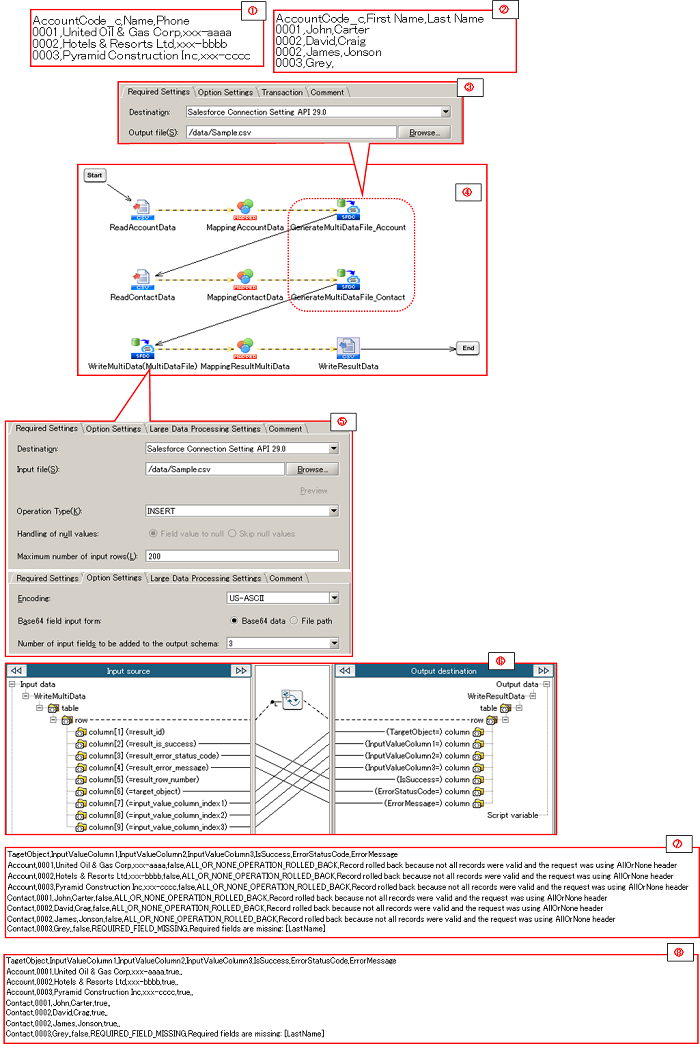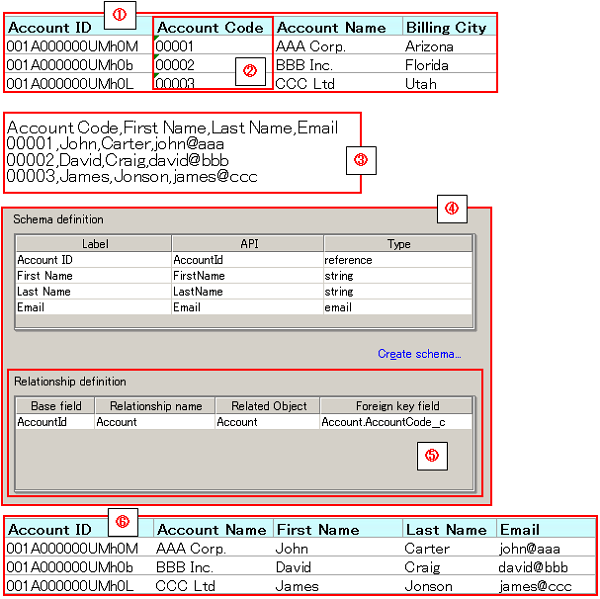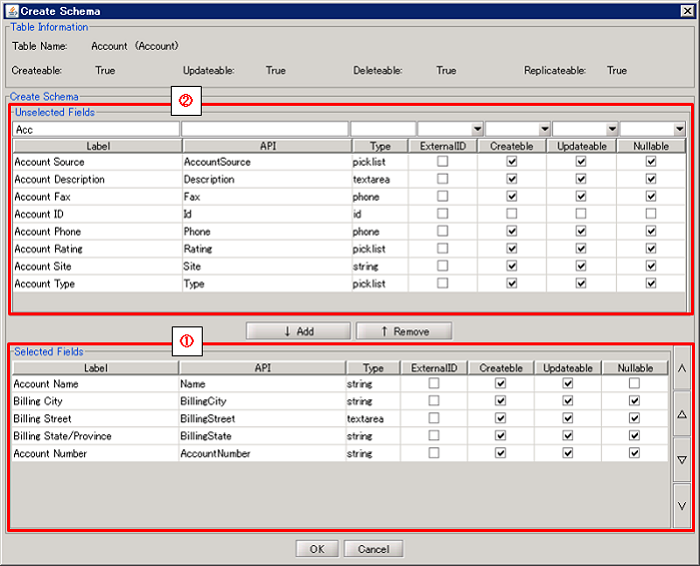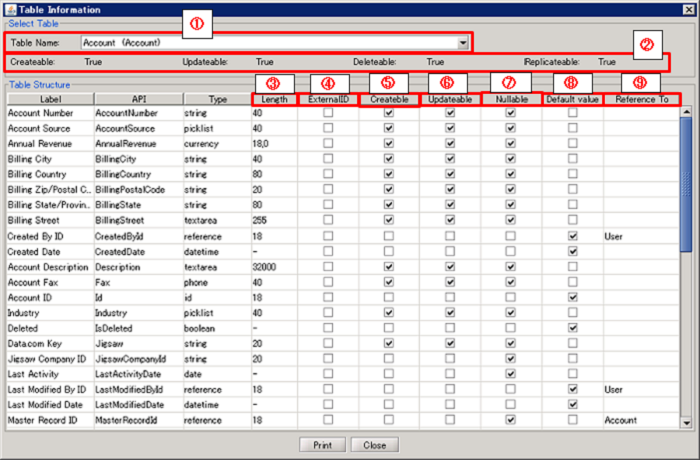| Item name |
Required/Optional |
Use of Variables |
Description |
Supplement |
| Destination |
Required |
Not Available |
Select Global Resources.
- [Add...]:
Add new global resource.
- [Edit...]:
Global resource settings can be edited by [Edit Resource list].
|
- A global resource on API 23.0 or later versions can be specified.
|
| Output file |
Required |
Available |
Input the file path of the CSV format.
By pressing the [Browse] button, an file chooser will be activated and a file can be chosen. |
|
| Table Name |
Required |
Not Available |
Select the name of a table in Salesforce. |
|
| Schema definition |
Required |
- |
Set items subject to writing to Salesforce. |
 Limiting the settings to only items needed to be written to Salesforce (deleting unnecessary items from the Schema Definition) helps improve processing performance. Limiting the settings to only items needed to be written to Salesforce (deleting unnecessary items from the Schema Definition) helps improve processing performance.
|
| Schema definition/Label |
Required |
Not Available |
Display the lable name of the column of the table specified in [Table Name]. |
|
| Schema definition/API |
Required |
Not Available |
Display the API name of the column of the table specified in [Table Name]. |
|
| Schema definition/Type |
Required |
Not Available |
Display the data type of the row of the table specified in [Table Name]. |
|
| Relationship definition |
Optional |
- |
In the case that relationship items exist in the Schema Definition, set items subject to updating by external key.
By selecting the external key item of the relation counterpart object, it becomes possible to pass data with an established relationship. |
|
| Relationship definition/Base field |
Required |
Not Available |
Display the API Name of the row of the relation item of the table specified in [Table Name]. |
|
| Relationship definition/Relationship name |
Required |
Not Available |
Display the relationship name of the row of the relation item of the table specified in [Table Name]. |
|
| Relationship definition/Related Object |
Optional |
Not Available |
Select the API Name of the relation counterpart object in the relation item column of the table specified in [Table Name]. |
|
| Relationship definition/Foreign key field |
Optional |
Not Available |
Select the external key item of the relation counterpart object in the relation item column of the table specified in [Table Name]. |
- If omitted, the ID of the relevant record of the relation counterpart object will be passed.
|
| Item name |
Description |
Supplement |
| Display Table Information... |
You can check the table structure of the object you are operating.
 For more information on how to view the table structure, please refer to Display Table Information For more information on how to view the table structure, please refer to Display Table Information |
 Click [Load All Table Information....] if you would like to check the table structure of other objects. Click [Load All Table Information....] if you would like to check the table structure of other objects. |
| Load All Table Information... |
Retrieve all possible table information
After running, you can verify the retrieved information from [Table Information]. |
|
| Read schema definition from file... |
Select a file from the file chooser and read the name of field API on the first line of the file specified in the comma-separated values. Set this as the schema definition. |
- Please specify "UTF-8" encoding for the selected file.
|
| Component Variable Name |
Description |
Supplement |
| input_count |
The number of input data is stored. |
- The default value is null.
|
| file_path |
The output file path is stored. |
- The default value is null.
|
| server_url |
The end point URL after Login is stored. |
- The default value is null.
- This component alone will not login. Therefore, in order to store the value, it must be logged in advanced by other feature that refers to the same global resource.
|
| session_id |
The session Id is stored. |
- The default value is null.
- This component alone will not login. Therefore, in order to store the value, it must be logged in advanced by other feature that refers to the same global resource.
|
| message_category |
In the case that an error occurs, the category of the message code corresponding to the error is stored. |
- The default value is null.
|
| message_code |
In the case that an error occurs, the code of the message code corresponding to the error is stored. |
- The default value is null.
|
| message_level |
In the case that an error occurs, the importance of the message code corresponding to the error is stored. |
- The default value is null.
|
| operation_api_exception_code |
The ExceptionCode of the occured error, in a case of API error, is stored. |
- The default value is null.
- For any error other than an API Error, the value is not stored.
 The content to be stored may change according to the version of DataSpider Servista. The content to be stored may change according to the version of DataSpider Servista.
|
| operation_error_message |
If an error occurs, the error message of the occured error is stored. |
- The default value is null.
 The content to be stored may change according to the version of DataSpider Servista. The content to be stored may change according to the version of DataSpider Servista.
|
| operation_error_trace |
When an error occurs, the trace information of the occured error is stored. |
- The default value is null.
 The content to be stored may change according to the version of DataSpider Servista. The content to be stored may change according to the version of DataSpider Servista.
|
| Row Name |
ID |
Description |
Number of Columns |
Position |
| Table Row |
* |
Specify one object API name. |
1 Column. (excludes the ID column) |
Output to either the beginning of the file or after the existing [Data Row]. |
| Schema Row |
** |
Define a comma-delimited list of Schema API names to write.
Define in the following format when updating a read attribute by external ID.
"Reference Field Name:Relationship Name:Related Object Name:Foreign Key Field Name" |
Write fields of the target schema. (excludes the ID column) |
Output after the [Table Row]. |
| Data Row |
(empty) |
Specify the data of the records to be written as a comma delimitated string.
Please ensure the order of the columns to be output matches the field order specified in the [Schema Row].
|
Write fields of the target schema. (excludes the ID column) |
Output after the [Schema Row].
Continue to output Data Rows when representing more than one record.
|
| Number in the Image |
Name |
Description |
Supplement |
| (1) |
Table Name |
Select the table whose structure to be shown. |
|
| (2) |
Table Information |
Display the available operations on the selected table. |
|
| (3) |
Length |
Display the Number of Digit of item |
|
| (4) |
External ID |
Display whether or not the object item is set as an external ID. |
|
| (5) |
Createble |
Display whether or not it can be set a value when adding data. |
|
| (6) |
Updatable |
Display whether or not it can be set a value when updating data. |
|
| (7) |
Nullable |
Display whether or not it can be set NULL when adding or updating data. |
|
| (8) |
Default value |
Display whether or not Salesforce automatically set a default value when adding data. |
|
| (9) |
Reference To |
Display the referring object name if the item is in reference relationship or master-servant relationship. |
|
| Exception Name |
Reason |
Resolution |
ResourceNotFoundException
Resource Definition is Not Found. Name:[] |
[Destination] is not specified. |
Specify [Destination]. |
ResourceNotFoundException
Resource Definition is Not Found. Name:[<Global Resource Name>] |
The resource definition selected in [Destination] cannot be found. |
Verify the global resource specified in [Destination] |
| jp.co.headsol.salesforce.adapter.exception.SalesforceAdapterIllegalArgumentException |
Invalid value is set for the property of Salesforce adapter. |
Check the error message, and verify the settings. |
 Please specify absolute path on the DataSpider File System.
Please specify absolute path on the DataSpider File System. The prohibited characters on the DataSpider File System except for the path delimiter "/" cannot be used.
The prohibited characters on the DataSpider File System except for the path delimiter "/" cannot be used. Limiting the settings to only items needed to be written to Salesforce (deleting unnecessary items from the Schema Definition) helps improve processing performance.
Limiting the settings to only items needed to be written to Salesforce (deleting unnecessary items from the Schema Definition) helps improve processing performance. For details, please refer to Relationship Definition.
For details, please refer to Relationship Definition.