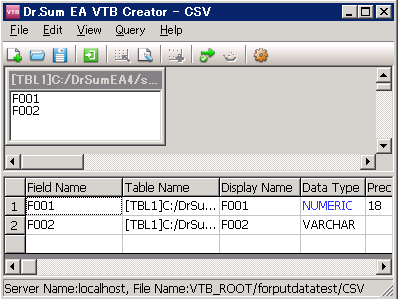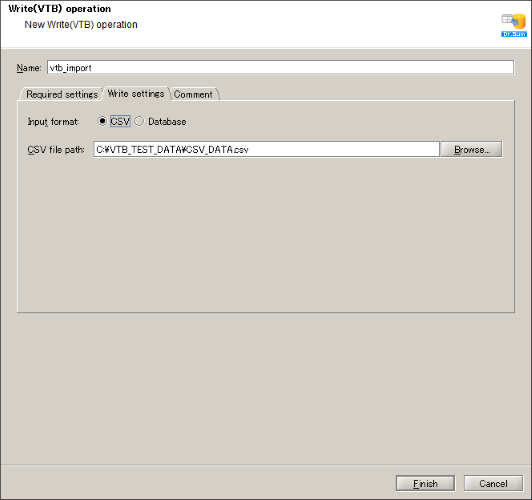| Item name |
Required/Optional |
Use of variables |
Description |
Remarks |
| Destination |
Required |
Not available |
Select a global resource.
 For more details on Global Resource settings, refer to " Global Resource Property". For more details on Global Resource settings, refer to " Global Resource Property".
- [Add]:
Adds a new global resource.
- [Edit list]:
Enables to edit the global resource settings in the "Edit resource list".
|
|
| Virtual table path |
Required |
Available |
Enter the path of virtual table file.
|
|
| Virtual table name |
Required |
Available |
Enter the name of virtual table file.
|
|
| Table name |
Required |
Available |
Select or enter the table name of database.
|
- View, multi-view, link table will not be diplayed.
|
| Import mode |
Required |
Not available |
Select the action during import.
- [Import after deleteing rows inside table]:(default)
Executes import after deleteing all the records inside table.
- [Add row on the table]
Executes import after adding records to the table.
- [Update when key overlap]
Updates when items specified in [Key column name] matches.
|
- [Update when key overlap] is displayed, if DataLoader is valid, and if you select the table with key column which NOT NULL UNIQUE restriction is given to [Table name].
- If you select distributor in [Table name], [Import after deleteing rows inside tables] cannot be selected.
|
| Action upon error |
Required |
Not available |
Select an action when error occurred.
- [Discontinue]:(default)
If any error has occured, data import will be discontinued. Data will not be modified at all.
- [Continue]
If error has occurred, the error row will be skipped and continues the data import. Processes only the data which successfully updated.
|
|
| Key column name |
Optional |
Available |
Select or enter the column that will be used as a key.
|
- Only the column with NOT NULL UNIQUE restriction can be selected.
 An error occurs if columns without the NOT NULL UNIQUE restriction are selected. An error occurs if columns without the NOT NULL UNIQUE restriction are selected. Multiple columns cannot be used as keys. Multiple columns cannot be used as keys.
|
| Item name |
Required/Optional |
Use of variable |
Description |
Remarks |
| Input format |
Required |
Not available |
Select the format of virtual table file.
- [CSV]:(default)
Select if you are using another CSV file against CSV virtual table to import.
- [Database]:
Select when setting extraction condition method to the virtual table of Database system.
|
|
| CSV file path |
Optional |
Available |
Specify CSV file in Dr.Sum EA server as absolute path of server OS local file system.
|
- If select [CSV] at [Input format], it becomes valid.
 If file is selected in file Selectr, "/" is given to the front, however converts to inherent pass format of OS upon execution. If file is selected in file Selectr, "/" is given to the front, however converts to inherent pass format of OS upon execution.
|
| Extraction condition method |
Optional |
Available |
Setup extraction condition method.
|
- If select [Database] at [Input format], it becomes valid.
|
| Component variable name |
Description |
Remarks |
| count |
The number of records written. |
|
| error_code |
When an error occurs, Dr.SumEA returns the error status in decimal value.
|
- Default value is null.
 The message may vary depending on DataSpider Servista version. The message may vary depending on DataSpider Servista version. |
| message_category |
Stores the category of message code corresponding to the occured error. |
|
| message_code |
Stores the code of message code corresponding to the occured error. |
|
| message_level |
Stores the severity of message code corresponding to the occured error. |
|
| error_type |
Stores the type of the occured error. |
- Default value is null.
- Error is represented in the format depicted below.
Ex: "java.io.FileNotFoundException"
 The message may vary depending on DataSpider Servista version. The message may vary depending on DataSpider Servista version. |
| error_message |
Stores the error message for the occured error. |
- Default value is null.
 The message may vary depending on DataSpider Servista version. The message may vary depending on DataSpider Servista version. |
| error_trace |
Stores stack trace of the occurred error. |
- Default value is null.
 The message may vary depending on DataSpider Servista version or the client application used. The message may vary depending on DataSpider Servista version or the client application used. |
| Name of exception |
Cause |
Measure |
ResourceNotFoundException
Resource definition could not be found.Name: [] |
[Destination] is not specified. |
Specify [Destination]. |
ResourceNotFoundException
Resource definition could not be found.Name: [<Global Resource Name>] |
Resource definition selected in [Destination] is not found. |
Please check the global resource specified in [Destination] |
InvalidPropertyConfigurationException
Virtual table pass is not defined. |
[Virtual table pass] is not set. |
Specify [Virtual table pass]. |
InvalidPropertyConfigurationException
Virtual table name is not defined. |
[Virtual table name] is not set. |
Specify [Virtual table name]. |
InvalidPropertyConfigurationException
Table name is not defined. |
[Table name] is not set. |
Specify [Table name]. |
jp.co.dw_sapporo.drsum_ea.DWException
Non-existing item name is specified. |
Column name that does not exist in the table of write destination is specified to [Key column name]. |
Specify the column name that exists in the table of write destination at [Key column name]. |
jp.co.dw_sapporo.drsum_ea.DWException
Item type is false. |
Column that NOT NULL UNIQUE restriction is not given is specified to [Key column name]. |
Specify the column name that NOT NULL UNIQUE restriction is given to [Key column name]. |
jp.co.dw_sapporo.drsum_ea.DWException
Virtual table cannot be found. |
Virtual table specified in [Virtual table pass], [Virtual table name] cannot be found. |
Confirm [Virtual table pass] and [Virtual table name]. |
jp.co.dw_sapporo.drsum_ea.DWException
Data format error. |
[Discontinue] is selected in [Action upon error], and importing data format is false. |
Confirm contents of CSV and database. |
jp.co.dw_sapporo.drsum_ea.DWException
Some data are skipped due to error. |
[Continue] is selected in [Action upon error], and error occurred during the process. |
Confirm contents of CSV and database. |
 For more details on Global Resource settings, refer to " Global Resource Property".
For more details on Global Resource settings, refer to " Global Resource Property".
 An error occurs if columns without the NOT NULL UNIQUE restriction are selected.
An error occurs if columns without the NOT NULL UNIQUE restriction are selected. Multiple columns cannot be used as keys.
Multiple columns cannot be used as keys. Specified table at [Table name] will be initial displayed.
Specified table at [Table name] will be initial displayed.