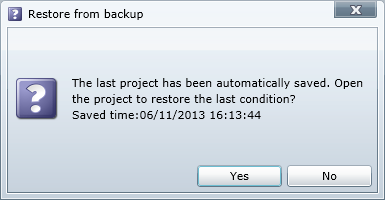To use Studio for Web, the Microsoft Silverlight runtime needs to be installed in the OS. If not installed, by accessing to the URL of the Studio for Web from a web browser, you will be prompted to go to the Microsoft website. Please install Silverlight runtime by following the wizard.
To use Studio for Web, the Microsoft Silverlight runtime needs to be installed in the OS. If not installed, by accessing to the URL of the Studio for Web from a web browser, you will be prompted to go to the Microsoft website. Please install Silverlight runtime by following the wizard.
 If DataSpiderServer operation OS is Linux, it is required to launch X Window System on Linux, when you generate project/script specifications.
If DataSpiderServer operation OS is Linux, it is required to launch X Window System on Linux, when you generate project/script specifications.
 Refer to here for more information about Supported Platform and Supported Web Browser.
Refer to here for more information about Supported Platform and Supported Web Browser.
| Monitor | More than 17 inch color |
|---|---|
| Color | 24 bit color |
| Resolution | More than 1280x960 pixels |
 If you are using the Windows environment with DataSpiderServista installed, you can boot DataSpider Studio for Web by selecting it from the Start menu in Windows.
If you are using the Windows environment with DataSpiderServista installed, you can boot DataSpider Studio for Web by selecting it from the Start menu in Windows.
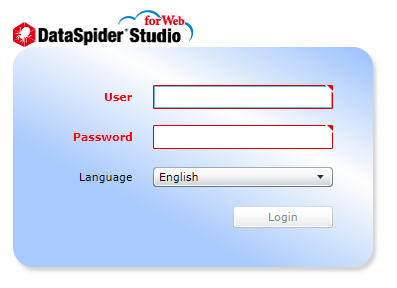
| Item name | Required/Optional | Description | Remarks |
|---|---|---|---|
| User | required | Specify a user name to log in to your DataSpiderServer account. | |
| Password | required | Password to authenticate the user with DataSpiderServer. | |
| Language | required | Select the language used in Studio for Web. |
 Initial password for the root user is configured during the installation process. The default password is 'password' if it was not changed.
Initial password for the root user is configured during the installation process. The default password is 'password' if it was not changed.
 See "User Accounts" for how your password can be changed
See "User Accounts" for how your password can be changed
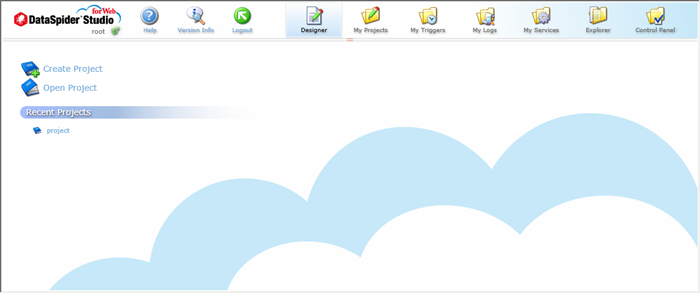
 Provided in the left top of the screen is the following information.
Provided in the left top of the screen is the following information.
 icon to show whether the Repository DB is in use or not>
"
icon to show whether the Repository DB is in use or not>
"
| Icon | Tool name | Description | Remarks |
|---|---|---|---|
| Create Project | Creates a new project. | ||
| Open Project | Open the selected project in Designer. | ||
| Recent Projects | Projects to be opened can be selected from the list of the most recently used projects. | ||
| Version Info | Provides version information of different components available in DataSpider. | ||
| Logout | User is logged out from Studio for Web. | ||
| Designer | Used to create scripts. | ||
| My Projects | Projects to be opened can be selected from the list of the most recently used projects. | ||
| My Triggers | A list of triggers available to the logged in user is displayed in My Triggers. Triggers can also be edited and deleted. | ||
| My Logs | Using My Logs, user can view the record of script execution histories filtered by criteria specified. | ||
| My Services | Services registered with the server can be managed using My Services. | ||
| Explorer | Use to operate, refer and edit files and directories on DataSpider file system. | ||
| Control Panel | Control Panel allows users to view and manipulate DataSpiderServer system settings and controls. | ||
| Help | Launches this help document. |
 Unsaved changes such as modification to the script will be destroyed.
Unsaved changes such as modification to the script will be destroyed.
 If a script is still in process when it is timed out, the script execution will be continued even if a message appears to let you know the session is timeout.
If a script is still in process when it is timed out, the script execution will be continued even if a message appears to let you know the session is timeout.
 Settings are available from the tool menu in the Designer.
Settings are available from the tool menu in the Designer.