Transfer of script to IoT gateway
To transfer the script you created to the IoT gateway, perform the steps described below.
-
Select Build > Build script and deploy it on a remote device on the Designer menu.
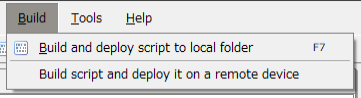
-
The Remote device connection settings dialog box is displayed. Enter as shown below.
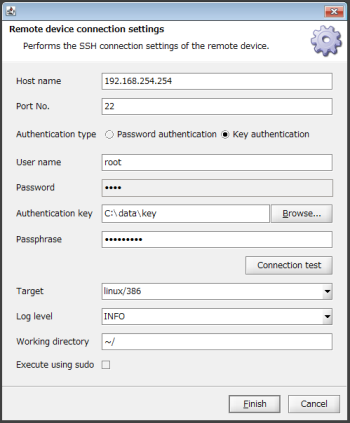
Host name
Host name or IP address of the IoT gateway to which you want to connect
Port No.
Number of the port to use for SSH connection
Authentication type
Select Password authentication
User name
User name to use for SSH connection
Password
User password to use for SSH connection
Authentication key
If you selected Key authentication for Authentication type, select the authentication key file.
Passphrase
If you selected Key authentication for Authentication type, specify the passphrase from when you created the authentication key.
Target
OS type and CPU architecture of the IoT gateway to which you want to connect
Log level
Select "INFO"
Working directory
IoT gateway directory that you want to specify as the script transfer destination
= Remarks =If you have performed Testing in a remote environment, the settings configured with the procedures therein are maintained.
If the environment you used for the test and the environment to be used for operation are the same, you can re-use the settings.
-
Click Finish and the message "Transfer was successful." appears.
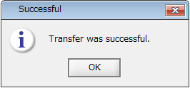
Click OK.
-
On the IoT gateway OS, confirm that the file "es-agent.tar.gz" exists in the directory you specified for Working directory in the previous procedure.
$ cd /opt/edge $ ls es-agent.tar.gz
-
Expand "es-agent.tar.gz."
$ tar -xzvf es-agent.tar.gz es-agent es-agent.yaml script.bql $ ls es-agent es-agent.tar.gz es-agent.yaml script.bql
-
Permit es-agent to be executed.
$ chmod +x es-agent