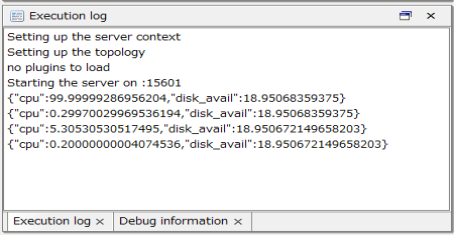Testing in a remote environment
This section describes testing in a remote environment.
-
Before testing in a remote environment, open the communication port on the remote environment side in advance to allow communication with EdgeStreaming Studio.
Use administrator privileges to open the port.
Target ports: 22, 15601
-
If you perform remote device execution, refer to Points to be noted on setting up an environment
-
Select Execution settings>Remote device connection settings on the Designer menu.
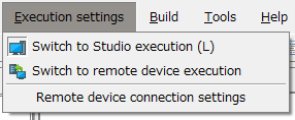
-
The Remote device connection settings dialog box is displayed. Enter as shown below.
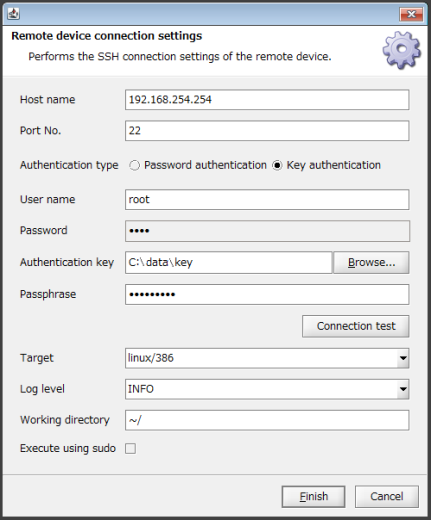
Host name
Host name or IP address of the IoT gateway to which you want to connect
Port No.
Number of the port to use for SSH connection
Authentication type
Select Password authentication
User name
User name to use for SSH connection
Password
User password to use for SSH connection
Authentication key
If you selected Key authentication for Authentication type, select the authentication key file.
Passphrase
If you selected Key authentication for Authentication type, specify the passphrase from when you created the authentication key.
Target
OS type and CPU architecture of the IoT gateway to which you want to connect
Log level
Log level to be output
Working directory
EdgeStreaming Runtime working directory to use to execute the script
-
Click Connection test to confirm that SSH connection to the IoT gateway is possible.
The Connection test was successful dialog box is displayed. Click OK.
= Remarks =If the connection test fails, check the following points:
-
The settings of Host name, Port No., User name, and Password are correct.
-
The settings are configured so that SSH connection is possible on the IoT gateway to which you want to connect.
Then click Finish on the Remote device connection settings screen.
-
-
Select Execution settings>Switch to remote device execution on the Designer menu.
-
Click the Run script button
 .
. -
To stop stream processing, click the Stop script button
 .
.
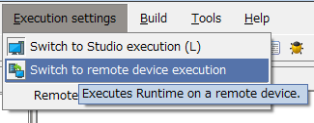
Transfer the module required for execution of the script to the working directory that you set on the Remote device connection settings screen and execute the script via SSH.
The standard output results can be checked in the execution log, the same as when you execute a local test.