HULFT Integrate
To perform data integration with the ETL process or other processes in HULFT Square, prepare HULFT Integrate services which act as the engines that execute the data integration process. HULFT Integrate services are used to run scripts on HULFT Square Designer or to execute jobs.
In HULFT Integrate, you can create, restart, and delete HULFT Integrate services.
You can operate HULFT Integrate services from  > SERVICES > HULFT Integrate in the navigation menu.
> SERVICES > HULFT Integrate in the navigation menu.
The key points about creating and setting HULFT Integrate services are explained in this section.
To execute scripts created by users in the data integration process, a HULFT Integrate service needs to be specified.
Specify a HULFT Integrate service when you create jobs or open projects.
Points for settings
When you create HULFT Integrate services, determine the allocation of CPU resources, the memory size, and the scalability depending on the scripts or data being handled. Also, grant permissions to the group that needs to execute scripts and jobs.
This section explains the screen transitions from the HULFT Integrate page and the functions such as creating, restarting, and deleting HULFT Integrate services.
For the names and functions of basic UI elements and other items of HULFT Square, refer to the following topic:
HULFT Integrate
In the navigation menu, select  > SERVICES > HULFT Integrate to open this page.
> SERVICES > HULFT Integrate to open this page.
You can manage your HULFT Integrate services here. You can perform operations such as creating, restarting, and deleting services and viewing detailed information.
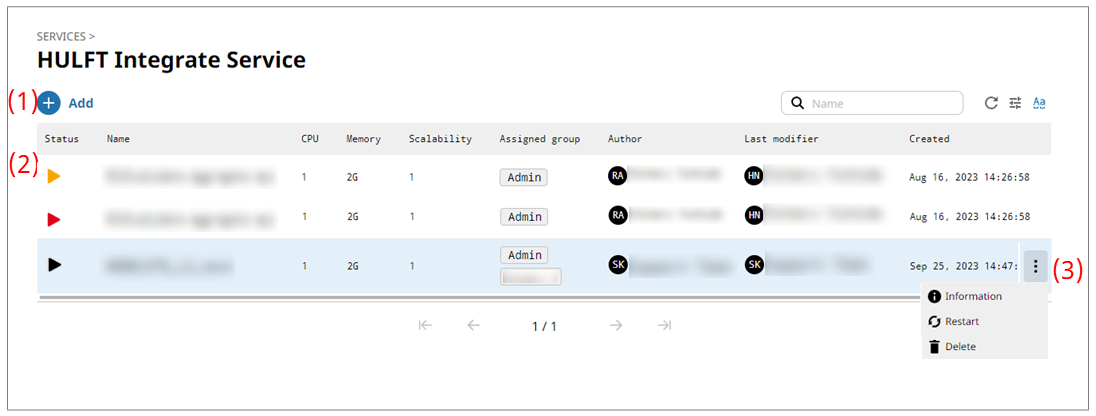
- Status colors
-
The meaning of each status of HULFT Integrate services is as follows:

The icon is displayed in black when the usage rate of JVM Non-Heap Memory is 0% or more but less than 55%.

The icon is displayed in yellow when the usage rate of JVM Non-Heap Memory is 55% or more but less than 75%.

The icon is displayed in red when the usage rate of JVM Non-Heap Memory is 75% or more.
For actions to take when the status is yellow or red, refer to When the status of a HULFT Integrate service is yellow or red.
- (1) Add
-
Select this icon to create and set up a new HULFT Integrate service.
For the settings of HULFT Integrate services, refer to HULFT Integrate > Add New.
- (2) List of settings
-
The information about HULFT Integrate services that have already been created is displayed in tabular form.

This icon indicates that the service is started.
When the HULFT Integrate service needs to be restarted, the icon is displayed in yellow or red to indicate that.
For details, refer to Status colors.

This icon indicates that the service is stopped.

This icon indicates that the service is starting.

This icon indicates that the service is loading.
- (3) Action menu
-
Select these icons to perform operations for HULFT Integrate services that have been created.
Selecting
 shows the menu of operations below.
shows the menu of operations below.- Information
-
Displays detailed information about the selected service. (You can edit, restart, or delete the HULFT Integrate service that is displayed.)
- Restart
Restarts the selected service.
Users who have the EditIntegrateService permission can perform this operation.
- Delete
Deletes the selected service.
On the HULFT Integrate page, select Add to open this page.
Set information for a HULFT Integrate service to create a new HULFT Integrate service by following the wizard-style pages step by step.
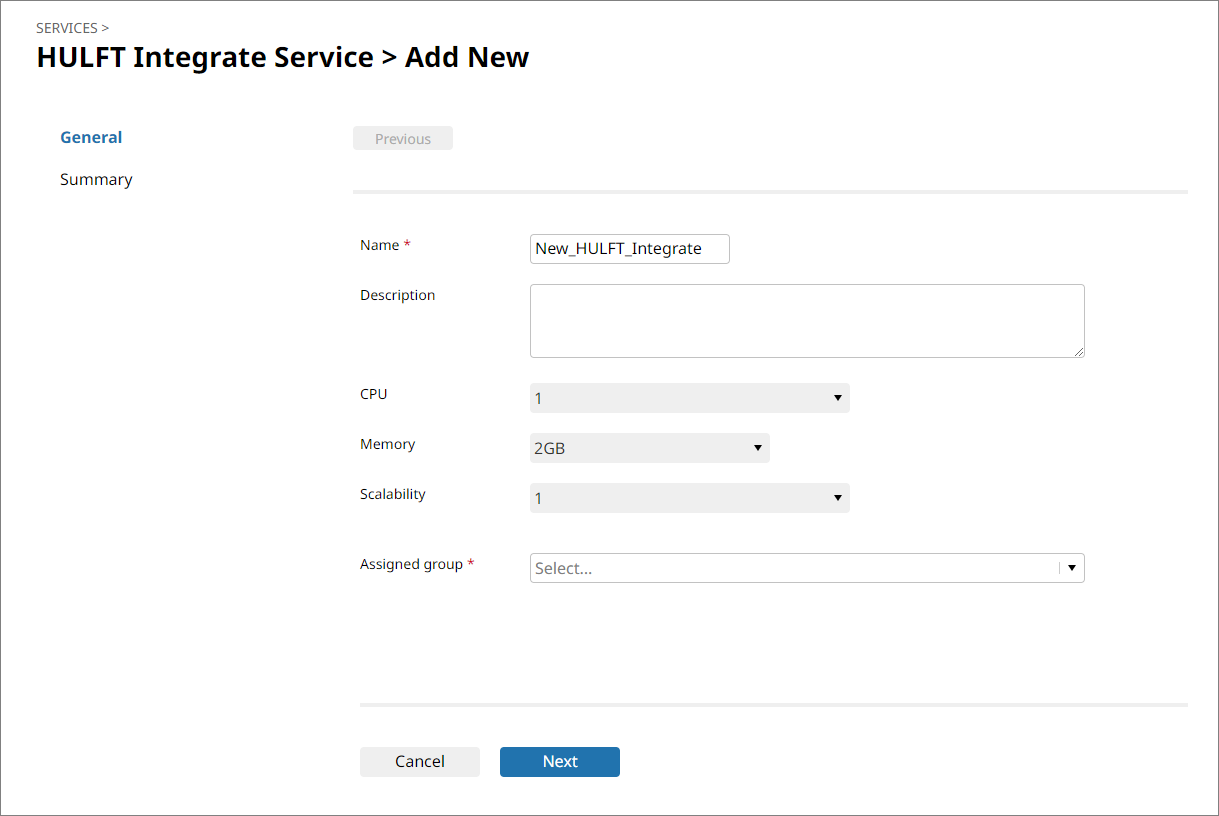
- General to Summary
-
This information tells you which step of the wizard-style setting procedure you are in.
- Name
-
Specify the operating environment name for the HULFT Integrate service.
- Description
-
Specify comments to explain the HULFT Integrate service that you set.
- CPU
-
Select the allocation of CPU resources for the HULFT Integrate service from the dropdown list.
- Memory
-
Select the memory size to use for the HULFT Integrate service from the dropdown list. The options in the dropdown list change depending on the setting for CPU.
- Scalability
-
Select the scalability for the HULFT Integrate service. The numbers in the options in the dropdown list indicate the number of Pods. The specified number of Pods, which each consist of the CPU resources and memory size specified above, will be created.
- Assigned group
-
Specify the group to grant permissions to operate the service to.
- Next/Finish
-
Displays the next page.
HULFT Integrate > HULFT Integrate service name
On the HULFT Integrate page, select Information from the action menu in the list of settings to open this page.
You can view detailed information about the selected HULFT Integrate service.
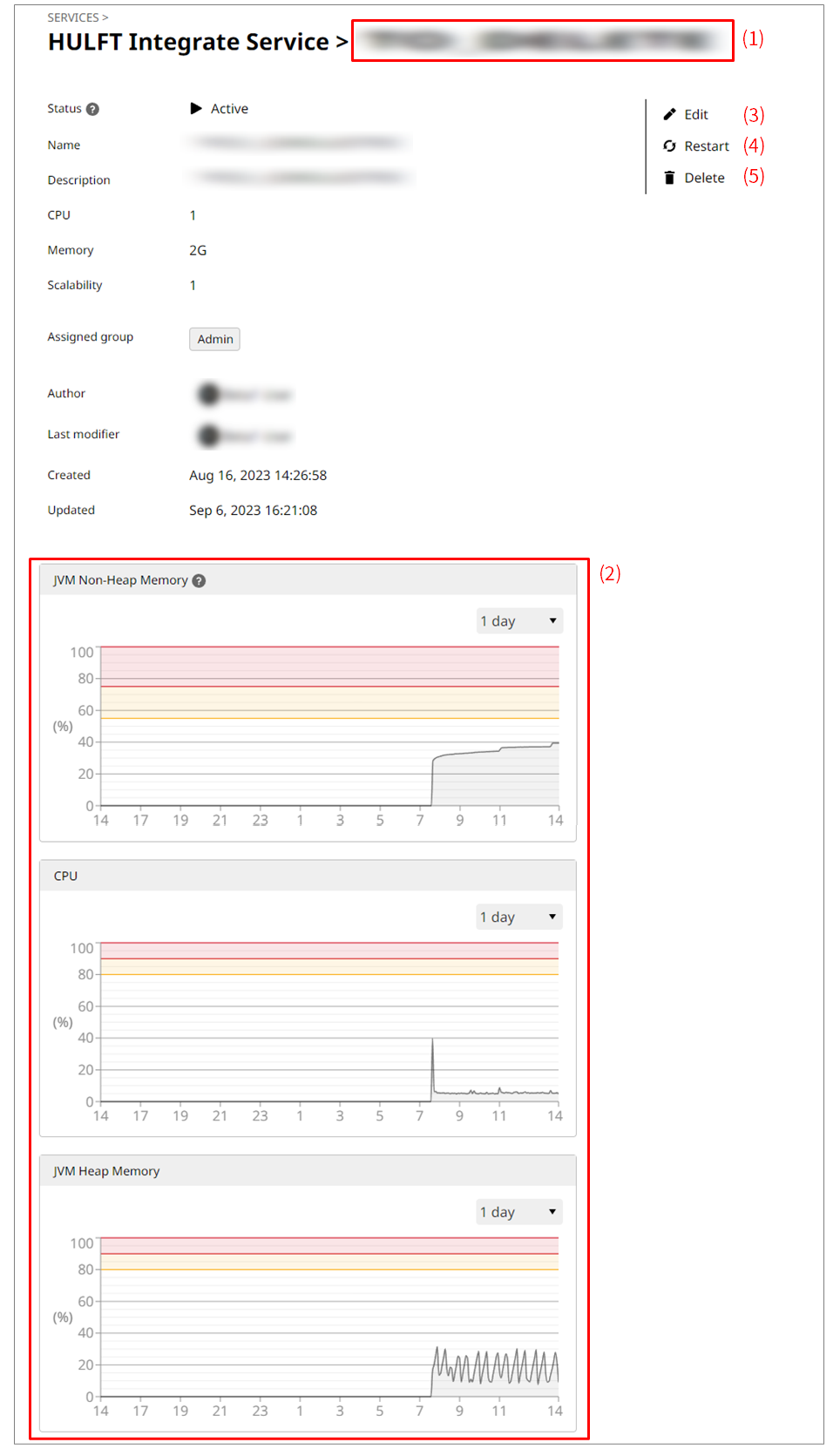
- (1) Service name
-
In Service name, the name of the HULFT Integrate service is displayed.
- (2) Status
-
The status information for the displayed HULFT Integrate service is displayed.
The following content is displayed:
-
JVM Non-Heap Memory
-
CPU
-
JVM Heap Memory
NoteIf the scalability is specified as 2 or more, the information for the Pod that has the highest usage rate of all Pods is displayed as a representative.
Changing the scale alters the sampling interval. The displayed values may change because these values show the average over a given time period.
For actions to take when the status is yellow or red, refer to When the status of a HULFT Integrate service is yellow or red.
-
- (3) Edit
-
Reconfigures and updates information for the HULFT Integrate service that is displayed.
- (4) Restart
-
Restarts the service that is displayed.
Users who have the EditIntegrateService permission can perform this operation.
- (5) Delete
-
Deletes the HULFT Integrate service that is displayed.