Applications
On the APPLICATIONS page in the Main category, you can view a list of applications. Only applications that you have the read permission for are displayed.
To check the startup status of applications, select  > JOBS > Applications in the navigation menu.
> JOBS > Applications in the navigation menu.
For details about configuring application settings, refer to APPLICATIONS.
Applications
In the navigation menu, select  > JOBS > Applications to open this page.
> JOBS > Applications to open this page.
You can update the information that has been configured for applications.
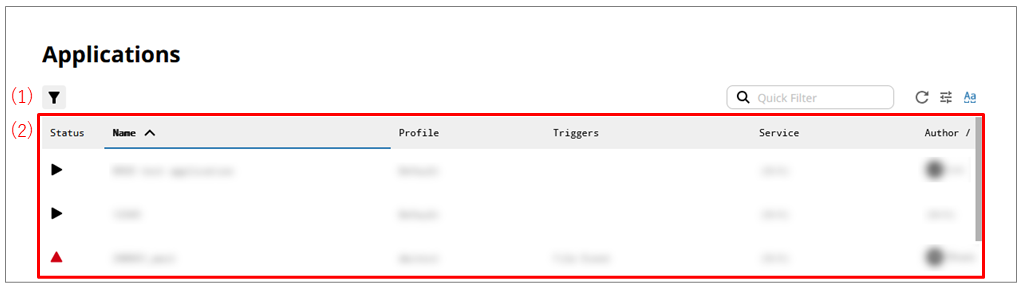
Filters and displays list items that match the specified conditions. You can filter on multiple conditions.
After filtering, select Save Filter and the Save Filter dialog is displayed. Enter a name for the filter to save it.
The saved conditions are displayed in the navigation menu. Now you can view a filtered list without needing to set the filtering conditions over and over.
The saved conditions are displayed only on the author's browser. They are not displayed on other devices, browsers, or accounts.
To delete the filtering conditions, place the cursor on the category name in the navigation menu, select ![]() , and then delete it.
, and then delete it.
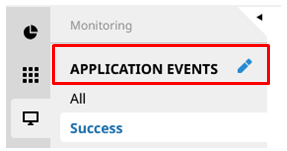
- (2) List of settings
-
The startup status of applications is displayed in tabular form.
The status is indicated as follows:

:
This icon indicates that the application is running.

:
This icon indicates that the application is stopped.
You can start up or stop the application per profile.
Clicking the application name opens the page for that application.
For details on each field, refer to Creating applications.