Host Info
Specify the detailed information of the remote hosts that send or receive files with HULFT Transfer App services.
You can configure Host configurations by selecting  > HULFT TRANSFER APP > Host Info in the navigation menu, or by using HULFT Transfer Migration.
> HULFT TRANSFER APP > Host Info in the navigation menu, or by using HULFT Transfer Migration.
This section explains the key points about setting Host configurations.
Points for settings
To create a new Host configuration, select Add on the Host Info page and enter remote host information.
The maximum number of Host configuration records that can be registered is 10,000.
To set Host configurations, either one of the following permissions is required:
-
AppTransferHostInfoFullAccess
-
AppTransferHostInfoEditAccess
This section explains the screen transitions from the Host Info page and functions such as creating and deleting Host configurations.
For the names and functions of the basic UI elements and other items of HULFT Square, refer to the following topic:
Host Info
To open this page, select  > HULFT TRANSFER APP > Host Info in the navigation menu.
> HULFT TRANSFER APP > Host Info in the navigation menu.
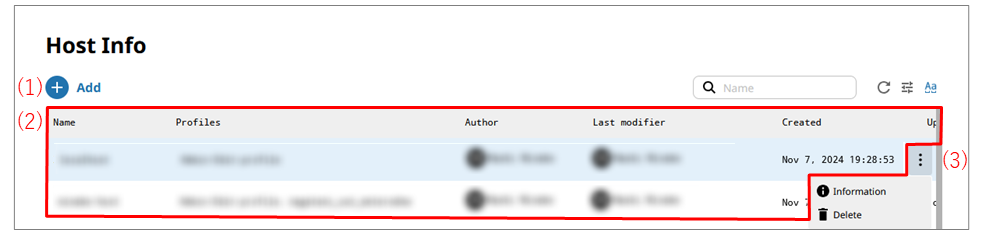
- (1) Add
-
Select this icon to create and set up a new Host configuration.
For details about how to set Host configurations, refer to Host Info > Add New.
- (2) List of settings
-
The information about Host configurations that have been created is displayed in tabular form.
- (3) Action menu
-
Select this icon to perform operations for Host configurations that have been created.
Selecting
 shows the menu of operations below.
shows the menu of operations below.- Information
-
Displays detailed information about the selected Host configuration. You can edit or delete the Host configuration that is displayed.
When you select this menu item, Host Info > Host configuration name is opened.
- Delete
-
Deletes the selected Host configuration.
On the Host Info page, select Add to open this page.
To create a new Host configuration, set information for the Host configuration by following the wizard-style pages step by step.
Step General
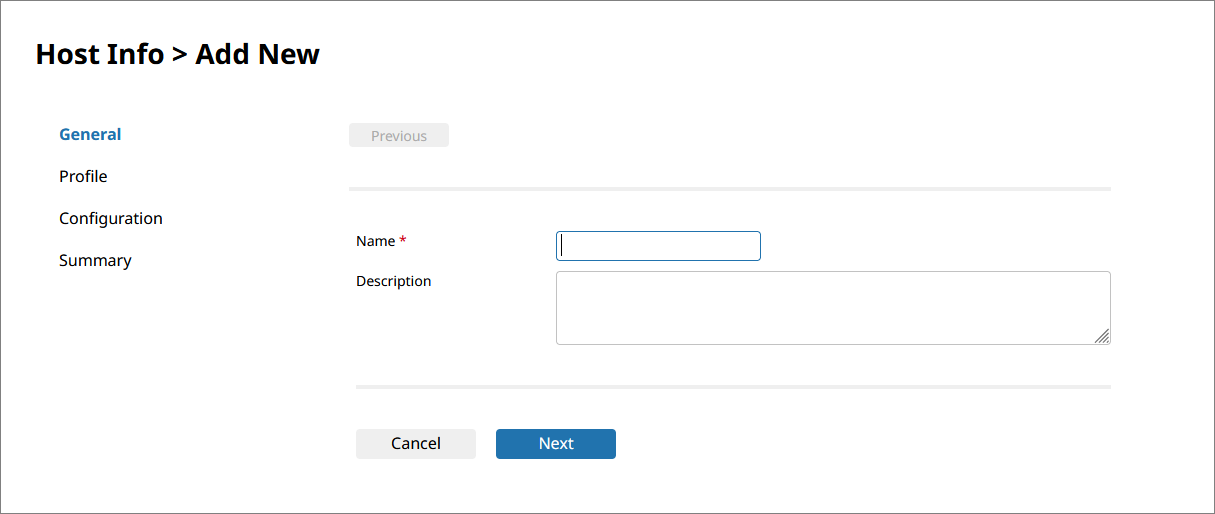
- Name
-
Specify the name of the Host configuration.
- Description
-
Specify comments to explain the Host configuration that you want to set.
- Next
-
Displays the next page.
Step Profile
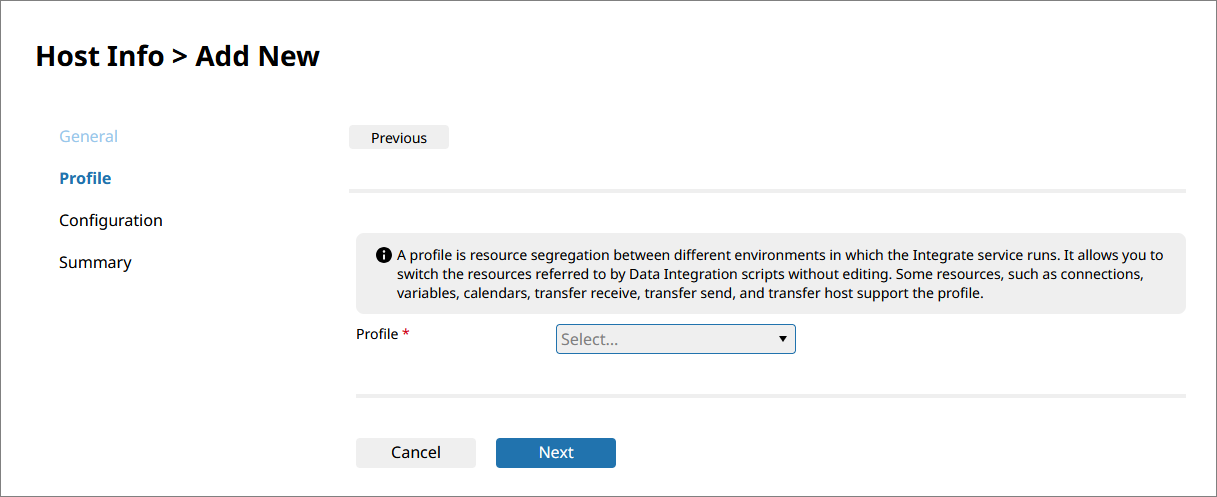
- Profile
-
Select a profile to link with the Host configuration.
- Next
-
Displays the next page.
Step Configuration
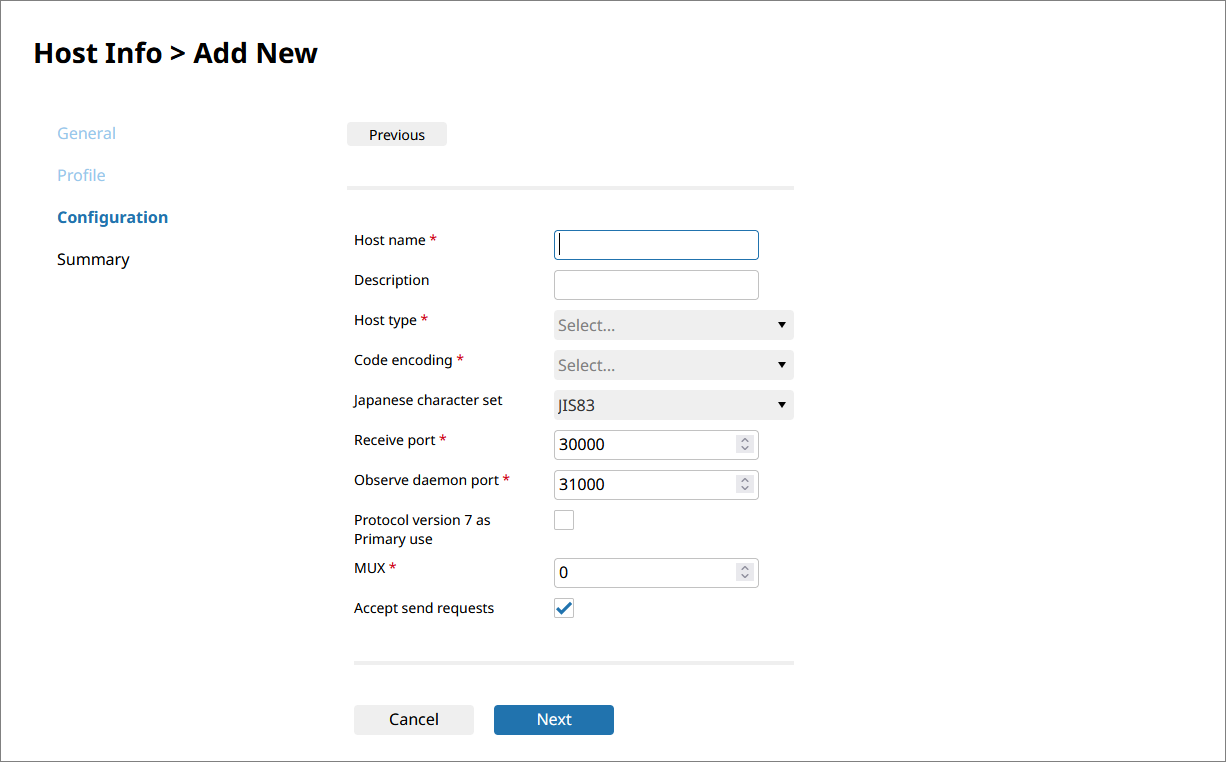
Field list
This section explains the fields to be specified in HULFT Transfer Application.
The grayed-out rows in the table below indicate the fields that are supported by HULFT only. HULFT Transfer Application doesn't support these fields. Use this information to check compatibility with HULFT.
|
Field value |
Default value |
Setting value |
Optional |
Remarks |
|
|---|---|---|---|---|---|
|
Screen <HULFT screen> |
File |
||||
|
Host name <Host Name> |
HOST |
|
Alphanumeric characters, particular symbols (*1) |
- |
Within 68 bytes For PrivateLink, DNS registration is required because the ID exceeds 68 bytes. |
|
Description <Comment> |
COMMENT |
|
Characters |
✓ |
Within 60 bytes |
|
Host type <Host Type> |
HOSTTYPE |
|
Mainframe UNIX/Linux Win/NT Win AS/400 Fujitsu K series |
- |
|
|
Code encoding <Code Set for Transfer> |
KCODETYPE |
|
(*2) |
- |
|
|
Japanese character set <Standard for Japanese> |
JISYEAR |
JIS83 |
JIS78 JIS83 |
✓ |
|
|
Receive port <Receive Port No.> |
RCVPORT |
30000 |
1–65535 |
- |
|
|
Observe daemon port No. <Observe Port No.> |
REQPORT |
31000 |
1–65535 |
- |
(Available beginning 2025/4/20) |
|
Connection Type |
CONNECTTYPE |
L |
L |
- |
Not supported by HULFT Square. |
|
Protocol version 7 as Primary use <Use HULFT7 Comm. Mode> |
HUL7MODE |
Not selected |
Not selected: Disabled Selected: Enabled |
✓ |
|
|
MUX <Send Process Multiplex Level by Host> |
HOSTSPSNUM |
0 |
0–9999 |
✓ |
|
|
Proxy Server Name |
MYPROXYNAME |
|
|
|
Not supported by HULFT Square. |
|
Proxy Port No. |
MYPROXYPORT |
|
|
|
Not supported by HULFT Square. |
|
Accept send requests <Allow Send Request/Resend Request> |
SENDPERMIT |
Selected |
Not selected: Refuse to acknowledge the services Selected: Acknowledge the services |
✓ |
|
|
Allow to View Post-receive Job Result |
HULJOBPERMIT |
Y |
Y, N |
✓ |
Not supported by HULFT Square. |
|
Allow to Notify Job Result |
HULSNDRCPERMIT |
Y |
Y, N |
✓ |
Not supported by HULFT Square. |
|
Allow to Execute Remote Job |
HULRJOBPERMIT |
Y |
Y, N |
✓ |
Not supported by HULFT Square. |
|
Allow Instant Transfer |
ALLOWINSTTRANS |
N |
Y, N |
✓ |
Not supported by HULFT Square. |
|
Notify User Details |
USRNOTIFY |
N |
Y, N |
✓ |
Not supported by HULFT Square. |
|
✓ |
: |
Omittable |
|
- |
: |
Mandatory |
|
*1 |
: |
Only hyphens (-) and periods (.) can be specified. |
|
*2 |
: |
For details on the field, refer to Explanation of each field. |
This section explains the fields to be specified in a Host configuration. The parenthesized strings are the names of each field. You can use them as field tags in a parameter file when registering the information.
- Host name (HOST)
-
Specify the host name that identifies the host on the sending side or the host on the receiving side
When sending is performed, this host name is linked with the host name in the Host group information.
When receiving is performed, this host name is linked with the local host name of the Host on the sending side.
- Description (COMMENT)
-
Specify comments to explain the host.
- Host type (HOSTTYPE)
-
Select the type of OS for the host that is specified in Host name (HOST).
-
Mainframe
-
UNIX/Linux
-
Win/NT
-
Win
-
AS/400
-
Fujitsu K series
-
- Code encoding (KCODETYPE)
-
Select the character code for the host that is specified in Host name (HOST).
-
Shift JIS
-
EUC-JP
-
UTF-8
-
JEF
-
IBM Kanji
-
KEIS
-
NEC
-
GB18030
-
IBM Simplified Chinese
-
- Japanese character set (JISYEAR)
-
Select the JIS Year of the character code that is specified for Code encoding (KCODETYPE).
The setting is valid only for the code conversion for Japanese.
-
JIS78
-
JIS83
Omitting this field sets JIS83.
-
- Receive port (RCVPORT)
-
Specify the port number used by the Receive daemon.
- Observe daemon port No. (REQPORT)
-
Specify the port number used by the Observe daemon.
- Protocol version 7 as Primary use (HUL7MODE)
-
Select the communication method for the host that is specified for Host name (HOST).
-
Disabled
First, the connection method of HULFT8 is used to connect to the remote host. If the remote host uses a lower version, the connection method of HULFT7 is used instead.
-
Enabled
The connection method of HULFT7 is used from the beginning.
Omitting this field sets Disabled.
-
- MUX (HOSTSPSNUM)
-
Specify the send multiplicity for the host that is specified for Host name (HOST).
When you set "0" to this field, the send multiplicity by host isn't checked.
Omitting this field sets "0."
Set a value for MUX that is equal to or lower than the value that is set for MUX in the Transfer general category in HULFT Transfer App.
- Accept send requests (SENDPERMIT)
-
Select whether to acknowledge the services of the Send Request (SEND) and the Resend Request (RESEND).
-
Not selected
Refuse to acknowledge the services.
-
Selected
Acknowledge the services.
Omitting this field has the same meaning as when it is selected.
-
- Next
-
Displays the next page.
Host Info > Host configuration name
On the Host Info page, select Information from the action menu in the list of settings to open this page.
You can view detailed information about the selected Host configuration.
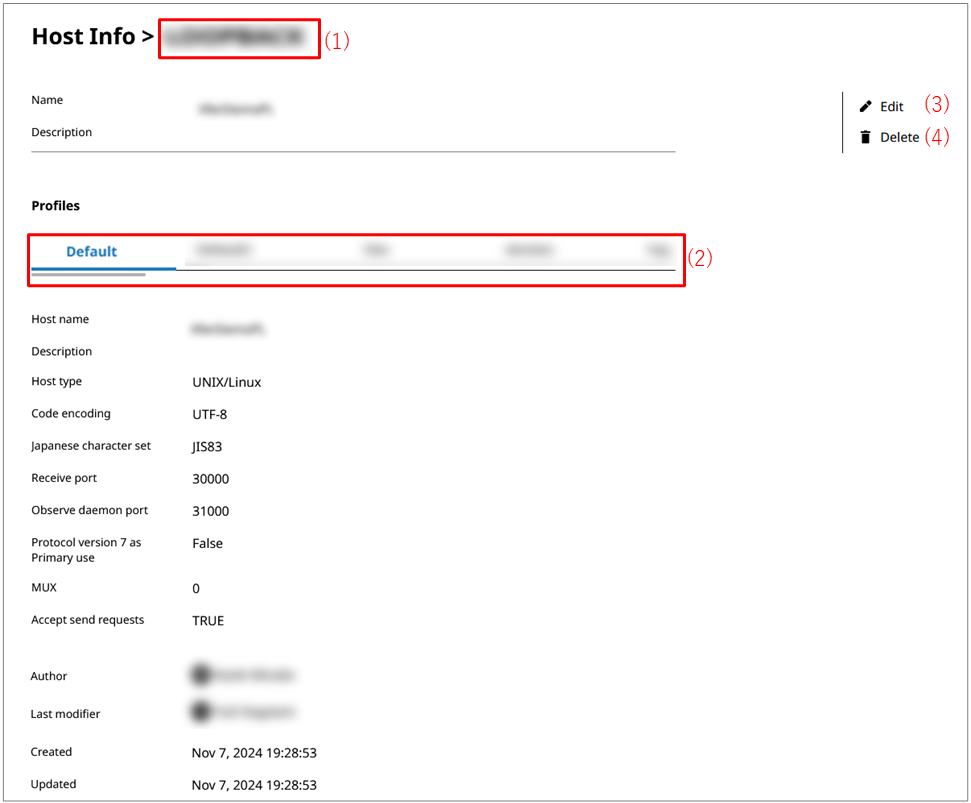
- (1) Host configuration name
-
In Host configuration name, the name of the Host configuration is displayed.
- (2) Profiles
-
Profiles for which you have the access permission are displayed in a list.
You can set the Host configuration for each profile.
- (3) Edit
-
You can edit the Host configuration.
Selecting the Host configuration from Copy Configuration From enables you to copy the Host configuration settings that have been configured.
- (4) Change ownership
-
Changes the ownership of the selected Host configuration to another member. When you change the owner, the value of Author changes.
In order to change the ownership, in addition to permission to view the Host configuration, you need the permission ChangeOwnership.
- (5) Delete
-
Deletes all the settings of the Host configuration.