All
On the All page in the Monitoring category, you can check the execution status of applications as an event log.
For details about applications, refer to APPLICATIONS (Main).
To check the event log for applications, select  > Application > All in the navigation menu.
> Application > All in the navigation menu.
For the names and functions of basic UI elements and other items of HULFT Square, refer to the following topic:
All
On the All page, you can check the event log for applications.

Filters and displays list items that match the specified conditions. You can filter on multiple conditions.
After filtering, select Save Filter and the Save Filter dialog is displayed. Enter a name for the filter to save it.
The saved conditions are displayed in the navigation menu. Now you can view a filtered list without needing to set the filtering conditions over and over.
The saved conditions are displayed only on the author's browser. They are not displayed on other devices, browsers, or accounts.
To delete the filtering conditions, place the cursor on the category name in the navigation menu, select ![]() , and then delete it.
, and then delete it.
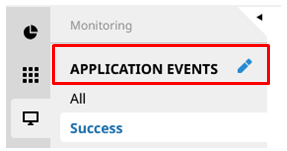
- (2) Event log list
-
The event log for applications is displayed in tabular form.
The status is indicated as follows:

:
This icon indicates that the application is running.

:
This icon indicates that the application ended successfully.

:
This icon indicates that the application ended in an error.
= Remarks =The maximum number of log records displayed in the event log list is 10,000. If the number of log records exceeds 10,000, please use a filter to narrow down the results.
- (3) Action menu
-
Select this icon to perform operations for event log records.
Selecting
 shows the menu of operations below.
shows the menu of operations below. - Detail
-
Displays detailed information about the selected event log record.