Merge Mapper (Details)
Operation name
Merge
Function overview
Unites two or more input data.
For an overview of the functions of Merge Mapper, refer to Merge Mapper (Basic).
Properties (Property inspector)
Basic settings
|
Item name |
Required/Optional |
Use of variables |
Description |
Remarks |
|---|---|---|---|---|
|
Name |
Required |
Not available |
Enter a name to use on the script canvas. |
|
|
Input data |
Required |
Not available |
Select the component that outputs the result data from the Edit Input data screen. |
|
Edit Input data
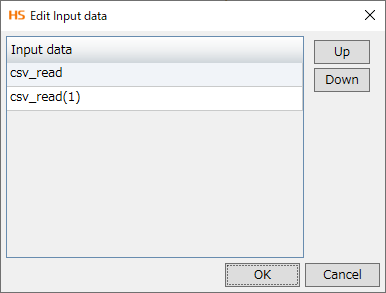
|
Item name |
Required/Optional |
Use of variables |
Description |
Remarks |
|---|---|---|---|---|
|
Input data |
Required |
Not available |
Select a component for which result data is output. Each column can be operated with the following buttons:
|
|
Comment
|
Item name |
Required/Optional |
Use of variables |
Description |
Remarks |
|---|---|---|---|---|
|
Comment |
Optional |
Not available |
You can add any comments. |
|
Input schema and output schema
Mapper displays the schema of components connected by a data flow under the input source or the output target. Connecting schema elements with mapping links enables data to be transferred.
For some components a schema is created automatically, but for others it needs to be created manually.
For details, refer to Schema of connector.
Mass data processing
When the component that performed mass data processing is an input source, Merge Mapper performs Handling mass data.
-
However, note that performance is lower during this processing than during usual memory processing.
-
Be aware of the memory usage rate when you merge two or more data sources. In Merge Mapper, the consumption rate of the memory when executing scripts increases according to the number of data sources of the input source.
Parallel Stream Processing
PSP isn't supported.
Available component variables
|
Component variable name |
Description |
Remarks |
|---|---|---|
|
message_category |
When an error occurs, the category of the message code corresponding to the error is stored. |
|
|
message_code |
When an error occurs, the code of the message code corresponding to the error is stored. |
|
|
message_level |
When an error occurs, the severity of the message code corresponding to the error is stored. |
|
|
error_type |
When an error occurs, the error type is stored. |
|
|
error_message |
When an error occurs, the error message is stored. |
|
|
error_trace |
When an error occurs, the trace information for the error is stored. |
|
-
The Convert logic can't be directly mapped to the output schema.
-
The script variable and the component variable cannot be merged.
-
When the logic not used on the mapping canvas is left, it is not possible to process it normally.
Delete the logic not used from the mapping canvas. It makes an error of the compilation when executing it though it passes.
-
Table model type data such as CSV, variable length, or database data which includes unsupported XML characters such as control codes can't be converted to XML type data.
-
Merge Mapper doesn't support transactions. Therefore, the contents of database and file changed in the process before Merge Mapper aren't able to be referred.
-
Mapper receives notifications of change of schema only for components that are connected to the data flow directly when synchronizing the schema.
For a Mapper whose input source is a Loop by Number of Data operation, even if you change the schema of the component that is the input source of the Loop by Number of Data operation by selecting another table, the input schema of the Mapper isn't synchronized.
Therefore the schema needs to be manually loaded.
-
When a Mapper which has several Mappers as output destinations (hereafter source Mapper) is open, even if you load the input schema on one of the target Mappers, the other target Mappers will not be notified. In this case, reopen the project and load the input schema with the source Mapper closed.
-
If you set an XML type of script variable to the output destination of Merge Mapper, and then change the script variable name by the Project Explorer, it doesn't affect the output schema. To reflect the changes, reopen the project.
-
If you set a component having an editable schema to the output destination of Merge Mapper, and then change the schema of Merge Mapper using Variable Mapper, it doesn't affect the output schema of Merge Mapper. In this case, change the output schema of Merge Mapper.
-
When the schema is defined, if you load a different schema with attributes, the order of the elements may not be maintained. In this case, edit the schema manually or reload it.
-
When a schema is loaded, the component of the input/output destination isn't notified of the schema.
-
There are cases where you can't cut, copy, or paste logic icons by shortcut keys on a mapping canvas. In this case, use the right-click menu or the Designer menu.
-
When you select several logic icons on a mapping canvas and move them to a different place, there are cases where the logic icons are placed offscreen. In this case, select all logic icons on the mapping canvas and then move them on the screen.
Notes
-
The data model of output data is always XML type .
Even if the schema of the table model is set to the output schema, "/table/row" must be set to the separation path in order to connect the data flow to Loop by Number of Data.
The null value read from the database etc. is converted into an empty string when merged, and then output.
Therefore, when a null check on the output value is performed by Document Mapper or such after merging, the result is "false".
-
If multiple Merge Mappers are running simultaneously, switching between their tabs may not reflect the view of real-time execution.
On the script canvas, select the Merge Mapper icon for real-time execution to focus on it.
-
When the join operation is performed by Merge Mapper, space characters, tabs, and new lines before and after the data can be deleted.
-
The new line code in output data is "LF".