Schemas
A schema resource is a schema that can be referred to from the input and output schemas in Document Mapper. The input and output schemas of a component included in a project or script can be registered as schema resources.
Schema resource settings offer the following advantages:
-
Setting the same schema for multiple projects and scripts
When you develop multiple projects and scripts by linking them with each other, you may want to use data with the same schema for multiple projects or scripts.
In this case, you can register and reference a schema resource to set the same schema for multiple Document Mappers included in projects or scripts.
-
Changing multiple schemas at once
In developing or using scripts, you may want to change schemas.
When the same schemas are used for multiple projects, scripts, or components, you need to change all these schemas.
However, by setting a reference to a schema resource in advance, you don't need to change schemas separately for each project, script, or component, but can change all schemas at once by changing only the master schema resource.
It's recommended to use schema resources to develop scripts that can easily handle changes.
Compared to a regular schema configuration, you can easily configure the schemas by registering the target schemas as schema resources and referring to them from multiple Document Mappers.
In this way, when structural changes occur, you can change the schema resource of the registration source and reflect the changes to the schemas that refer to the schema resource in one action. This greatly reduces the effort required for making changes.
Schema resources can only be used with Document Mapper.
This section explains the following operations for schema resources.
Registration of schema resources
A schema resource can be registered from the following page:
How to register from  > HULFT INTEGRATE > Schemas
> HULFT INTEGRATE > Schemas
In Schemas, you can register schemas as schema resources in JSON format or XML format.
For details on the registration procedure, refer to the following tutorials:
Schema resources can be referred to from the Mapper editor.
The Mapper editor has the following reference method:
By using the Mapper editor, you can refer to a schema resource from editable input and output schemas.
This section describes how to refer to a schema resource from the Mapper editor by using an input schema as an example.
Schema resources can only be referred to from Document Mapper. You can't refer to schema resources from Variable Mapper or Merge Mapper.
How to load schemas from resources
-
From the right-click menu of the node directly under InputData of the input schema, select Load schema from resources.
-
Select the appropriate schema resource.
-
Click Finish.
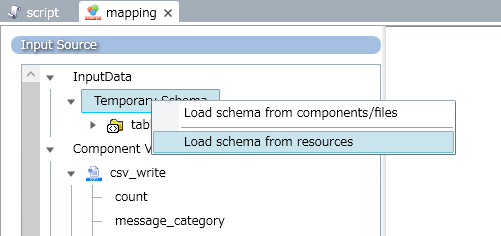
The Load schema from resources dialog opens.
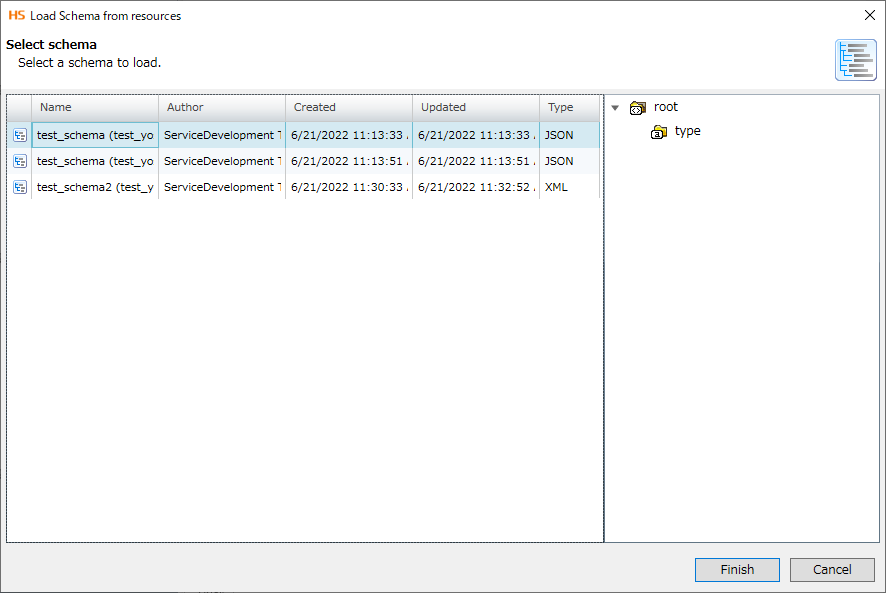
How to load schemas from components or files
-
From the right-click menu of the node directly under InputData of the input schema, select Load schema from components/files.
-
Select how to load the schema.
For details on each field, refer to Edit Schema.
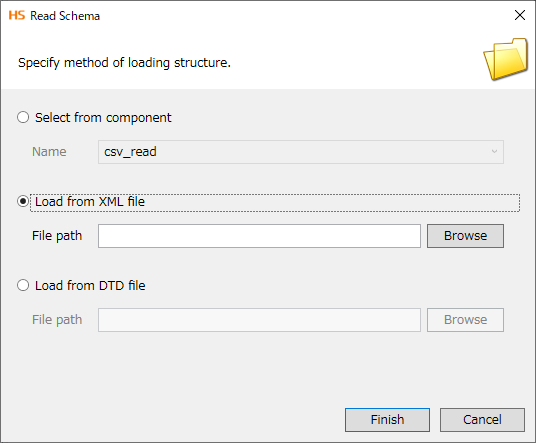
-
Click Finish.
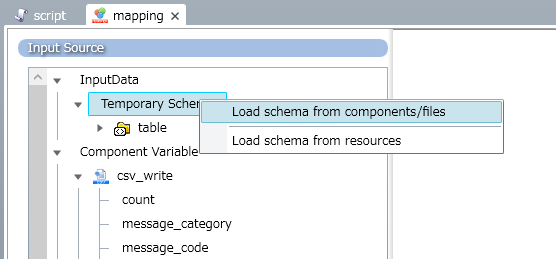
The Read Schema dialog opens.
A schema resource can be updated from the following page:
How to update from  > HULFT INTEGRATE > Schemas
> HULFT INTEGRATE > Schemas
In Schemas, you can update schemas that you created in JSON format or XML format.
-
On the Schemas page, select the action menu for the created schema.
-
Select Information from the action menu.
-
On the Schemas > Schema name page, select Edit.
-
Update JSON definition or XML definition.
= Remarks =You can also select a file from Import and overwrite it.
-
Select Finish.
Specification limitations
-
Schemas can only be used with Document Mapper.
-
Character restrictions for schema names
-
Single-byte and multibyte alphanumerical characters and Japanese can be used.
-
You can't use characters that aren't allowed in HULFT Square.
= Reference =For details, refer to HULFT Square restricted characters.
-
If you create a schema that includes restricted characters, an error occurs and the schema settings may remain invalid in the file system of HULFT Square.
-
-
If you register a schema where multiple elements with the same name exist as a schema, indexes are added automatically.
Notes
-
Registration of schemas
-
Before you register schemas, you must either save all projects opened in Designer, or save the project in which a schema that you want to register exists and close all other projects.
-
To avoid overwriting the project unintentionally, don't open multiple Designers at the same time when registering a schema.
-