Improving the performance of Loop operations
Loop operations (Loop, Conditional Loop, Loop by Amount of Data) output logs for each individual loop and write to files depending on the script. Therefore, output processing increases along with the number of loops. With even a slight reduction in processing in loops, you can expect to improve performance.
Additionally, by using a transaction to consolidate the commit to the last time, you can also expect to achieve the same level of effectiveness.
When you use Loop operations, you may be able to improve performance with the following settings.
Log level settings
If you set a higher log level or do not output XML logs, the file size will be reduced and the performance may be improved as a side effect by reducing the cost of outputting logs.
Normally, changes to log levels are applied to the whole script, but if you set the log levels in the Loop operation, you can change only the log levels of the components in the looped operations, and it does not affect the log levels of the whole script.
For details about log levels, refer to Log levels.
How to set log levels
-
Open the Log settings tab on the Loop operation screen, and select the checkboxes for Change log settings and Output log.
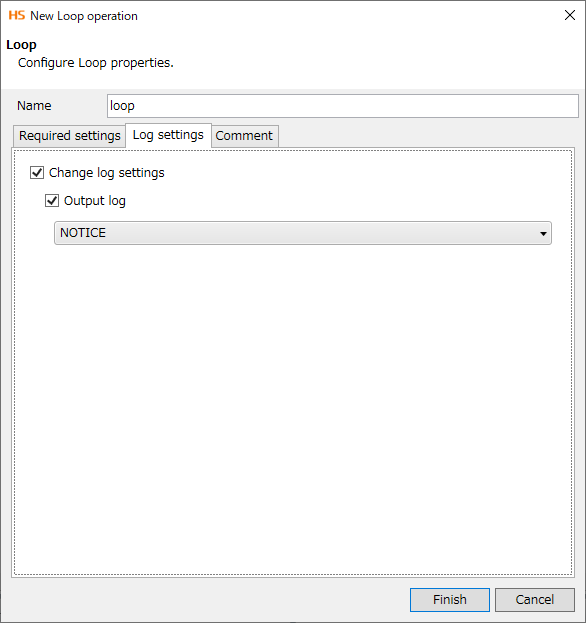
-
From the Output log dropdown list, select the log level output by Loop operation.
The highest log level is NOTICE, for which the amount of logs output is smaller.
Using the transaction operation
By incorporating the transaction operation into scripts that include Loop operations, you can execute multiple processes together.
The cost of outputting logs may be reduced by changing how the processing is done, and the performance may be improved.
For details about the transaction operation, refer to Transactions.
How to set the transaction operation
The following script containing a Loop operation is used as a setting example.
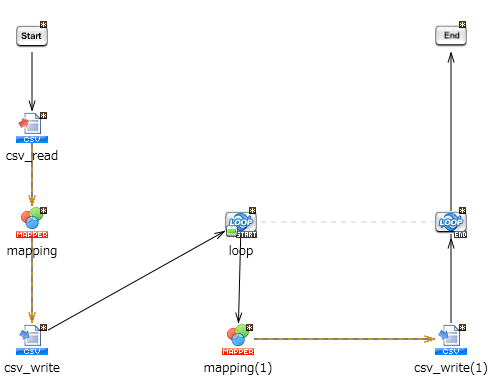
-
From the Tool palette in Designer, drag Basic > Flow > Transaction onto the script canvas.
-
When you drag the transaction operation, the following component icons are placed on the script canvas:
-
Transaction
-
End Transaction
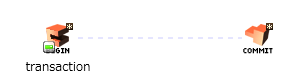
-
-
Place the transaction operation in such a way that it encloses the Loop operation.
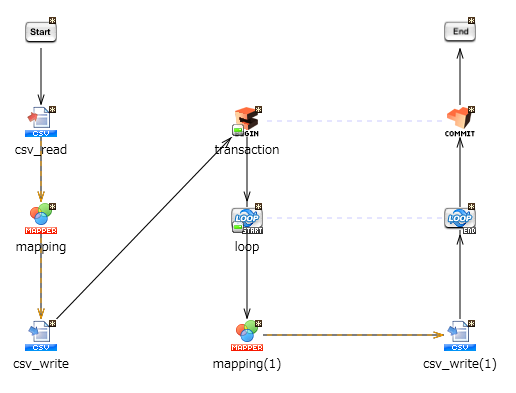
-
Select Execute transaction processing in the Transaction tab for the Write CSV File operation within the transaction operation ("csv_write(1)" in this example).
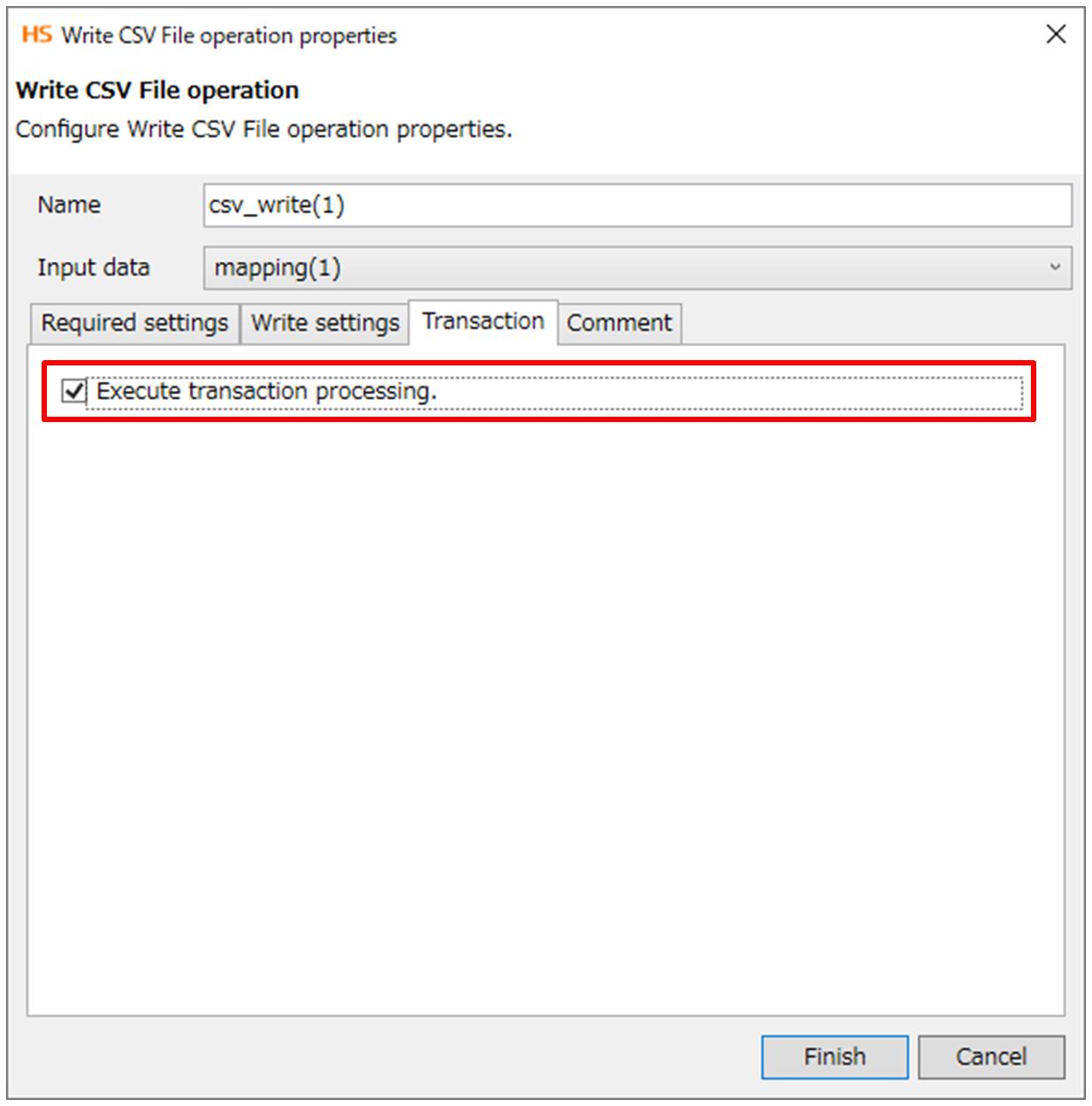
-
Draw a flow from End Transaction to the End icon.