Messages and limitations of the Excel connector
For operations, refer to Excel (the top page for operations).
Message code list of EXCEL category
The following message codes correspond to errors that occur in Excel Connector.
This message code is output when an undefined error occurs.
|
Cause |
Solution |
|---|---|
|
An undefined error occurred. |
Check the error message or the help of the operation in which the error has occurred. |
Corresponding error
-
None
This message code is output when a password is set in an Excel 2003 workbook.
|
Cause |
Solution |
|---|---|
|
A password to open is set in the Excel 2003 workbook specified in File. |
Enter an Excel 2003 workbook in which a password to open isn't set in File. |
Corresponding error
-
jxl.read.biff.PasswordException
This message code is output when the Excel 2003 workbook is in an invalid state.
|
Cause |
Solution |
|---|---|
|
The Excel 2003 workbook specified in File is in an invalid state. |
Check the following:
|
Corresponding error
-
jxl.read.biff.BiffException
This message code is output when the Excel workbook is in an invalid state.
|
Cause |
Solution |
|---|---|
|
The Excel workbook specified in File is in an invalid state. |
Check the following:
|
Corresponding error
-
ZipEntryBrokenException
This message code is output when the Excel workbook can't be read.
|
Cause |
Solution |
|---|---|
|
The Excel workbook specified in File is protected with password to open or is in an invalid state. |
Check whether password to open is set to the Excel workbook specified in File, and whether the file is corrupted. |
Corresponding error
-
ZipEntryNotFoundException
This message code is output when the starting cell address is invalid.
|
Cause |
Solution |
|---|---|
|
The cell address entered in Starting cell address is invalid. |
Check Cell address and enter a valid one. |
Corresponding error
-
InvalidStartCellAddressException
This message code is output when the defined range can't be acquired.
|
Cause |
Solution |
|---|---|
|
The Range name of the Read from Named Range operation isn't specified or it doesn't exist. |
Check Range name of the Read from Named Range operation. |
Corresponding error
-
NoDefinitionAreaException
This message code is output when a format is invalid.
|
Cause |
Solution |
|---|---|
|
In the Write operation, Format for Type specified in Column list is invalid. |
Check the combination of Type and Format in the Write operation. |
Corresponding error
-
IllegalFormatException
This message code is output when the number of rows exceeds the maximum value.
|
Cause |
Solution |
|---|---|
|
In the Write operation, the row number specified in Starting cell address exceeds the maximum value. |
Check the value of Starting cell address in the Write operation. |
Corresponding error
-
jxl.write.biff.RowsExceededException
This message code is output when a cell address is invalid.
|
Cause |
Solution |
|---|---|
|
In the Write Specified Cell operation, a cell address entered in Cell settings/Cell address is invalid. |
Check the value of Cell settings/Cell address in the Write Specified Cell operation. |
Corresponding error
-
InvalidCellAddressException
This message code is output when failed to read a format from input data.
|
Cause |
Solution |
|---|---|
|
In write operation, when Specify format/comment in Mapper to write is selected, a value entered in format element of input schema is invalid. |
In format element, enter a value that is output from "Generate Excel Format" logic in Mapper, or don't enter any value if not necessary. |
Corresponding error
-
InputDataReadException
This message code is output when the sheet doesn't exist.
|
Cause |
Solution |
|---|---|
|
The sheet specified in Sheet name doesn't exist. |
Specify an existing sheet name in Sheet name. |
Corresponding error
-
SheetNotFoundException
This message code is output when the specified indent exceeds the maximum value that can be specified.
|
Cause |
Solution |
|---|---|
|
In the Write operation, when Specify format/comment in Mapper to write is selected, the value of Indent specified in "Generate Excel Format" logic exceeds the maximum value that can be specified for an Excel 2003 workbook. |
Check the value of Indent specified in "Generate Excel Format" logic. |
Corresponding error
-
IndentExceedsMaxException
Exception messages of Excel category
|
Exception name |
Cause |
Solution |
|---|---|---|
|
ColumnIndexOutofBoundsException |
This is an exception that is thrown when attempting to write more than the columns specified in Column list. |
Check the number of columns that are in the column list and in the input source. |
|
FileAlreadyExistedException |
The file specified in File already exists. |
Change the file name of File, or select Overwrite of Write settings. |
|
FileIsDirectoryException |
The path entered in Copy source file or Copy destination file is a directory. |
Enter a file path in Copy source file and Copy destination file. |
|
FileIsDirectoryException |
The path entered in File is a directory. |
Enter a file path in File. |
|
FileIsLockedException |
The file specified in Copy source file or Copy destination file is locked. |
Unlock it from Explorer or CLI. |
|
FileIsLockedException |
The file specified in File is locked. |
Unlock it from Explorer or CLI. |
|
IllegalFormatException |
Input data or Format is invalid for Type specified in Cell settings. |
Check the combination of the type and input data, or the type and format. |
|
IllegalFormatException |
Format for Type specified in Column list is invalid. |
Check the combination of type and format. |
|
IllegalTargetWorkbookException |
The specified workbook is in a state can't be written to. |
Another program might be using the file or the format of the workbook might be corrupted. |
|
IndentExceedsMaxException The specified indent exceeds the maximum value that can be specified. |
The value of Indent specified in "Generate Excel Format" logic exceeds the maximum value that can be specified for an Excel 2003 workbook. |
Check the value of Indent specified in "Generate Excel Format" logic. |
|
InputDataNotFoundException |
Input data isn't specified. |
Specify Input data or draw data flow. |
|
InputDataReadException Failed to read a format from input data. |
A value entered in format element of input schema is invalid. |
Input a value that is output from "Generate Excel Format" logic in Mapper, or don't input any value if not necessary. |
|
InvalidCellAddressException The specified cell address is invalid. |
The cell address entered in Cell settings/Cell address is invalid. |
Check Cell settings/Cell address and enter a valid cell address. |
|
InvalidPropertyConfigurationException <Property name> is not specified. |
<Property name> isn't specified. |
Specify <property name>. |
|
InvalidPropertyConfigurationException File path is not specified. |
Either Copy source file or Copy destination file isn't specified. |
Specify Copy source file and Copy destination file. |
|
InvalidPropertyConfigurationException Unsupported Excel workbook is specified. |
A workbook of unsupported format is specified in Copy source file or Copy destination file. |
Specify a workbook with supported format in Copy source file and Copy destination file. |
|
InvalidPropertyConfigurationException Sheet name is not specified. |
Sheet name isn't specified. |
Specify Sheet name. |
|
InvalidPropertyConfigurationException Sheet name is not specified. |
Cell settings/Sheet name isn't specified. |
Specify Cell settings/Sheet name. |
|
InvalidPropertyConfigurationException Cell address is not specified. |
Cell settings/Cell address isn't specified. |
Specify Cell settings/Cell address. |
|
InvalidPropertyConfigurationException Read target cell is not specified. |
Cell settings isn't specified. |
Specify Cell settings. |
|
InvalidPropertyConfigurationException File path is not specified. |
File isn't specified. |
Specify File. |
|
InvalidPropertyConfigurationException Unsupported Excel workbook is specified. |
A workbook of unsupported format is specified in File. |
Specify a workbook with supported format in File. |
|
InvalidPropertyConfigurationException User name is not specified. |
User name isn't specified. |
Specify User name. |
|
InvalidPropertyConfigurationException Start row (End row) must be 1-1048576. |
The value of Row list/Start row or Row list/End row is invalid. |
Check the value of Row list/Start row or Row list/End row. |
|
InvalidPropertyConfigurationException Password to modify is not specified. |
Password to modify isn't specified. |
Specify Password to modify. |
|
InvalidPropertyConfigurationException Start column (End column) must be A-XFD. |
The value of Column list/Start column or Column list/End column is invalid. |
Check the value of Column list/Start column or Column list/End column. |
|
InvalidPropertyConfigurationException End row must be not less than the start row. |
A value less than the value specified in Row list/Start row is specified in Row list/End row. |
Check the value of Row list/Start row or Row list/End row. |
|
InvalidPropertyConfigurationException End column must be not former than the start column. |
A value former than the value specified in Column list/Start column is specified in Column list/End column. |
Check the value of Column list/Start column or Column list/End column. |
|
InvalidStartCellAddressException: The specified starting cell address is invalid. |
The cell address entered in Cell address is invalid. |
Check Cell address and enter a valid one. |
|
InvalidStartCellAddressException: The specified starting cell address is invalid. |
The cell address entered in Starting cell address is invalid. |
Check Starting cell address and enter a valid cell address. |
|
java.io.FileNotFoundException |
The file specified in Copy source file doesn't exist. |
Check Copy source file. |
|
java.io.FileNotFoundException Some other process is using the file. |
The file specified in Copy source file or Copy destination file is being used by another process. |
Make sure that it's not being used by another process. |
|
java.io.FileNotFoundException |
The file specified in File doesn't exist. |
Check File. |
|
java.io.FileNotFoundException Some other process is using the file. |
The file specified in File is being used by another process. |
Make sure that it's not being used by another process. |
|
java.lang.IllegalStateException No visible sheet found. |
No visible sheet is found. |
Check whether one or more visible sheet exists in the file specified in File. |
|
jxl.read.biff.BiffException The file format is corrupt |
The Excel 2003 workbook specified in File might be corrupted. |
Check the following: Check whether the file specified in File is corrupted. |
|
jxl.read.biff.BiffException Unable to recognize OLE stream |
The Excel 2003 workbook specified in File is in an invalid state. |
Check the following: - Whether the file specified in File is an Excel 2003 workbook included in supported versions - Whether a file that isn't an Excel 2003 workbook is specified with the ".xls" extension in File - Whether the file is corrupted |
|
jxl.read.biff.BiffException The input file was not found |
The Excel 2003 workbook specified in File is in an invalid state. |
Check the following: - Whether the file with 0 bytes isn't specified |
|
jxl.read.biff.PasswordException |
A password to open is set in the Excel 2003 workbook specified in File. |
Enter an Excel 2003 workbook in which a password to open isn't set in File. |
|
jxl.write.biff.RowsExceededException |
The row number specified in Cell address exceeds the maximum value. |
Check values of Cell address. |
|
jxl.write.biff.RowsExceededException |
The row number specified in Starting cell address exceeds the maximum value. |
Check the value of Starting cell address. |
|
NoDefinitionAreaException |
Range name isn't specified or doesn't exist. |
Check Range name. |
|
SheetAlreadyExistsException Specified sheet already exists. |
The sheet specified in Copy destination sheet name already exists. |
In Copy destination sheet name, specify a sheet name that doesn't exist. |
|
SheetAlreadyExistsException Specified sheet already exists. |
The sheet specified in Sheet name after change already exists. |
In Sheet name after change, specify a sheet name that doesn't exist. |
|
SheetNotFoundException The sheet name that does not exist is specified. |
The sheet specified in Copy source sheet name doesn't exist. |
Specify an existing sheet name in Copy source sheet name. |
|
SheetNotFoundException The sheet name that does not exist is specified. |
The sheet specified in Sheet name doesn't exist. |
Specify an existing sheet name in Sheet name. |
|
SheetNotFoundException The sheet name that does not exist is specified. |
The sheet specified in Sheet name before change doesn't exist. |
Specify an existing sheet name in Sheet name before change. |
|
ZipEntryBrokenException The entry of the operating ZIP file is broken. |
The Excel workbook specified in File is in an invalid state. |
Check the following: - Whether the file specified in File is an Excel workbook - Whether a file that isn't an Excel workbook is specified with the ".xlsx"/".xlsm" extension in File - Whether the file is corrupted |
|
ZipEntryNotFoundException Entry of the specified name does not exist in the zip file |
The Excel workbook specified in File is protected with password to open or is in an invalid state. |
Check whether password to open is set to the Excel workbook specified in File, and whether the file is corrupted. |
Limitations of EXCEL category
Specification limits
-
Reading values of cells with formulas
-
The result value of a formula in a cell whose format is "Number" will be read up to the number of decimal places set in the format in range within the limit of 15 significant digits as Excel specifications.
-
Digits that exceed the significant digits will be rounded off.
-
Digits under the specified number of decimal places will be rounded off.
Example:
Result value of formula
(Number of decimal places)
Read value
Read method
1234567890123456.123
(2 digits)
1234567890123460
Round off the digits that exceed the number of significant digits
1234567890.1234567
(10 digits)
1234567890.12346
Round off the digits that exceed the number of significant digits
12345.123
(2 digits)
12345.12
Round off the digits that exceed the specified number of decimal places
-
-
The result value of a formula in a cell whose format is "General" will be read up to 9 decimal places in range within the limit of 15 significant digits as Excel specifications.
-
Digits that exceed the significant digits will be rounded off.
-
A value whose integer part is not 0 will be rounded off to 9 decimal places.
-
For a value whose integer part is 0, the 9 digits from the first non-zero digit will be counted as significant digits, and the 10th digit will be rounded off.
Example:
Result value of formula
Read value
Read method
1234567890123456.123
1234567890123460
Round off the digits that exceed the number of significant digits
1234567890.1234567
1234567890.12346
Round off the digits that exceed the number of significant digits
1.12345678944
1.123456789
Round off the decimal places to 9 digits.
0.0001234567894444
0.000123456789
The 9 digits from the first non-zero digit will be counted as significant digits, and the value will be rounded off to 9 decimal places
-
-
-
Date
-
The oldest date that can be handled as date is 1900/01/01.
-
The latest date that can be handled as date is 9999/12/31.
-
Date type data will be read according to the cell format as follows:
-
If date is alone set as format, only date will be read. The data will be output in yyyy-MM-dd, the date format of ISO8601 without timezone.
-
If time is set in addition to date as format, date and time will be read. The data will be output in date-time (yyyy-MM-dd HH:mm:ss) format, similar to ISO8601 without timezone.
-
-
-
The following settings aren't supported for reading:
-
Settings of rows and columns/phonetic guides/comments/newlines/graphs/clip arts/shapes/pictures/macros/attachments/hyperlinks
-
Cell formats other than General/Number/Date/Text (Custom format, etc.)
-
When multiple rows of a column have different formats, the data will be read only as General or Text type.
To read the first and second rows in the following example, set column A as General or Text type.
Example:
A
B
1
2005/4/1 (Date)
Yamada (Text)
2
1800 (Number)
Suzuki (Text)
-
-
File encrypted with a password
-
You can't read data from an Excel file that is encrypted with a password.
-
-
Read cell formula
-
You can't read formulas from an Excel workbook.
-
-
End condition/Column name
-
When Specify reading end condition is selected, End condition/Column name is set, and Column list/Column name is changed after that, as the column name differs, the end condition won't be used as condition. When changing Column list/Column name, click "Finish" button and close the properties window. Then open the properties windows again and configure Column list/Column name.
-
When multiple columns with the same name are set in Column list/Column name and that name is set in End condition/Column name, the column at the topmost position in columns of Column list/Column name with the same name will be used.
-
-
Cell with formula/comment
-
A cell with formula/comment will be considered to be in the reading range and read even if the cell is empty, with no value.
To exclude such cell from the reading range, set End condition or clear the formula or comment in Excel.
-
-
Cell with validation
-
In an Excel 2003 workbook, if validation is set for a cell and "Input message" or "Error message" of the validation is set as null, ArrayIndexOutOfBoundsException may be thrown.
In that case, you can prevent it by opening the "Validation" dialog for the cell in workbook, clicking "OK" button, and then saving it.
-
In an Excel 2003 workbook, when you read a sheet where "Custom" is selected for validation of a cell and a function is used in formula of the cell, an error may occur.
-
-
Handling large Excel files
-
When a large Excel file is specified in File, OutOfMemoryError may occur, or it might take some time to analyze the file contents and operations in the screen may be delayed.
In that case, you can prevent this issue by specifying a variable such as script variable in File.
-
Specification limits
-
Reading values of cells with formulas
-
The result value of a formula in a cell whose format is "Number" will be read up to the number of decimal places set in the format in range within the limit of 15 significant digits as Excel specifications.
-
Digits that exceed the significant digits will be rounded off.
-
Digits under the specified number of decimal places will be rounded off.
Example:
Result value of formula
(Number of decimal places)
Read value
Read method
1234567890123456.123
(2 digits)
1234567890123460
Round off the digits that exceed the number of significant digits
1234567890.1234567
(10 digits)
1234567890.12346
Round off the digits that exceed the number of significant digits
12345.123
(2 digits)
12345.12
Round off the digits that exceed the specified number of decimal places
-
-
The result value of a formula in a cell whose format is "General" will be read up to 9 decimal places in range within the limit of 15 significant digits as Excel specifications.
-
Digits that exceed the significant digits will be rounded off.
-
A value whose integer part is not 0 will be rounded off to 9 decimal places.
-
For a value whose integer part is 0, the 9 digits from the first non-zero digit will be counted as significant digits, and the 10th digit will be rounded off.
Example:
Result value of formula
Read value
Read method
1234567890123456.123
1234567890123460
Round off the digits that exceed the number of significant digits
1234567890.1234567
1234567890.12346
Round off the digits that exceed the number of significant digits
1.12345678944
1.123456789
Round off the decimal places to 9 digits.
0.0001234567894444
0.000123456789
The 9 digits from the first non-zero digit will be counted as significant digits, and the value will be rounded off to 9 decimal places
-
-
-
Date
-
The oldest date that can be handled as date is 1900/01/01.
-
The latest date that can be handled as date is 9999/12/31.
-
Date type data will be read according to the cell format as follows:
-
If date is alone set as format, only date will be read. The data will be output in yyyy-MM-dd, the date format of ISO8601 without timezone.
-
If time is set in addition to date as format, date and time will be read. The data will be output in date-time (yyyy-MM-dd HH:mm:ss) format, similar to ISO8601 without timezone.
-
-
-
The following settings aren't supported for reading:
-
Settings of rows and columns/phonetic guides/comments/newlines/graphs/clip arts/shapes/pictures/macros/attachments/hyperlinks
-
Cell formats other than General/Number/Date/Text (Custom format, etc.)
-
-
Named range set with multiple ranges
-
When multiple ranges are set for one named range, only the range that initially appeared will be read.
-
-
Print area (Print_Area)
-
When print area (Print_Area) is defined in multiple sheets, you will get the print range of the last sheet in the workbook.
-
-
File encrypted with a password
-
You can't read data from an Excel file that is encrypted with a password.
-
-
Read cell formula
-
You can't read formulas from an Excel workbook.
-
-
Handling large Excel files
-
When a large Excel file is specified in File, OutOfMemoryError may occur, or it might take some time to analyze the file contents and operations in the screen may be delayed.
In that case, you can prevent this issue by specifying a variable such as script variable in File.
-
Specification limits
-
Reading values of cells with formulas
-
The result value of a formula in a cell whose format is "Number" will be read up to the number of decimal places set in the format in range within the limit of 15 significant digits as Excel specifications.
-
Digits that exceed the significant digits will be rounded off.
-
Digits under the specified number of decimal places will be rounded off.
Example:
Result value of formula
(Number of decimal places)
Read value
Read method
1234567890123456.123
(2 digits)
1234567890123460
Round off the digits that exceed the number of significant digits
1234567890.1234567
(10 digits)
1234567890.12346
Round off the digits that exceed the number of significant digits
12345.123
(2 digits)
12345.12
Round off the digits that exceed the specified number of decimal places
-
-
The result value of a formula in a cell whose format is "General" will be read up to 9 decimal places in range within the limit of 15 significant digits as Excel specifications.
-
Digits that exceed the significant digits will be rounded off.
-
A value whose integer part is not 0 will be rounded off to 9 decimal places.
-
For a value whose integer part is 0, the 9 digits from the first non-zero digit will be counted as significant digits, and the 10th digit will be rounded off.
Example:
Result value of formula
Read value
Read method
1234567890123456.123
1234567890123460
Round off the digits that exceed the number of significant digits
1234567890.1234567
1234567890.12346
Round off the digits that exceed the number of significant digits
1.12345678944
1.123456789
Round off the decimal places to 9 digits.
0.0001234567894444
0.000123456789
The 9 digits from the first non-zero digit will be counted as significant digits, and the value will be rounded off to 9 decimal places
-
-
-
Date
-
The oldest date that can be handled as date is 1900/01/01.
-
The latest date that can be handled as date is 9999/12/31.
-
Date type data will be read according to the cell format as follows:
-
If date is alone set as format, only date will be read. The data will be output in yyyy-MM-dd, the date format of ISO8601 without timezone.
-
If time is set in addition to date as format, date and time will be read. The data will be output in date-time (yyyy-MM-dd HH:mm:ss) format, similar to ISO8601 without timezone.
-
-
-
The following settings aren't supported for reading:
-
Formulas/settings of rows and columns/phonetic guides/comments/newlines/graphs/clip arts/shapes/pictures/macros/attachments/hyperlinks
-
Cell formats other than General/Number/Date/Text (Custom format, etc.)
-
-
File encrypted with a password
-
You can't read data from an Excel file that is encrypted with a password.
-
-
Cell with validation
-
In an Excel 2003 workbook, if validation is set for a cell and "Input message" or "Error message" of the validation is set as null, ArrayIndexOutOfBoundsException may be thrown.
In that case, you can prevent it by opening the "Validation" dialog for the cell in workbook, clicking "OK" button, and then saving it.
-
In an Excel 2003 workbook, when you read a sheet where "Custom" is selected for validation of a cell and a function is used in formula of the cell, an error may occur.
-
-
Handling large Excel files
-
When a large Excel file is specified in File, OutOfMemoryError may occur, or it might take some time to analyze the file contents and operations in the screen may be delayed.
In that case, you can prevent this issue by specifying a variable such as script variable in File.
-
Specification limits
-
File encrypted with a password
-
You can't read data from an Excel file that is encrypted with a password.
-
Specification limits
-
When null is input in column element of input schema, the operation is as follows:
-
When Specify format/comment in Mapper to write isn't selected
-
If there's a value in the destination cell, it won't be written.
-
If there's no value in the destination cell, an empty string with "General" format will be written to the cell.
-
-
When Specify format/comment in Mapper to write is selected
-
As the input schema is XML type, an empty string will be written to the cell.
-
-
-
When writing string type input data to a cell with "Date" format, use data formatted with the following date format:
Format
Example
yyyy-MM-dd'T'HH:mm:ss.SSSZZ
2007-05-10T15:32:12.708+0900
yyyy-MM-dd'T'HH:mm:ss.SSS
2007-05-10T15:32:12.708
yyyy-MM-dd'T'HH:mm:ssZZ
2007-05-10T15:32:12+0900
yyyy-MM-dd'T'HH:mm:ss
2007-05-10T15:32:12
yyyy-MM-dd'T'HH:mm
2007-05-10T15:32
yyyy-MM
2007-05
yyyy/M/d K:m a
2007/5/10 3:32 PM
yyyy/M/d H:m:s
2007/05/10 15:32:12
yyyy/M/d H:m
2007/05/10 15:32
yyyy/M/d
2007/05/10
-
When Use format of target cell is selected in Column list/Style and the date format of destination cell is one of the following, the format won't be "Date" even if the date type data is written.
Type of date format
Example
Remarks
[$-411]ge.m.d;@
h13.3.14
[$-409]yyyy/m/d h:mm AM/PM;@
13/3/14 1:30 PM
When the destination cell contains any data, it can be written as date.
NoteCustom formats aren't tested.
-
Input data formatted in hours:minutes:seconds will be written as not "Date" but "General" format.
-
After writing, cell format may be indeterminate.
-
You can't write data to an Excel file that is encrypted with a password.
-
When a large Excel file is specified in File, OutOfMemoryError may occur, or it might take some time to analyze the file contents and operations in the screen may be delayed.
In that case, you can prevent this issue by specifying a variable such as script variable in File.
-
Writing formula isn't supported.
-
Writing to an Excel file with digital signature added isn't supported.
-
When writing to an Excel file with sheet protection set, data will be written, and if a password is set, the password will be maintained.
-
When specifying Background color in "Generate Excel Format" logic, items other than background color will be set as default value.
-
In an Excel 2003 workbook, when writing a number to a cell of "General" format, that number will be written as string and an error check will be displayed.
Even in a cell of "Number" format, if the writing target cell contains no value, an error check may be displayed.
In these cases, you can write it as number by putting a number in the destination cell in advance.
-
In an Excel 2003 workbook, when writing to a cell which contains no value, a value may be written with "Arial" font and "10" font size as the cell's font information can't be acquired.
In that case, you can write it using the font information of the destination cell by putting a value in the cell in advance.
-
In an Excel 2003 workbook, when all of the following four conditions are satisfied, even if a format is specified with "Generate Excel Format" logic, it won't be reflected in the destination cell.
-
Any of the following conditions is satisfied:
-
Use format of target cell or Use format of write starting row is selected in Column list/Style
-
Insert is selected
-
-
Comment is inserted to the destination cell
-
No value is contained in the destination cell
-
No format is set to the destination cell
-
-
When writing to an Excel 2003 workbook, if a password to modify is set to the workbook, writing will be performed and the password will be deleted.
-
When writing to an Excel 2003 workbook, the following formats of all cells in the file specified in File will be changed to the format of whole cell.
-
Font name
-
Font style
-
Font size
-
Underline
-
Font color
-
Effects
-
-
When writing to an Excel 2003 workbook, the following settings of the file specified in File disappear.
-
Text box
-
AutoShape
-
PivotTable
-
Label
-
Group box
-
Check box
-
Option button
-
List box
-
Scroll bar
-
Spin button
-
WordArt
-
AutoFilter
-
Diagonal border specified in cell format
-
Tab color
-
Allow users to edit ranges
-
-
When writing to an Excel 2003 workbook, when "Center across selection" is set to a cell in the file specified in File, the format will be changed to "General".
-
When writing to an Excel 2003 workbook, data can't be inserted beyond the maximum number of rows (65536 rows).
-
When writing to an Excel workbook, if a password to modify is set to the workbook, writing will be performed and the password will be retained.
-
When writing to an Excel workbook, if a string is written to a cell, the format of that cell will be "Text".
-
When writing to an Excel workbook, you need to specify columns in Column list to execute with Insert column names in the first row being selected.
-
When writing to an Excel workbook and if a number starting with "+" (plus symbol), it will be written as string and the workbook will be corrupted.
Specification limits
-
When null is input in column element of input schema, the operation is as follows:
-
When Specify format/comment in Mapper to write isn't selected
-
It won't be written.
-
-
When Specify format/comment in Mapper to write is selected
-
As the input schema is XML type, an empty string will be written to the cell.
-
-
-
When input data has multiple rows, the data in the first row will be written.
-
When writing string type input data to a cell with "Date" format, use data formatted with the following date format:
Format
Example
yyyy-MM-dd'T'HH:mm:ss.SSSZZ
2007-05-10T15:32:12.708+0900
yyyy-MM-dd'T'HH:mm:ss.SSS
2007-05-10T15:32:12.708
yyyy-MM-dd'T'HH:mm:ssZZ
2007-05-10T15:32:12+0900
yyyy-MM-dd'T'HH:mm:ss
2007-05-10T15:32:12
yyyy-MM-dd'T'HH:mm
2007-05-10T15:32
yyyy-MM
2007-05
yyyy/M/d K:m a
2007/5/10 3:32 PM
yyyy/M/d H:m:s
2007/05/10 15:32:12
yyyy/M/d H:m
2007/05/10 15:32
yyyy/M/d
2007/05/10
-
When Use format of target cell is selected in Cell settings/Style and the date format of destination cell is one of the following, the format won't be "Date" even if the date type data is written.
Type of date format
Example
Remarks
[$-411]ge.m.d;@
h13.3.14
[$-409]yyyy/m/d h:mm AM/PM;@
13/3/14 1:30 PM
When the destination cell contains any data, it can be written as date.
NoteCustom formats aren't tested.
-
Input data formatted in hours:minutes:seconds will be written as not "Date" but "General" format.
-
After writing, cell format may be indeterminate.
-
You can't write data to an Excel file that is encrypted with a password.
-
Writing to an Excel file with digital signature added isn't supported.
-
When writing to an Excel file with sheet protection set, data will be written, and if a password is set, the password will be maintained.
-
When specifying Background color in "Generate Excel Format" logic, items other than background color will be set as default value.
-
In an Excel 2003 workbook, when writing a number to a cell of "General" format, that number will be written as string and an error check will be displayed.
Even in a cell of "Number" format, if the writing target cell contains no value, an error check may be displayed.
-
In an Excel 2003 workbook, when writing to a cell which contains no value, a value may be written with "Arial" font and "10" font size as the cell's font information can't be acquired.
In that case, you can write it using the font information of the destination cell by putting a value in the cell in advance.
-
In an Excel 2003 workbook, when all of the following four conditions are satisfied, even if a format is specified with "Generate Excel Format" logic, it won't be reflected in the destination cell.
-
Use format of target cell is selected in Cell settings/Style
-
Comment is inserted to the destination cell
-
No value is contained in the destination cell
-
No format is set to the destination cell
-
-
When writing to an Excel 2003 workbook, if a password to modify is set to the workbook, writing will be performed and the password will be deleted.
-
When writing to an Excel 2003 workbook, the following formats of all cells in the file specified in File will be changed to the format of whole cell.
-
Font name
-
Font style
-
Font size
-
Underline
-
Font color
-
Effects
-
-
When writing to an Excel 2003 workbook, the following settings of the file specified in File disappear.
-
Text box
-
AutoShape
-
PivotTable
-
Label
-
Group box
-
Check box
-
Option button
-
List box
-
Scroll bar
-
Spin button
-
WordArt
-
AutoFilter
-
Diagonal border specified in cell format
-
Tab color
-
Allow users to edit ranges
-
-
When writing to an Excel 2003 workbook, when "Center across selection" is set to a cell in the file specified in File, the format will be changed to "General".
-
When writing to an Excel workbook, if a password to modify is set to the workbook, writing will be performed and the password will be retained.
-
When writing to an Excel workbook and if a number starting with "+" (plus symbol), it will be written as string and the workbook will be corrupted.
Specification limits
-
Only Excel workbook is supported.
-
When Set password to modify and Protect contents of worksheet and locked cells aren't selected, the Excel file specified in File won't be processed.
-
When Select locked cells is selected in Operation to allow all users of worksheet, Select unlocked cells also need to be selected.
-
When password to modify is set to the Excel file specified in File, it will be overwritten with the values specified in User name and Password to modify.
-
When the sheet specified in Sheet name is protected, it will be overwritten with the values specified in Password to unprotect sheet and Operation to allow all users of worksheet.
-
The characters allowed in Password to modify and Password to unprotect sheet are the following:
-
Alphabets
-
Numbers
-
"!" "@" "#" "$" "%" "^" "&" "*" "(" ")" "+" "="
-
-
You can't protect an Excel book encrypted with password.
Specification limits
-
Only Excel workbook is supported.
-
In the visible/hidden settings for rows, when multiple settings are performed for the same sheet, the settings will be sorted in the ascending order of Row list/Start row. When the value of Row list/Start row is same, it will be sorted in the ascending order of Row list/End row.
-
In the visible/hidden settings for columns, when multiple settings are performed for the same sheet, the settings will be sorted in the ascending order of Column list/Start column. When the value of Column list/Start column is same, it will be sorted in the ascending order of Column list/End column.
-
When a column for which the column width isn't set is shown or hidden, the column width will be different from the default value.
-
You can't show/hide an Excel workbook encrypted with password.
Specification limits
-
Only Excel workbook is supported.
-
When there are multiple settings in Sheet list, the operation is carried out sequentially.
-
Example: If there are two sheets "Sheet 1" and "Sheet 2", you can rename in the following order.
-
"Sheet2" -> "Sheet3"
-
"Sheet1" -> "Sheet2"
On the other hand, if you set it in the following order, "Sheet 2" will get overlapped with the first operation, resulting in an error.
-
"Sheet1" -> "Sheet2"
-
"Sheet2" -> "Sheet3"
-
-
Specification limits
-
Only Excel workbook is supported.
-
Copying Macros isn't supported. However, you can copy an AutoShape to which Macros are assigned, as it is. Therefore, if a Macro with same name exists in copy destination, there is a possibility that the Macro can be executed from AutoShape.
-
Copying PivotTable isn't supported. Excel workbook may be corrupted.
-
Copying external references (links) isn't supported. Excel workbook may be corrupted.
-
When there are multiple settings in Sheet list, the operation is carried out sequentially.
-
All the strings in the Excel workbook are stored in the memory. Therefore, you need to increase the memory space when accessing the Excel workbook containing large data.
Specification limits
-
Only Excel workbook is supported.
-
When there are multiple settings in Sheet list, the operation is carried out sequentially.
-
You can't delete all the sheets. You need to retain one or more visible sheets.
Specification limits
-
Microsoft Office Excel of the version contained in supported version need to be installed to the OS on which HULFT Square Designer operates.
-
If multiple versions of Excel applications are installed, Wizard starts the last installed version of Excel application.
-
The Excel file started with Excel Read Wizard is temporarily copied from the HULFT Square Storage.
Therefore, even when the contents of the Excel file started with Excel Wizard is modified, the Excel file on HULFT Square Storage isn't updated.
-
If the Excel application starting from Excel Wizard opened other Excel files, the files are closed when the Wizard ends.
-
When empty cell is selected in the "Select range of reading" dialog, the format of the cell may not be retrieved and the Type of Column list may be set different from the type of the target cell. In that case, please set Type manually.
Notes
-
"Excel Read Wizard" is an Excel add-in using VBA. If you fail to start the wizard, Excel VBA may not be installed.
= Remarks =For details about how to install Excel VBA add-ins, refer to the Excel documents.
-
The "Excel Read Wizard" add-in refers to Microsoft XML, v6.0 (MSXML 6). If you see the Microsoft Visual Basic Compile error, MSXML 6 may not be installed.
= Remarks =For details about how to install MSXML 6, refer to the Microsoft downloading site.
-
After Cancel button is pressed in "Excel Read Wizard" setting screen, the screen can be shown again by the following operation.
-
For 2021/2019/2016/2013:
Press "Start Excel Read Wizard" from "Excel Wizard" of "Add-ins" tab.
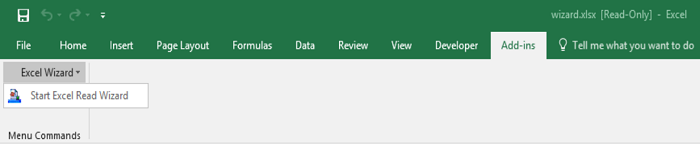
-
Specification limits
-
Microsoft Office Excel of the version contained in supported version need to be installed to the OS on which HULFT Square Designer operates.
-
If multiple versions of Excel applications are installed, Wizard starts the last installed version of Excel application.
-
The Excel file started with Excel Write Wizard is temporarily copied from the HULFT Square Storage.
Therefore, even when the contents of the Excel file started with Excel Wizard is modified, the Excel file on HULFT Square Storage isn't updated.
-
If the Excel application starting from Excel Wizard opened other Excel files, the files are closed when the Wizard ends.
-
When empty cell is selected in the "Select range of writing" dialog, the format of the cell may not be retrieved and the Type of Column list may be set different from the type of the target cell. In that case, please set Type manually.
Notes
-
"Excel Write Wizard" is an Excel add-in using VBA. If you fail to start the wizard, Excel VBA may not be installed.
= Remarks =For details about how to install Excel VBA add-ins, refer to the Excel documents.
-
The "Excel Write Wizard" add-in refers to Microsoft XML, v6.0 (MSXML 6). If you see the Microsoft Visual Basic Compile error, MSXML 6 may not be installed.
= Remarks =For details about how to install MSXML 6, refer to the Microsoft downloading site.
-
After pressing Cancel button of the "Excel Write Wizard" setting screen, the setting screen can be shown again with the following operations.
-
For 2021/2019/2016/2013:
Press "Start Excel Write Wizard" from "Excel Wizard" of "Add-ins" tab.
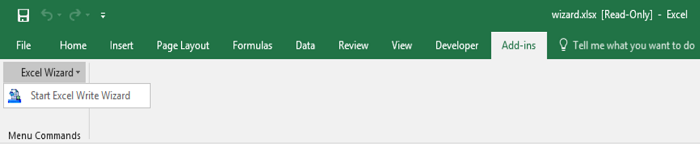
-