Display form of the child screens
You can open multiple child screens at the same time.
In addition, you can set how child screens are displayed by specifying the Display Preference.
Forms in which you can display a child screen are as below:
-
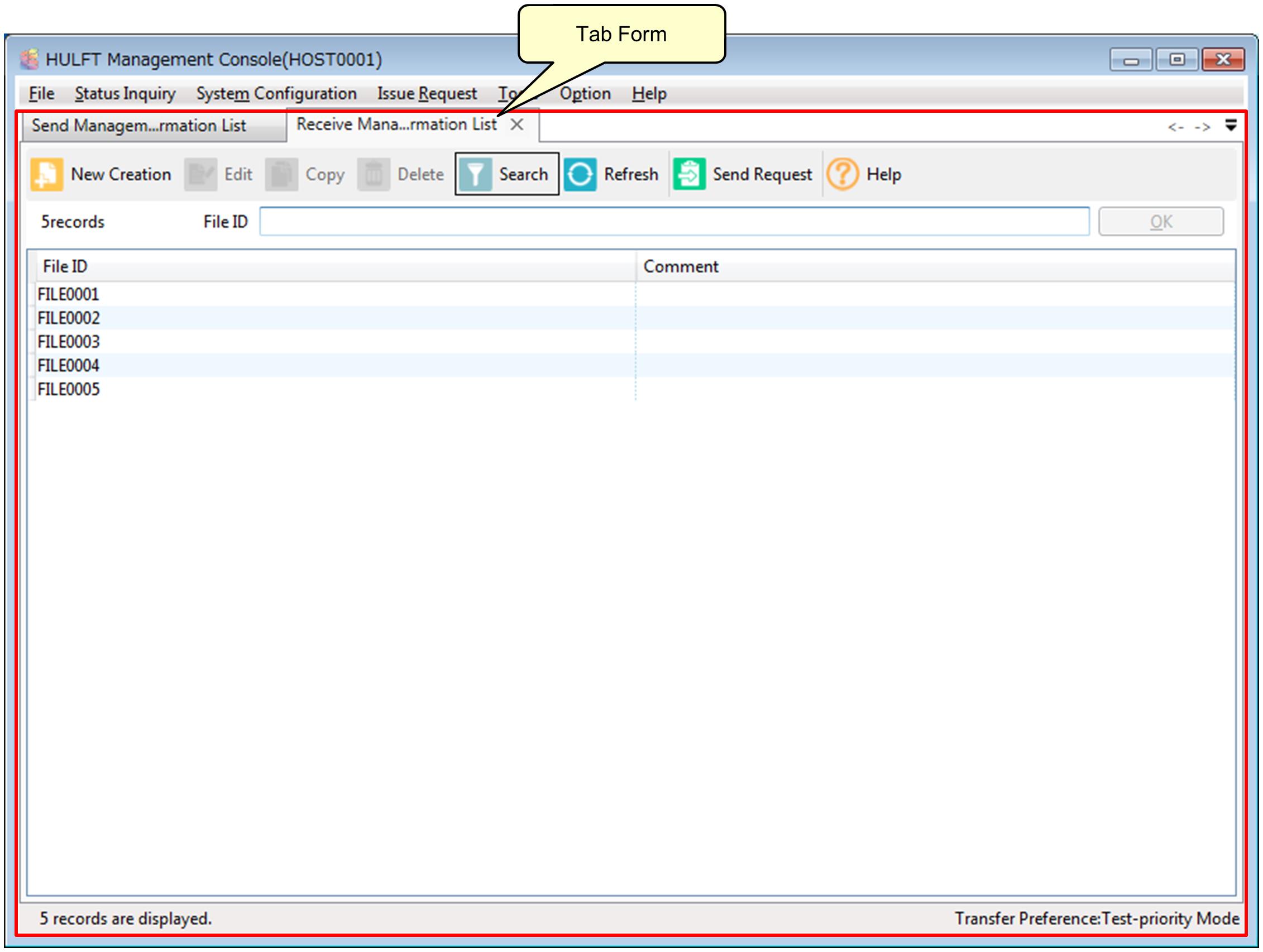
For the details on how to display a child screen in tab form and the various on-screen operation on tabbed screen, refer to Tabbing the child screen.
You can change the tabbed child screen that is displayed by performing the following operations:
-
Scrolling with the mouse wheel on a tab
-
Pressing the 'Ctrl+Tab' on a tab
In addition, when multiple screens are displayed in tab form, you can display tabs that are not currently shown by clicking
 button,
button,  button, or
button, or  button.
button. -
-
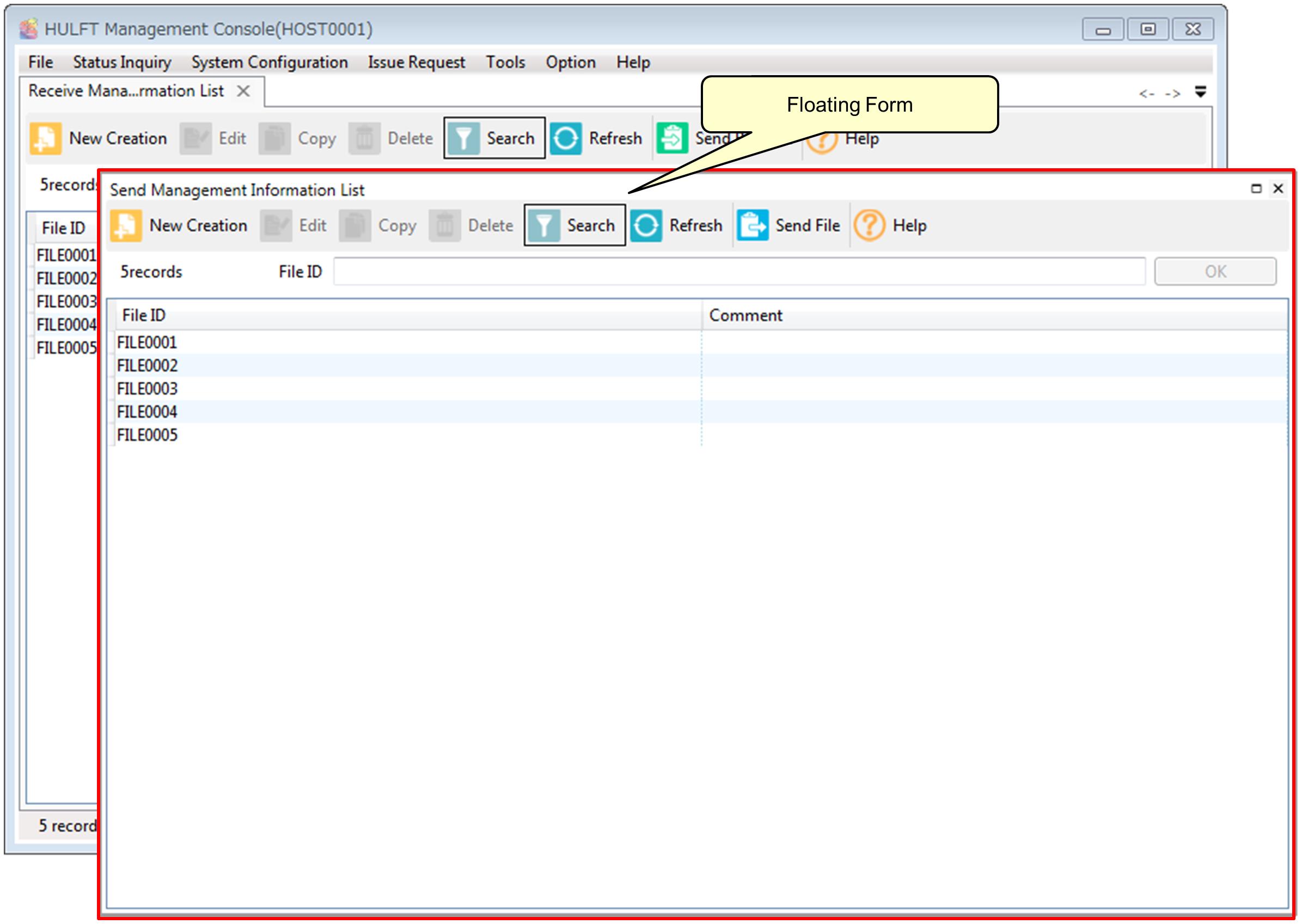
For the details on how to display a child screen in floating form and the various on-screen operation, refer to Floating child screens.
How to Select Display Preference
You can select whether to open child screens in tab form or in floating form by specifying the Display Preference.
The setting procedure is shown below:
-
Close the HULFT Management Console.
Refer to Closing the HULFT Management Console for details.
-
Open the file shown below with text editor:
HULFT Installation Folder\bin\hulwin.ini
-
Modify the set value (underlined) of the DisplayPreference, which you can find in the Option section in the text.
The section to be modified is underlined.
[Option] ... DisplayPreference=0
Setting Value
Behavior
0
Open child screen in tab form (Default)
1
Open child screen in floating window
NoteDo not modify any description other than the underlined.
-
Open the HULFT Management Console.
Refer to Opening the HULFT Management Console for details.