Functions
HULFT Script includes the functions described below.
HULFT Script Studio for Web - integrated development tool with easy-to-use GUI
HULFT Script provides 'HULFT Script Studio for Web' (hereinafter referred to as 'HULFT Script Studio'), an integrated development tool with GUI. It allows the easy creation, testing, and log management of scripts.
You can use the following methods to start up HULFT Script Studio:
-
Starting up of HULFT Script Studio in HULFT Script for UNIX/Linux
-
Startup from the HULFT Manager Management Console
-
Open the following URL in your Web browser and click Launch Studio for Web:
http://<HULFT Script_environment_host_name_or_IP_address>:<HULFT Script_port_
number>/WebStudio/
-
-
Starting up of HULFT Script Studio in HULFT Script for Windows
-
Startup from the HULFT Manager Management Console
-
Open the following URL in your Web browser and click Launch Studio for Web:
http://<HULFT Script_environment_host_name_or_IP_address>:<HULFT Script_port_
number>/WebStudio/ -
Startup from the Start menu on Windows
-
Startup from the HULFT Management Console
-
HULFT Script Studio consists of the following tools:
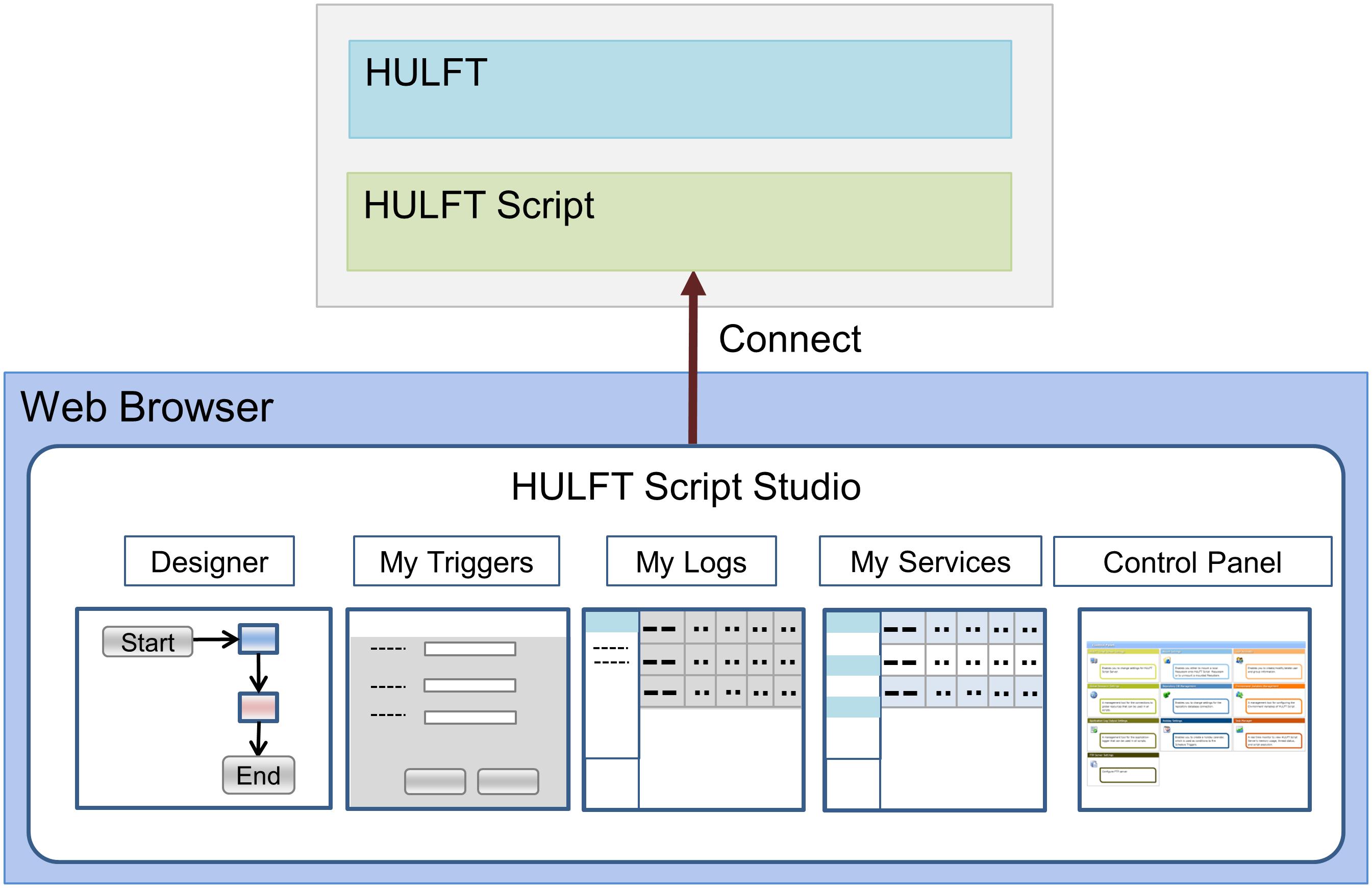
Figure 1.2 Structure of HULFT Script Studio Tools
-
Designer
Designer is a tool for creating a series of processing (script) that HULFT carries out before and after file transfer, by using a graphical interface. Designer shows individual processing as an icon. Using lines to connect these icons completes the script.
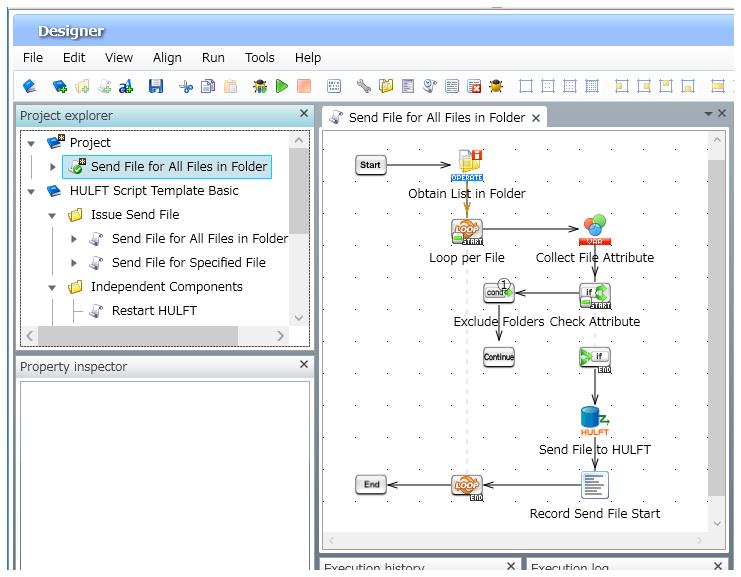
Figure 1.3 Script Creation with Designer
You can register the script that is created with Designer as a service to HULFT Script Server, which is an execution environment for HULFT Script. You can call the registered services from scripts for other projects, triggers, and execution tools such as ScriptRunner.
-
My Triggers
My Triggers is a tool for managing triggers, which are a function for executing a service.
My Triggers allows you not only to create, modify, and delete triggers, but also to enable/disable triggers, check the status of triggers, and check the results of scripts.
The following types of triggers are available:
-
HULFT Script trigger
HULFT Script trigger executes services based on the results of sending or receiving that is carried out by HULFT. You can add new processing without changing the settings for file transfer in HULFT.
-
Schedule trigger
A schedule trigger executes the service to issue a file transfer request according to the specified schedule.
-
File trigger
A file trigger watches specified files and executes the service to issue a file transfer request if it detects creation, update, or deletion of those files.
-
FTP trigger
An FTP trigger executes the service to issue a file transfer request if it detects the uploading of a file to the FTP server that is running on HULFT Script Server.
-
-
My Logs
My Logs is a tool for viewing the processing results (log) for a service.
You can specify search conditions to filter the execution logs to be viewed.
-
My Services
My Services is a tool for managing services registered with the server.
For HULFT Script, services are the scripts which are registered with the server and can be called from scripts for other projects, triggers, and execution tools such as ScriptRunner. Note that HULFT Script services are different from the services of processes executed in Windows.
(In this manual, executing a service may be referred to as executing a script.)
-
Control Panel
Control Panel is a tool for managing HULFT Script Studio and displaying its status.
From the Control Panel, you can view various settings, environment variables, user accounts, and the resource usage of HULFT Script Server.
Checking script execution results
On the HULFT Management Console, you can check the execution logs of HULFT Script executed in conjunction with file transfer as well as the Send Log and Receive Log for HULFT. This allows easy operation and management.
On this screen, you can check not only whether the script ran properly, but also the status at each step of processing.
-
HULFT Management Console - the screen for inquiring Send Detail Information, and the screen for inquiring Receive Detail Information
-
HULFT Manager Management Console - the screen for inquiring Send Detail Information, and the screen for inquiring Receive Detail Information
Refer to the following for details:
-
For HULFT Script for UNIX/Linux: Displaying HULFT Script execution logs
-
For HULFT Script for Windows: Displaying HULFT Script execution logs
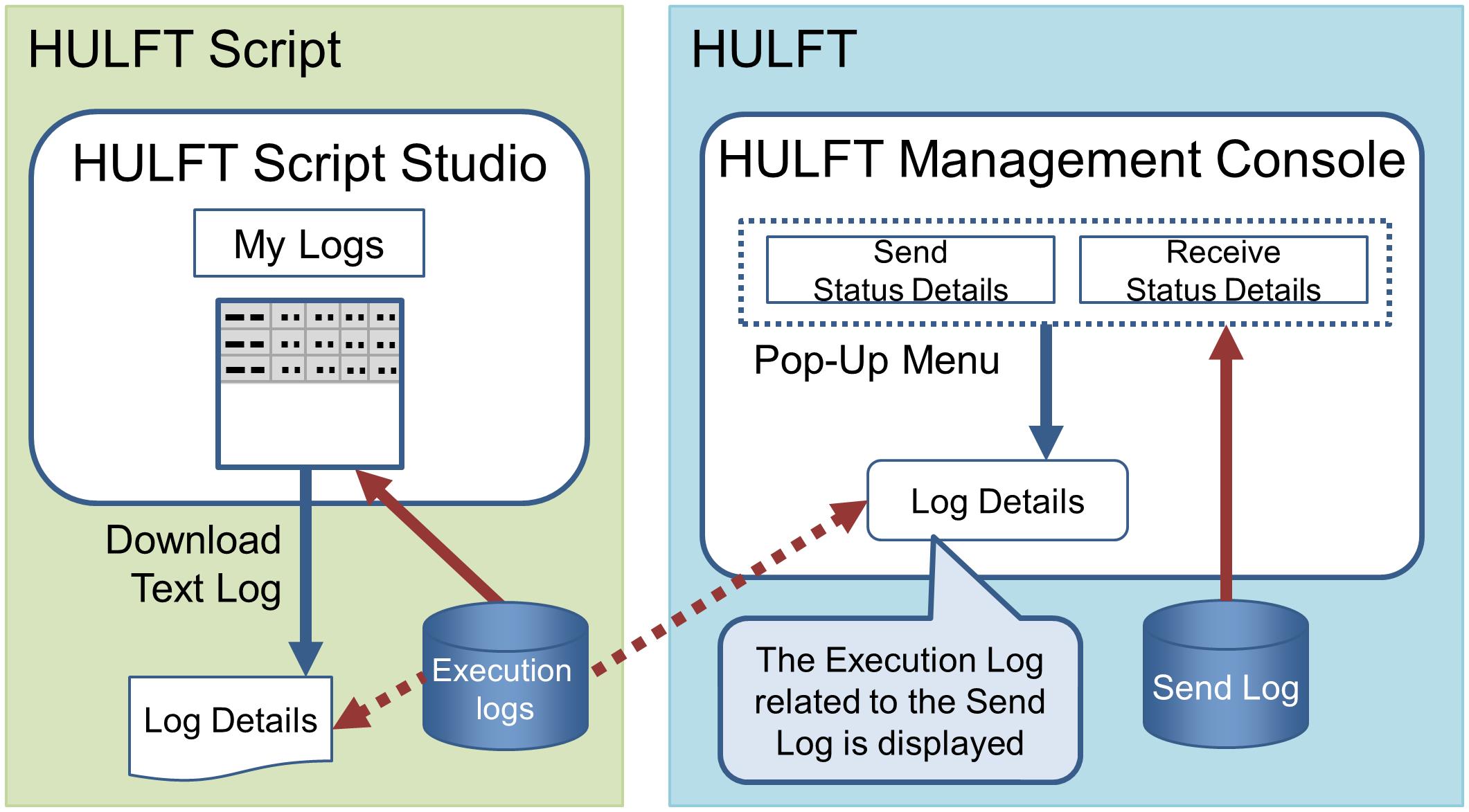
Figure 1.4 Checking Execution Logs for Service Executed Asynchronously with File Transfer
Execution of services based on results of sending or receiving in HULFT with HULFT Script trigger
HULFT Script trigger can execute services based on the sending and receiving results, asynchronously with HULFT Post-send jobs and HULFT Post-receive jobs. This allows you to add jobs in a different frame without affecting the existing jobs in HULFT.
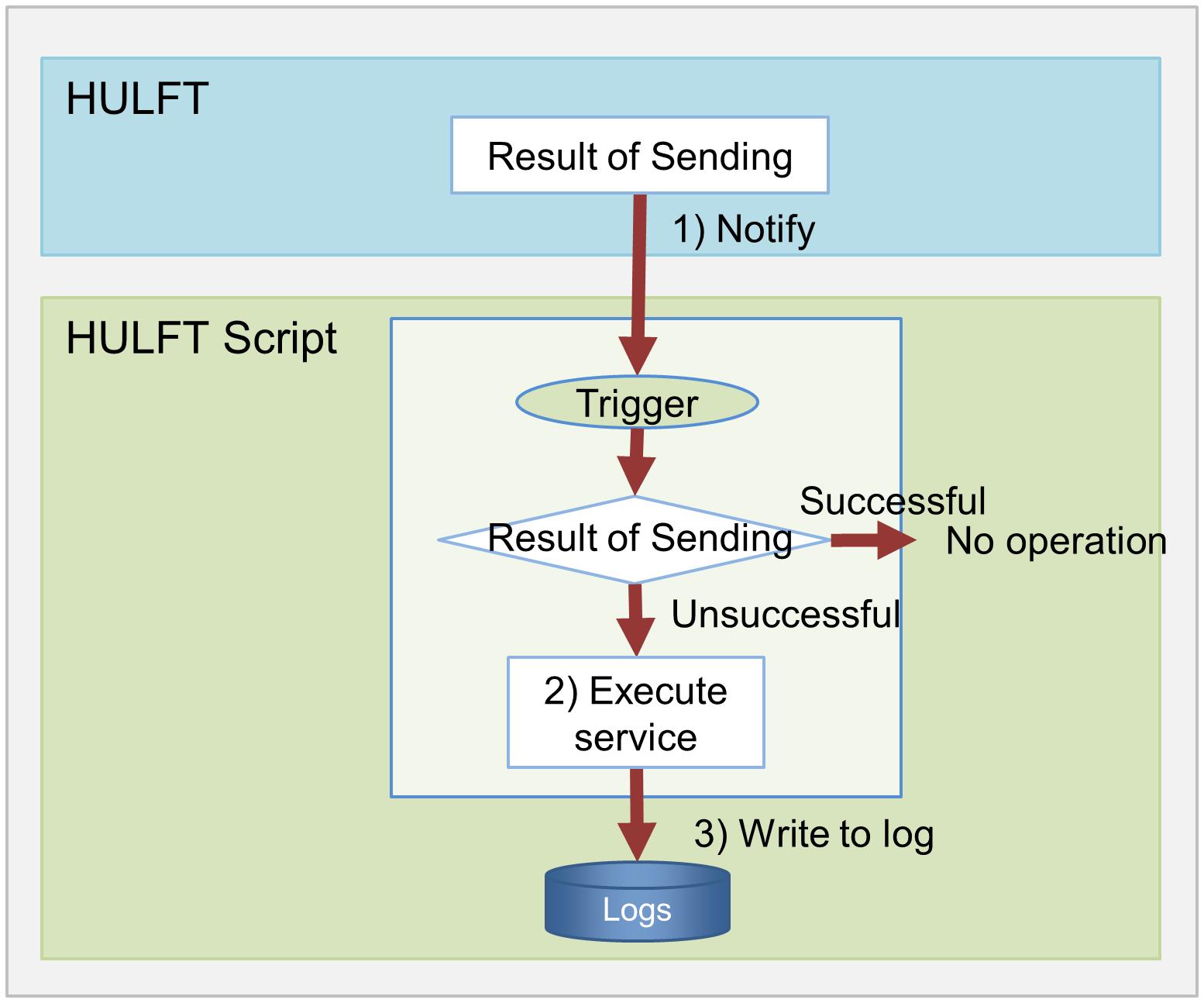
Figure 1.5 Flow of HULFT Script Trigger Jobs (Example)
1) HULFT notifies HULFT Script of the result of sending.
2) HULFT Script executes services based on the result of sending.
3) The service processing results (log records) are written in the log for HULFT Script management information.
HULFT Script trigger has other features as follows:
-
You can specify trigger information in more detail. For example, you can specify execution of a service for a specified file ID in the case of file transfer failure.
-
You can specify not only HULFT file IDs, but also the following conditions:
-
Case where an error occurs during a transfer of a file with the specified file name
-
Case where a file is transferred from the specified sending host
-
Case where a file is transferred to the specified receiving host
-
Case where data volume of the transferred file exceeds the specified data volume
-
-
You can use file transfer results in services. Therefore, you can edit the mail message or attach transfer files to include file names, host names, and processing results before sending the mail.
When the results of sending and receiving are sent to HULFT Script Server while the server is stopped, the results are not treated as targets of monitoring by HULFT Script triggers after HULFT Script Server restarts.
HULFT Send File and Send Request from HULFT Script
HULFT Script can issue HULFT Send File and Send Request. If you specify these in a script, you do not need to create batch files or enter request commands.
ScriptRunner that can execute services from external program
ScriptRunner can execute the service registered in HULFT Script Server from an external program.
This is useful when you execute a service synchronously with a pre-send job, a post-send job, or a post-receive job.
Running test that facilitates operational check of script
Before registering a created script as a service, you can debug the script on Designer to check its operation.
Various file operations
HULFT Script provides the following file operations:
-
Checking if a file or path exists, creating, copying, moving, and deleting files and paths
-
Acquiring file attributes and the file list of a path
-
Compress ZIP and Extract ZIP of files (encryption with a password is supported)
-
Sending files by attaching them to mail
-
Calculating, editing, and checking the time for file operation
Generating specification by outputting documents from created scripts
By outputting the processing of scripts as documents, you can use the documents as deliverables of service development, hand-off materials, operation manuals, and so on.
You can output a specification on a script basis and also on a project basis.