Displaying HULFT Script execution logs
You can view the execution logs of the scripts that were executed by using HULFT Script triggers with the following features:
-
HULFT Management Console
-
HULFT Management Console - the screen for inquiring Send Detail Information, and the screen for inquiring Receive Detail Information
-
HULFT Manager Management Console - the screen for inquiring Send Detail Information, and the screen for inquiring Receive Detail Information
-
-
My Logs in HULFT Script Studio
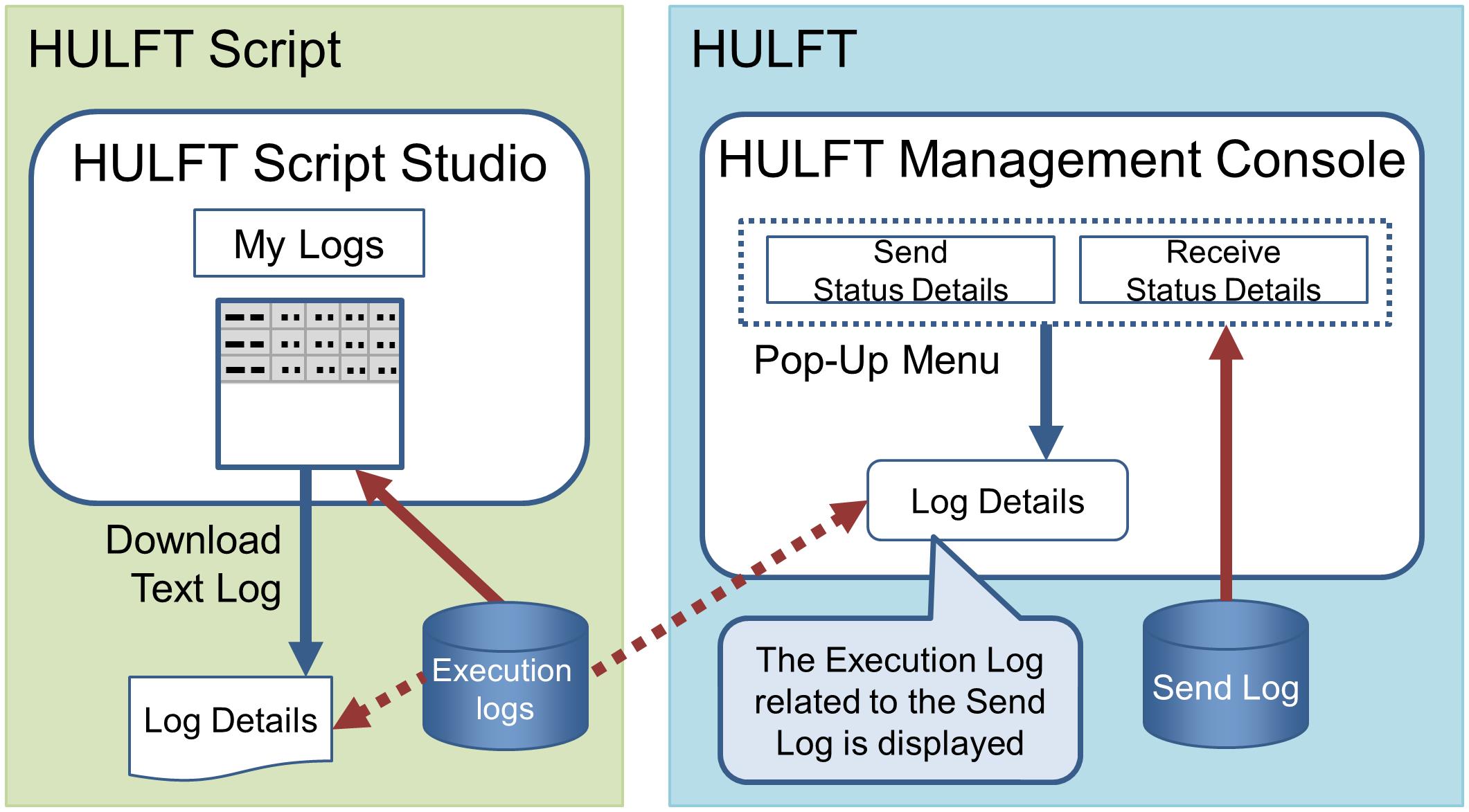
Figure 5.3 Checking Execution Logs of Scripts Executed Using HULFT Script Triggers
The following explains how to view the execution log for a script from the HULFT Manager Management Console using the Receive Log as an example.
1. Click Status Inquiry > Receive Log Inquiry on the HULFT Manager Management Console. The Receive Log List is displayed.
2. From the Receive Log List, click the log you want to check.
3. Click HULFT Script. A list of execution logs for the scripts is displayed.
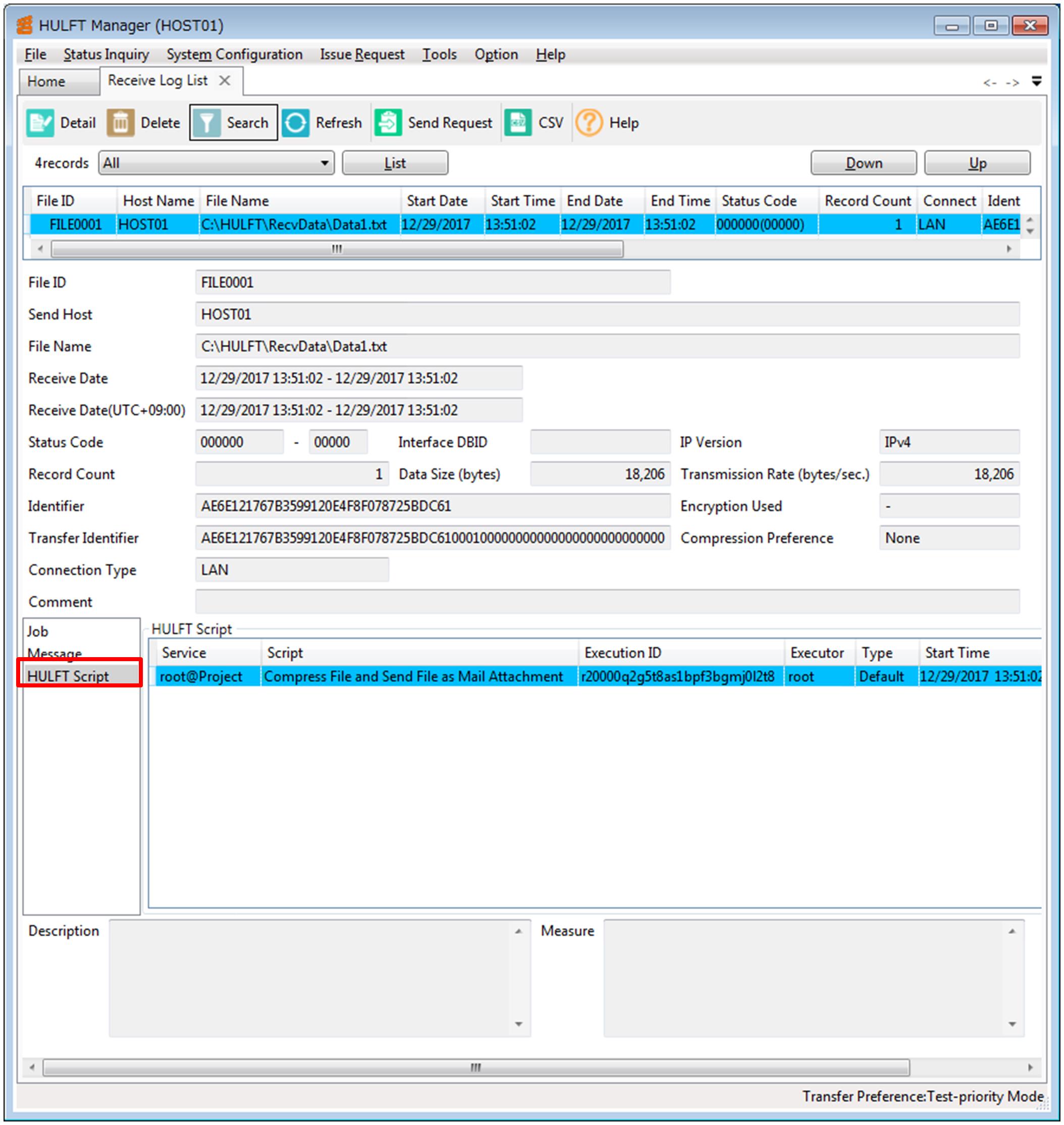
Figure 5.4 Receive Status Details Screen (HULFT Script)
4. Verify the details of the execution log for the script. From the list, right-click on the script to check the execution log, and then click Execution Log Detail from the pop-up menu. The details of the execution log for the script are displayed.
If the Exit Status is 'Running,' you cannot view the details of the execution log.
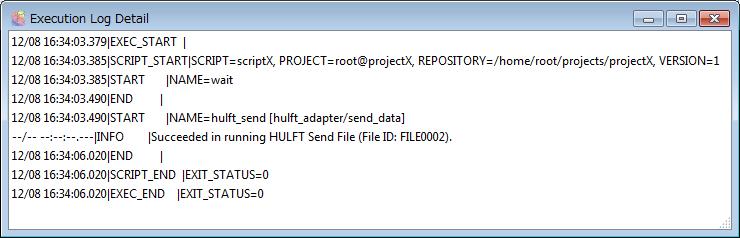
Figure 5.5 Details of Execution Log for Script (Example)
The details of the execution log for the script provide a summary of the script execution including the script's start time, end time, success, failure, etc. You can check the execution results step-by-step in the script.
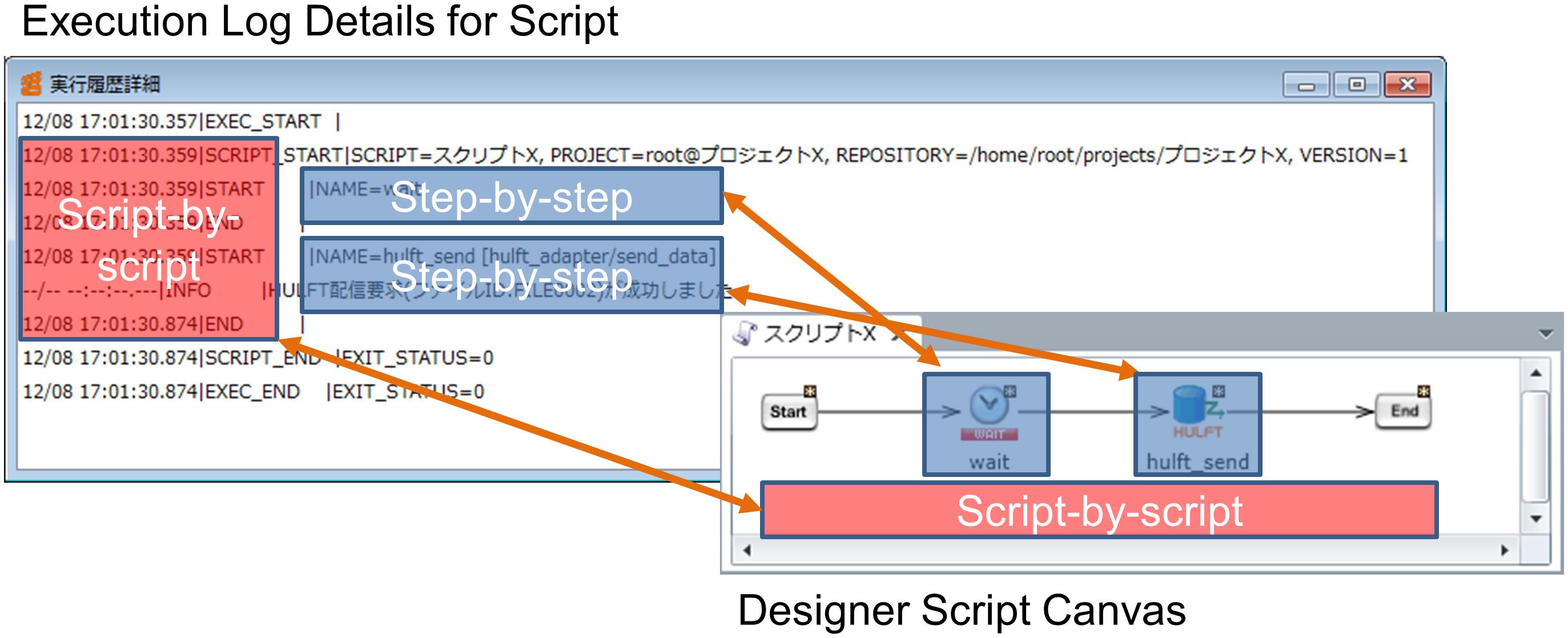
Figure 5.6 Details of Execution Log for Scripts (Script-by-Script and Step-by-Step)
Refer to HULFT Script HELP for details on how to download the execution log in text format from My Logs in HULFT Script Studio and for details on the downloaded execution log.
-
When HULFT Script trigger is used, HULFT Script trigger checks all the records in the Send Log and the Receive Log. Therefore, if there are a large number of records in the Send Log or Receive Log for HULFT, the access load increases and system operation may be affected negatively. You need to delete records from the Send Log or Receive Log regularly.
-
By default, the Execution Log and the Execution History for HULFT Script are compressed five days later and deleted after another five days. Thus, even if you can view the Send Log or Receive Log for HULFT, you may not be able to view the Execution Log and the Execution History for HULFT Script that are related to the log.