Importing a template
Before applying a template, use the following procedure to import the template into HULFT Script:
2. Start HULFT Script Studio, and log in.
HULFT Script Studio opens.
3. Click Control Panel in the menu at the top of HULFT Script Studio.
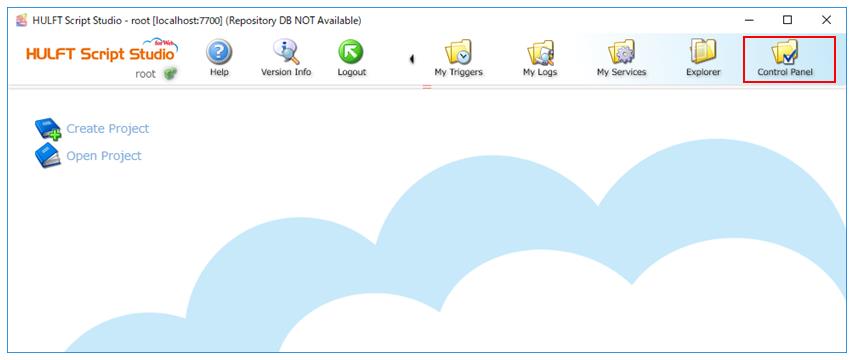
The Control Panel appears.
4. Click HULFT Script Server Settings in the Control Panel.
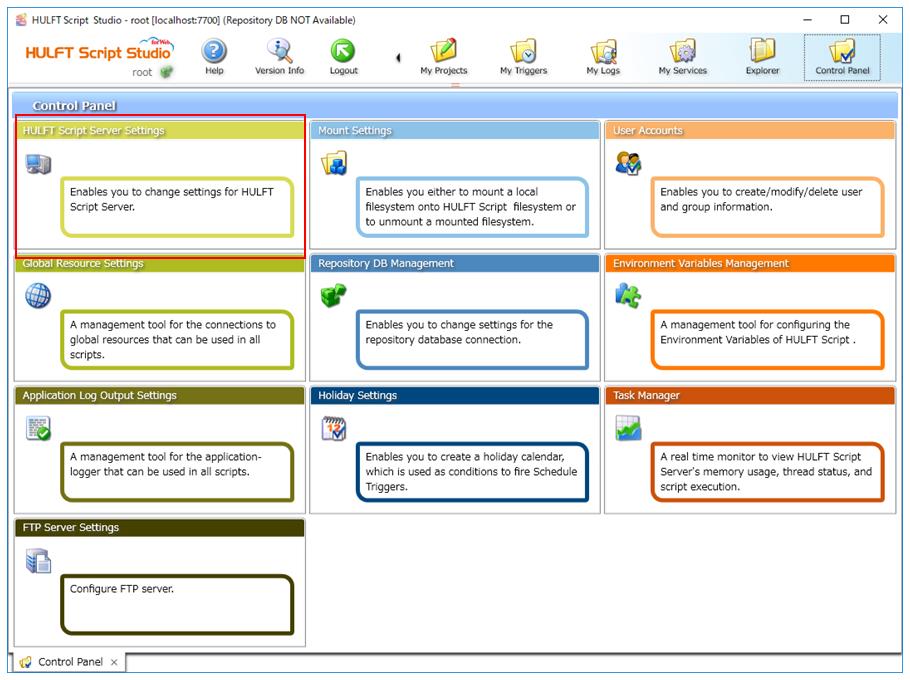
5. Click the Server migration tab.
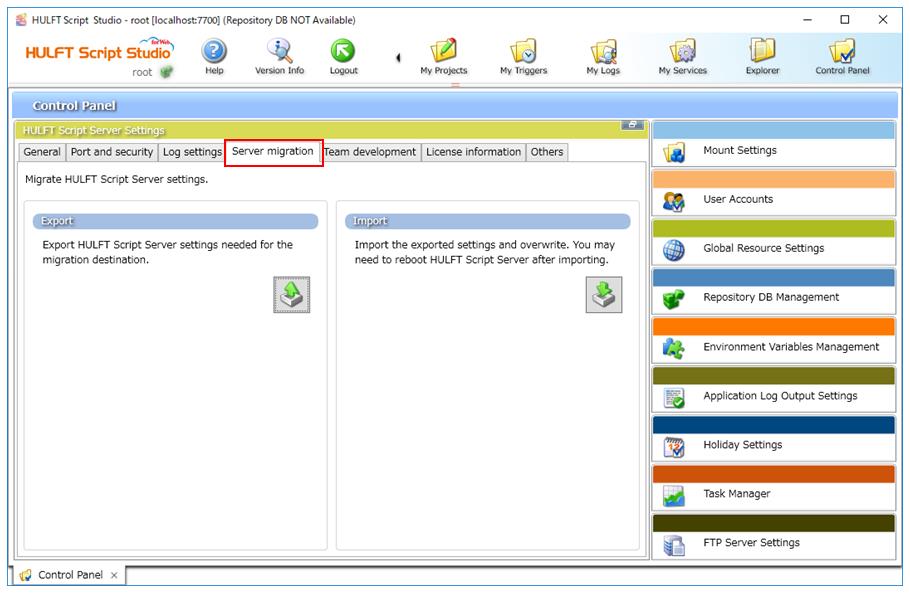
6. Click Import Settings.
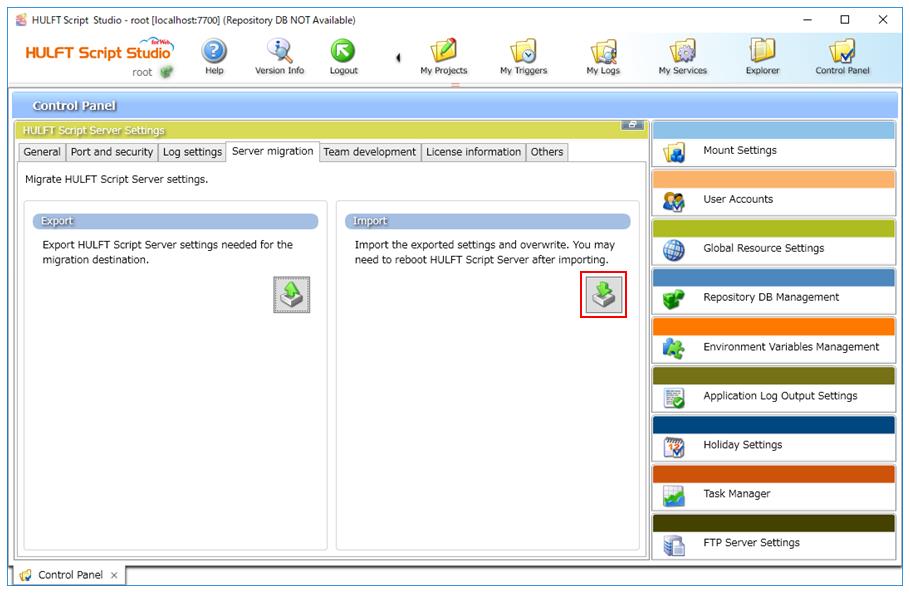
HULFT Script Server Settings Import dialog box appears.
7. For the Import File (ZIP file), specify the template file (HS_TEMPLATE_BASIC_EN.zip) saved in 1. .
To import the file as a template, configure the settings as follows:
-
Clear the Differential import of projects check box.
NoteWhen there is one or more projects, select the Differential import of projects check box.
If there is one or more projects and you do not select the Differential import of projects check box, all existing projects are deleted and the specified project is imported.
-
Select the Import triggers in following state as check box.
-
Select 'Disabled.'
-
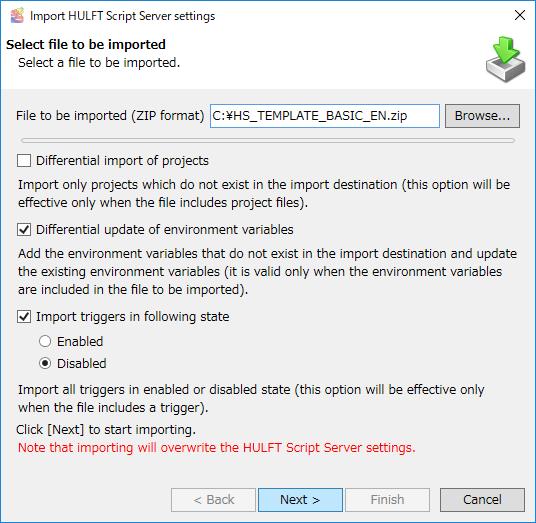
8. Click Next.
Importing of the template starts. If importing completes successfully, 'Import Completed' is displayed.
9. Click Finish.
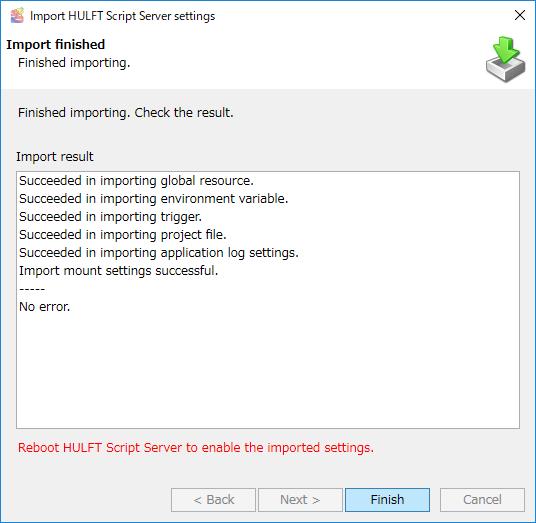
10. Click Logout in the menu at the top of HULFT Script Studio to log out.
11. Restart HULFT Script Server.
Refer to the following for the procedure to restart HULFT Script Server.
-
For HULFT Script for UNIX/Linux: Restarting HULFT Script Server
-
For HULFT Script for Windows: Restarting HULFT Script Server
This completes the procedure for importing a template in HULFT Script.