Resend Queue Status List
The Resend Queue Status List shows the information of the File IDs whose Send processing has failed.
This screen is not displayed when connecting to an environment in which only PPP Client or BB Client is installed.
How to Display Resend Queue Status List
-
Select the [Status Inquiry] > [Resend Queue Status List] menu option.
The Resend Queue Status List screen is displayed. For the screen and the fields of each host type, refer to the Resend Queue Status List of each host type below Operation of the destination hosts (when connecting to a version lower than HULFT8) part.

Screen 5.18 Resend Queue Status List Screen
How to Issue Resend File from Resend Queue Status List
-
On the Resend Queue Status List, click on the File ID to which you intend to issue the Resend File. Next, click the [Resend].
The Resend File dialog box is displayed.
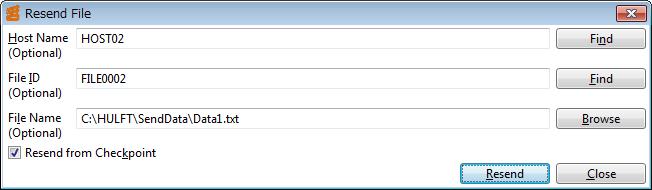
Screen 5.19 Resend File Dialog Box
-
Confirm the Host Name, the File ID, or the File Name. You may change them directly.
Click the [Find] or the [Browse] to list the Host Name, the File ID, or the File Name in the lower part of the dialog box. Click the cell of the Host Name, the File ID, or the File Name for which you intend to issue a Resend File. The data is displayed in the corresponding input field in the upper part of the dialog box.
Mark the check box of the Resend from Checkpoint to execute the resending process from the checkpoint.
-
Enter all the necessary information, and click the [Resend].
How to Search Records on Resend Queue Status List
-
Click the [Search] on the toolbar.
The Search section is displayed.
For details about search methods, refer to Search on the list screens.
-
Set the Search Condition, and click the [OK].
The retrieved records are displayed on the Resend Queue Status List screen.
The operation methods of the [Delete], the [CSV], and the [Refresh] on the toolbar are the same as those on the Send Log List screen
How to Display Resend Queue Detail Information (below List)
-
On the Resend Queue Status List screen, select the intended record. Next, click the [Detail] on the Resend Queue Status List screen.
Otherwise, double-click the record on the Resend Queue Status List screen.
The detail information of the selected record is displayed below the list. Refer to Status Inquiry topic of each host type below Functions and Operation of HULFT Manager part for the details on each item of the Send Detail Information Inquiry.
How to Display Resend Queue Detail Information (on Separate Screen)
-
On the Resend Queue Status List screen, select the intended record. Next, click the [Detail] on the toolbar.
Otherwise, right-click the record on the Resend Queue Status List screen and select the Detail of the pop-up menu.
The detail information of the selected record is displayed on a separate screen. Refer to Status Inquiry topic of each host type below Functions and Operation of HULFT Manager part for the details on each item of the Send Detail Information Inquiry.
Whether to display the information in tab form or in floating form depends on the setting of the How to select the Display Preference.