File Trigger Information control timeout in Synchronous mode
With File Trigger Information Control, the two modes are selectable: (1) HULFT waits until the loading of File Trigger Information records is complete (Synchronous), or (2) HULFT does not wait until the loading of File Trigger Information records is complete (Asynchronous). If you select Synchronous mode, you must specify the length of time to wait for the loading to complete.
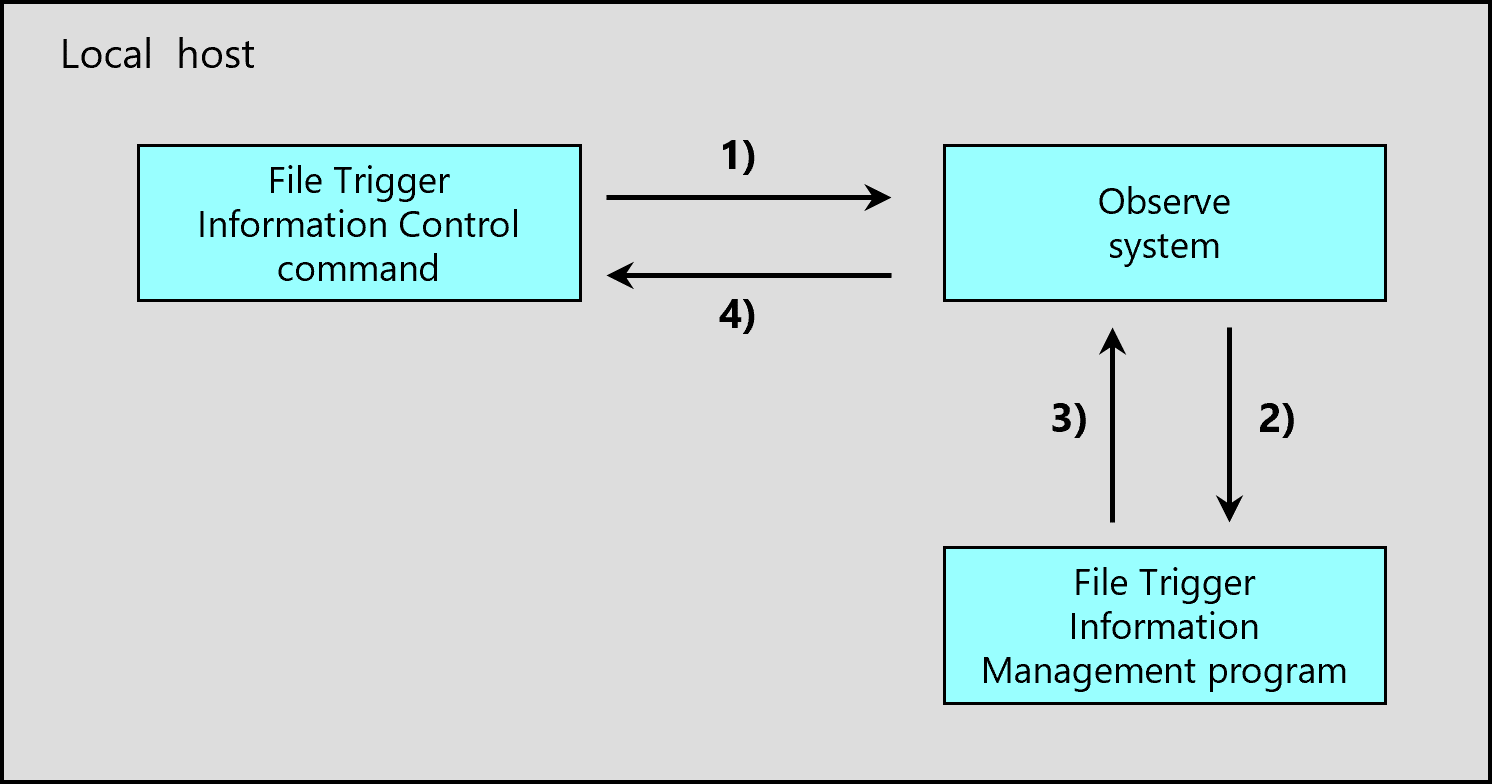
Figure 4.9 File Trigger Information control timeout
1) The File Trigger Information Control command sends a request to the Observe system of the local host to re-load the File Trigger Information records.
The command remains in the waiting status until the loading is complete.
2) The Observe system executes the loading processing.
3) The Observe system waits for the completion of the processing.
4) The Observe system sends a notification of the result to the File Trigger Information command.
-
When the control is not released from the request receiving side despite the non-communication timeout is reached due to a network error or other causes, the state is handled as a communication timeout. For details on non-communication timeouts, refer to Non-communication timeouts.
-
You can use the File Trigger function if either of the following grade is installed:
-
HULFT10 Server grade
-
HULFT10 Enterprise grade
-
How to specify the timeout
In HULFT for Linux/AIX
- File Trigger Information Control command (utltriggerconf)
-
Execute the command with the following parameter:
-
-w wait time (seconds)
If the above parameter is not specified, Utility Timeout (seconds) specified in the System Environment Settings is used.
-
In HULFT for Windows
- File Trigger Information Control command (utltriggerconf.exe)
-
Execute the command with the following parameter:
-
-w wait time (seconds)
If the above parameter is not specified, Socket Read Timeout specified in the System Environment Settings is used.
-