

| Icon | Name | Description |
|---|---|---|
 |
Start Loop by Number of Data | Start of Loop by Number of Data. |
 |
End Loop by Number of Data | End of Loop by Number of Data. |
 For details on use of variables, refer to “Variables”.
For details on use of variables, refer to “Variables”.
| Item name | Required/Optional | Use of variables | Description | Remarks |
|---|---|---|---|---|
| Name | Required | Not available | Enter the name to show on the script canvas. | |
| Input data | Required | Not available | Select a component on the script canvas. |
| Item name | Required/Optional | Use of variables | Description | Remarks |
|---|---|---|---|---|
| Number of data in one loop | Required | Available | Enter the number of data for one loop. |
|
| Item name | Required/Optional | Use of variables | Description | Remarks |
|---|---|---|---|---|
| Separation path | Optional | Not available | Enter the path that acts as the base point of loop. Not needed when the input data is table model type. |
| Item name | Required/Optional | Use of variables | Description | Remarks |
|---|---|---|---|---|
| Change log settings | Optional | Not available | Select whether or not to temporarily change log settings of the loop processing.
|
|
| Output log | Optional | Not available | Select whether or not to output log.
|
|
| Log level | Optional | Not available | Select a log level to be set.
|
|
| Item name | Required/Optional | Use of variables | Description | Remarks |
|---|---|---|---|---|
| Comment | Optional | Not available | You can write a short description of this adapter. The description will be reflected in the specifications. |
| Icon | Item name | Description | Remarks |
|---|---|---|---|
 |
Fold/Expand | Show/hide icons between [Start Loop by Number of Data] and [End Loop by Number of Data]. When folded, only [Start Loop by Number of Data] will be displayed. |
|
 Refer to “Parallel Stream Processing” for more details.
Refer to “Parallel Stream Processing” for more details.
| Component variable name | Description | Remarks |
|---|---|---|
| count | The number of loops is stored. |
|
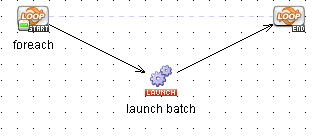
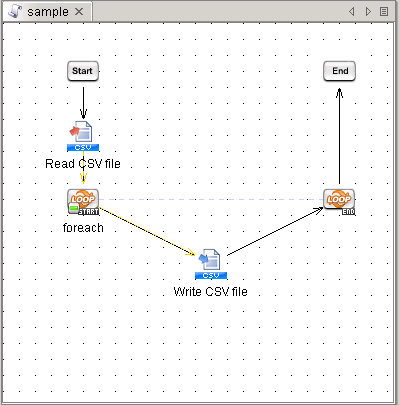
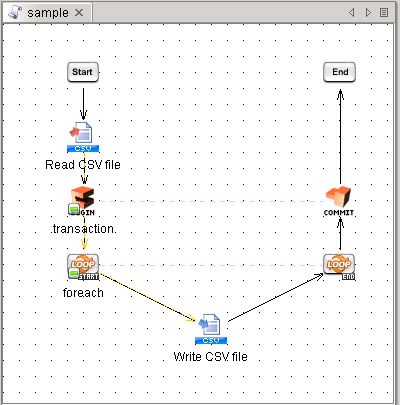
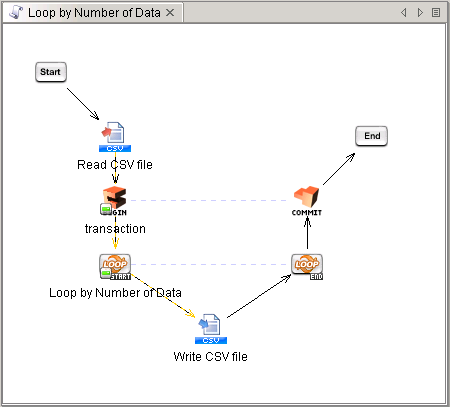
| id | value |
|---|---|
| S001 | 10000 |
| S002 | 20000 |
| S003 | 30000 |
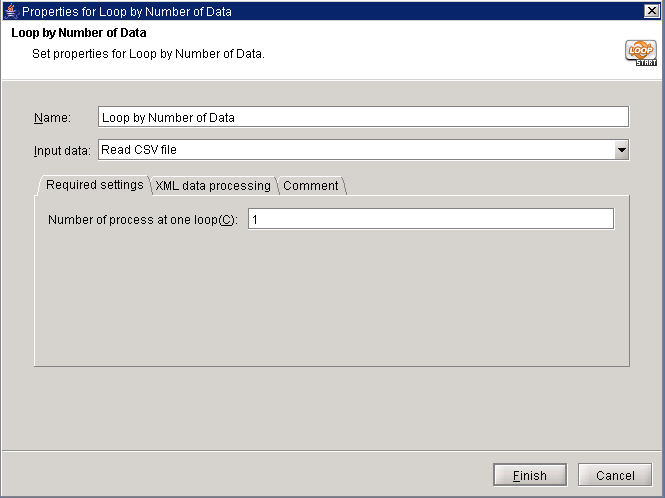
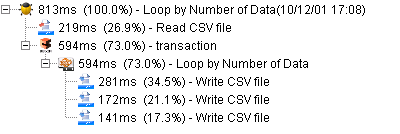
| id | value |
|---|---|
| S001 | 10000 |
| S002 | 20000 |
| S003 | 30000 |