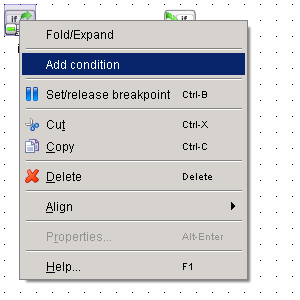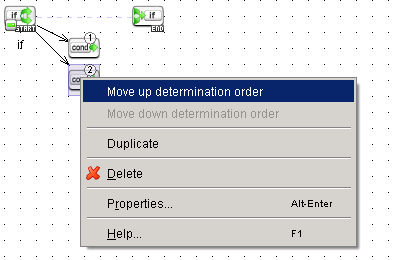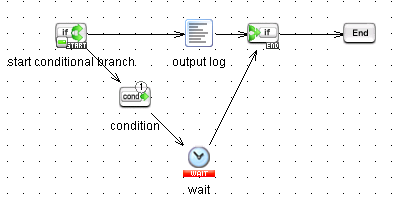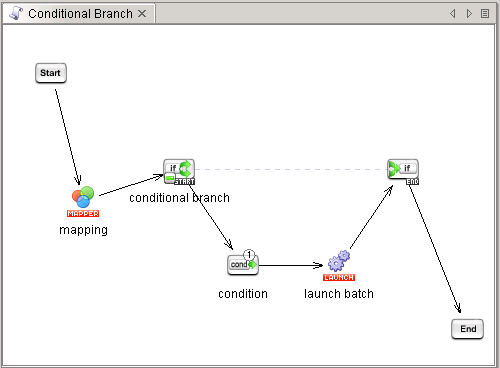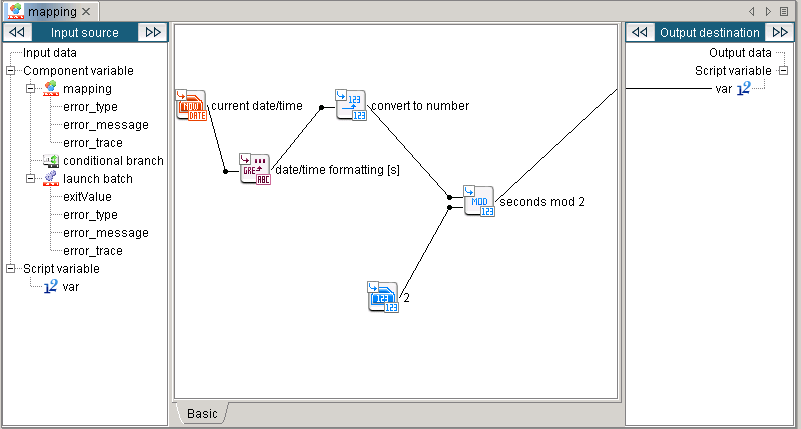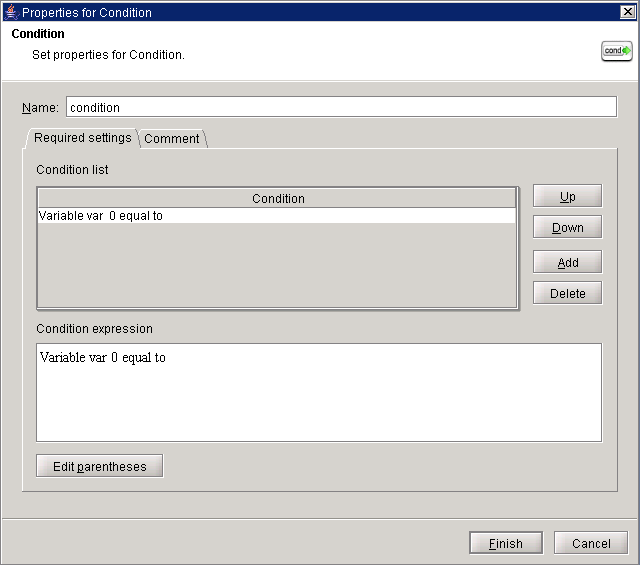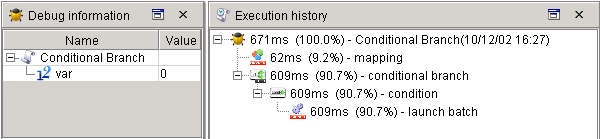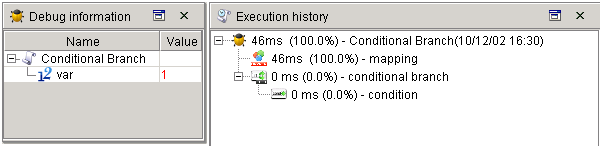| Item name |
Required/Optional |
Use of variables |
Description |
Remarks |
| Condition list |
Optional |
- |
Specify conditions of Conditional Branch.
Each column can be operated with the following buttons.
- [Add]:
Add a condition.
- [Up]:
Move the selected condition upwards by one.
- [Down]:
Move the selected condition downwards by one.
- [Delete]:
Delete the condition.
|
- The maximum number of [Condition list/Condition] is 253.
 For priority of conditions, refer to here. For priority of conditions, refer to here.
|
| Condition list/Condition |
Optional |
Not available |
Specify conditions.
A specified variable can be compared with a fixed value or another variable.
- Condition type
- [Comparison between variable and fixed value]: (default)
Select to compare a variable with a fixed value.
- [Comparison between variable and variable]:
Select to compare a variable with another variable.
- Condition details
The condition options differ depending on the selected variable type as follows.
- Integer/Decimal type variables
- [equal to]:
- [not equal to]:
- [less than]:
- [greater than]:
- [not more than]:
- [not less than]:
- String type variables
- [equal to]:
- [not equal to]:
- [start with]:
- [not start with]:
- [end with]:
- [not end with]:
- [contain]:
- [not contain]:
- Boolean type variables
- [equal to]:
- [not equal to]:
|
- Variable types that can be specified in Conditional Branch are as follows.
- Integer
- Decimal
- String
- Boolean
- Depending on the variable type specified in the left-hand side of the condition, the condition detail and the variable type in the right-hand side will change.
|
| Condition expression |
Optional |
Not available |
Conditional expressions specified in [Condition] are displayed as string. |
|






 For details on use of variables, refer to “Variables”.
For details on use of variables, refer to “Variables”.





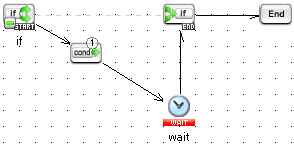
 The maximum number of [Condition] icons that can be added is 98.
The maximum number of [Condition] icons that can be added is 98.