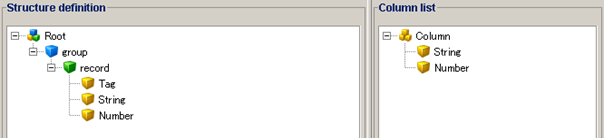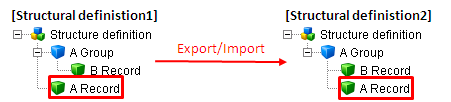This adapter reads a variable length file by following the definition.
- The structure definition is a tree structure which has a structure definition icon as a root element.
Data only defined in the structure definition is read.
- Elements set in the structure definition can be added to the column list.
- The column list has the same structure as the Table model type.
 Refer to "Table model type" for details.
Refer to "Table model type" for details.
- Groups are shown as blue icons.
- Records are shown as green icons.
- Fields are shown as yellow icons.
- You can also operate to select [Delete] in the right-click menu of the element.
- You can also operate to select [Property] in the right-click menu of the element.
- You can also operate to select [Delete] in the right-click menu of the element.
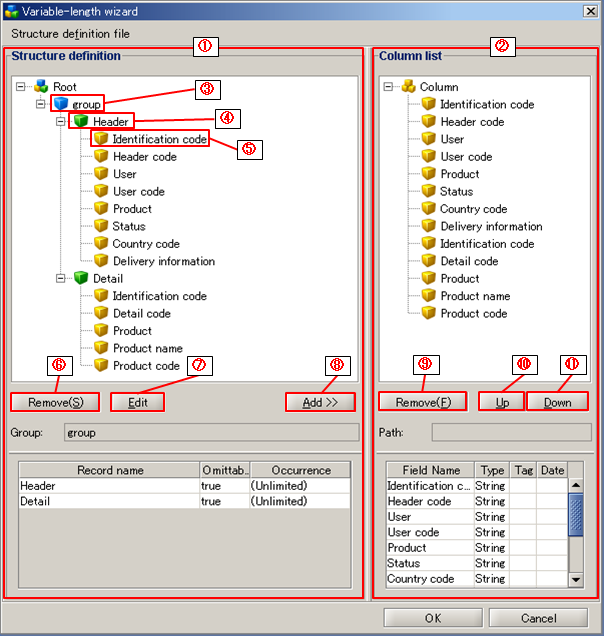
 }Only fields can be added to the column list.
}Only fields can be added to the column list.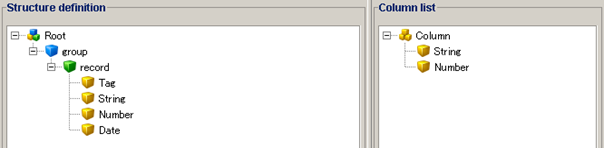
 Specify the absolute path of the DataSpider file system as the file path.
Specify the absolute path of the DataSpider file system as the file path.