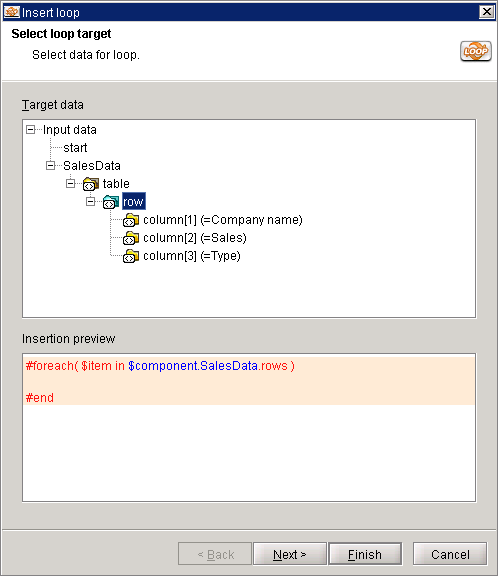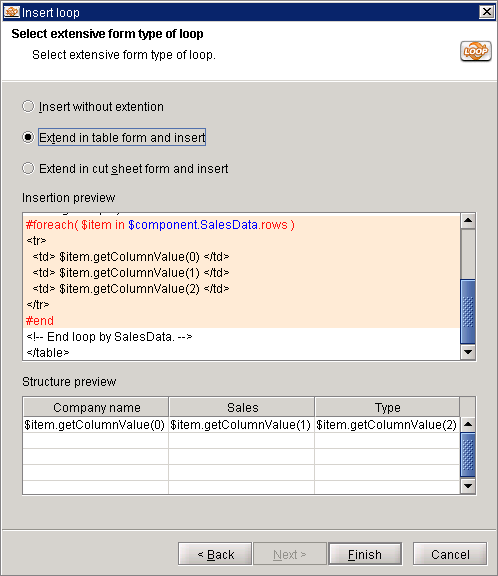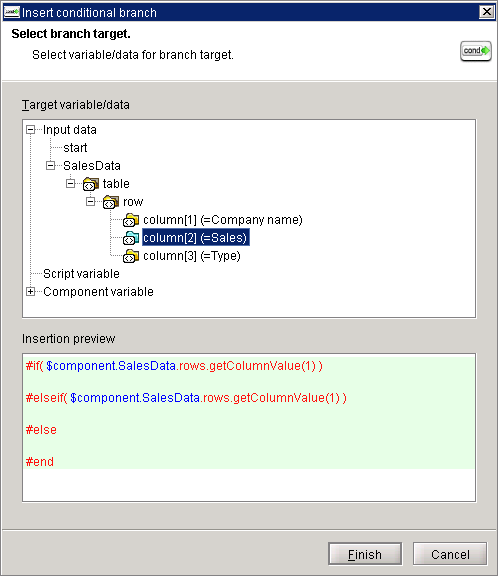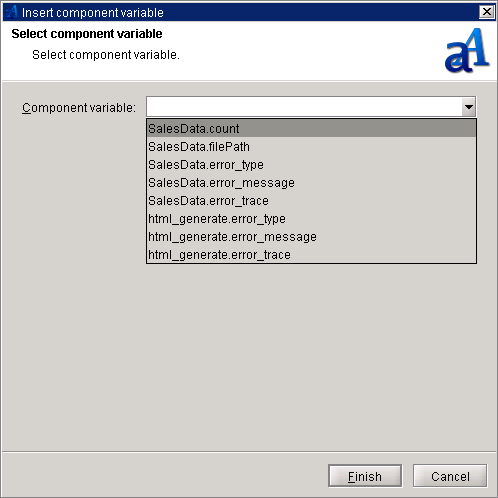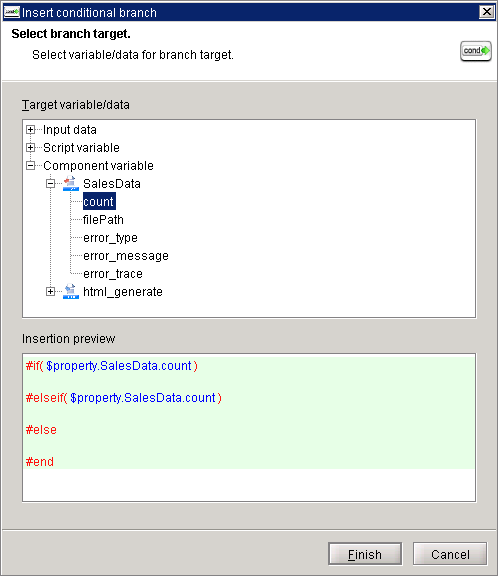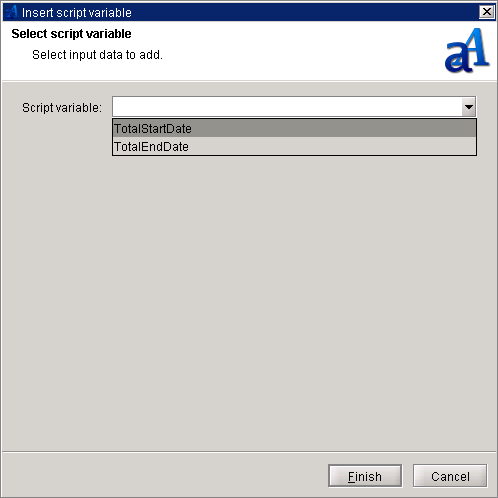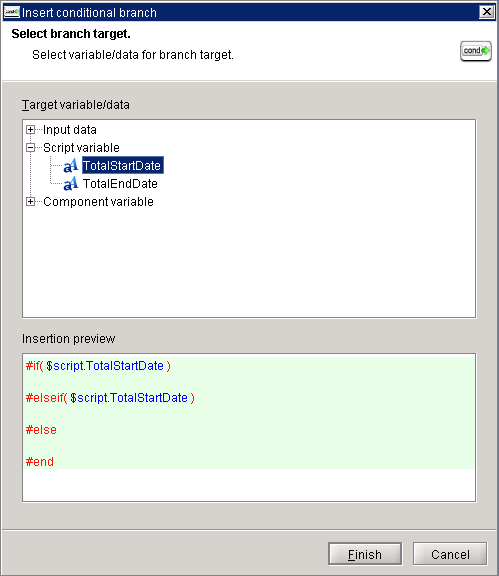For information regarding how to edit a schema of input data, refer to "Edit Schema" in the Mapper section.
For information regarding how to edit a schema of input data, refer to "Edit Schema" in the Mapper section. Unlike Mapper, it is not possible to save the schema you edited in the HTML builder when saving a project.
Unlike Mapper, it is not possible to save the schema you edited in the HTML builder when saving a project.
Syntax of reference of variable/input data and loop process/conditional branch process is changed to color and shown.
It is possible to start each tool by dragging&dropping to template area.

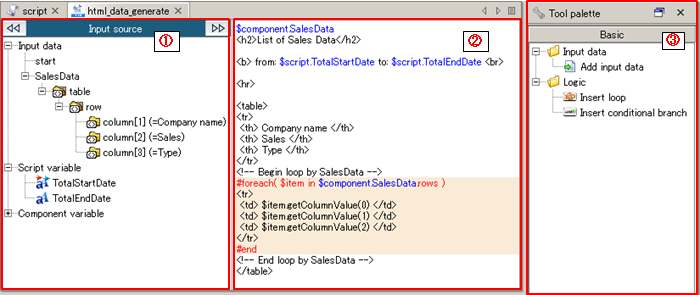
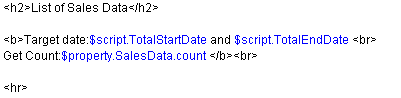
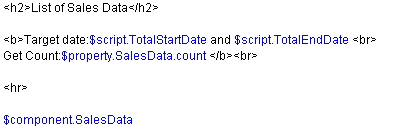
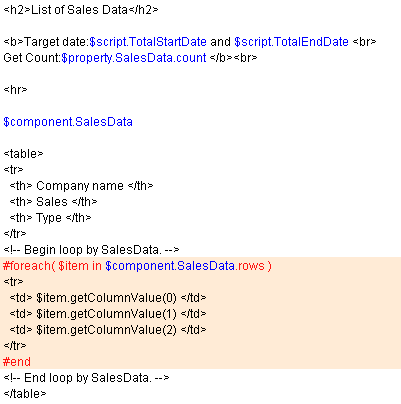
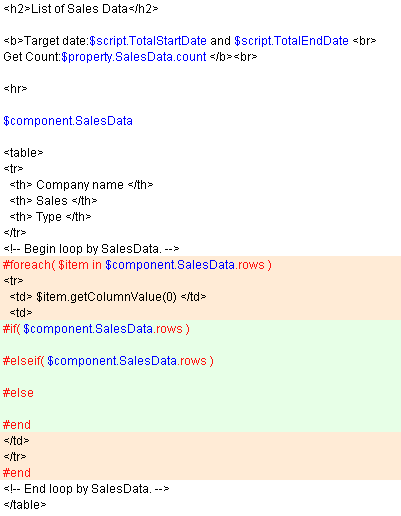
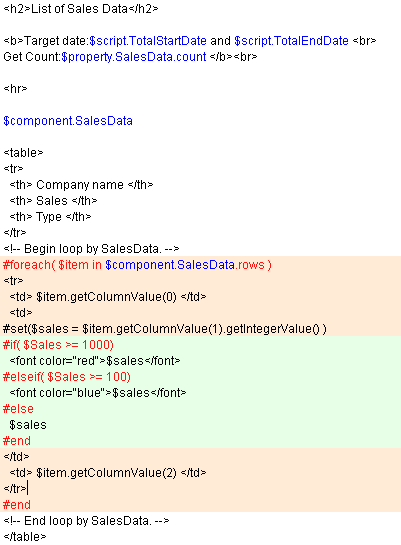
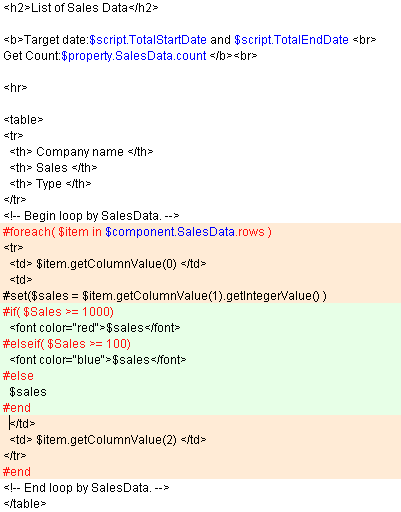
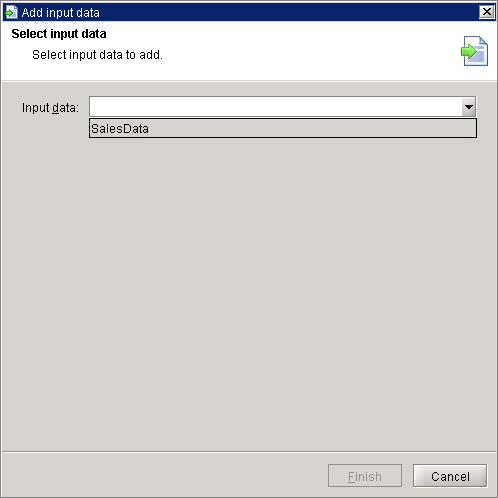
 By clicking [Next] button, you can also insert loop process which use the added data to insert Conditional branch or loop.
By clicking [Next] button, you can also insert loop process which use the added data to insert Conditional branch or loop.