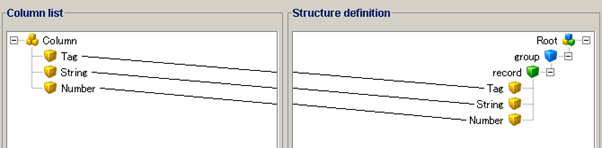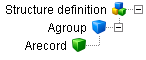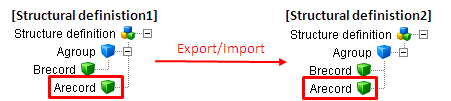Add fields which has the same number of columns in the input data and define structures which are the name, the type, the alignment, and the padding, etc. to the fields added.
- The column list has the same structure as the Table model type.
 Refer to "Table model type" for details.
Refer to "Table model type" for details.
Define groups and records in the Structure Definition and add fields added in the column list to the groups and records added by drag and drop.
- Fields are shown as yellow icons.
- You can also operate to select [Delete] in the right-click menu of the element.
- You can also operate to select [Add]-[Field] in the right-click menu of the "Column".
- You can also operate to select [Property] in the right-click menu of the element.
- Groups are shown as blue icons.
- Records are shown as green icons.
- Fixed Value Fields are shown as yellow icons checked.
- Fields are shown as yellow icons.
- You can also operate to select [Delete] in the right-click menu of the element.
- You can also operate to select [Property] in the right-click menu of the element.
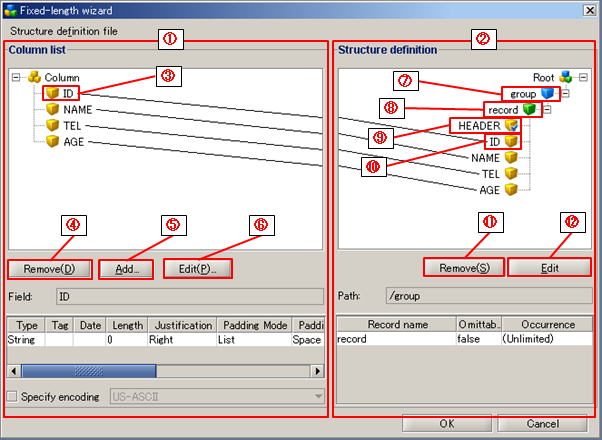
 Nibbles is a unit of information amount, it equal to 4 bits.
Nibbles is a unit of information amount, it equal to 4 bits.
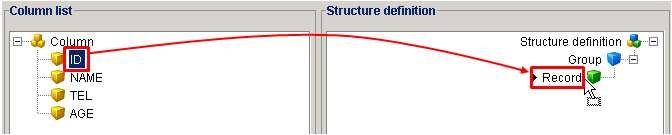
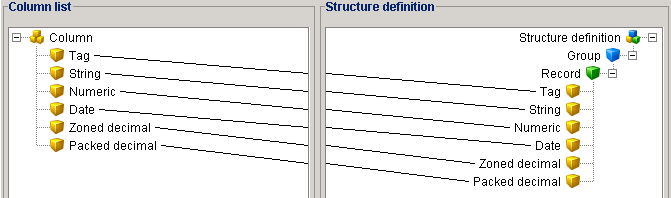
 Specify the absolute path of the DataSpider file system as the file path.
Specify the absolute path of the DataSpider file system as the file path.