Registers RFC user for DataSpider Servista to the client to connect. If already registered, it is not necessary to register again.
In general, creates user with type of "Communications data" or "System".
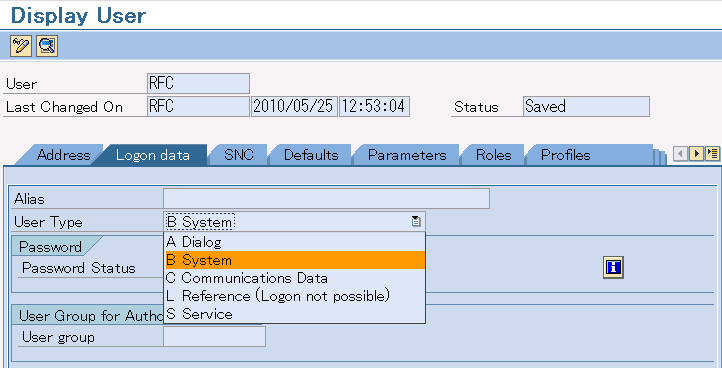
| Item name | Value |
|---|---|
| R/3 server | DEVECC2 |
| System Number | 00 |
| Client Number | 300 |
| Logical System | M60CLNT300 |
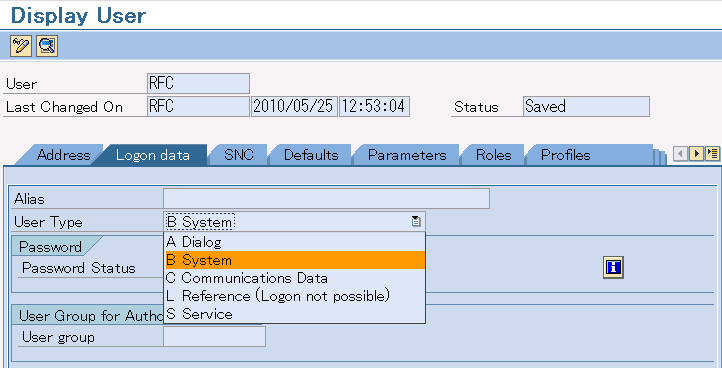
 For more information about SAP BC settings, please refer to the manual of SAP BC.
For more information about SAP BC settings, please refer to the manual of SAP BC.
| Item name | Description |
|---|---|
| hostname | The host name or IP Address of the OS on which SAP BC operates |
| port | The port number that SAP BC is started. |
| Item name | Value |
|---|---|
| Port number | 5555 |
| User name | Administrator |
| Password | manage |

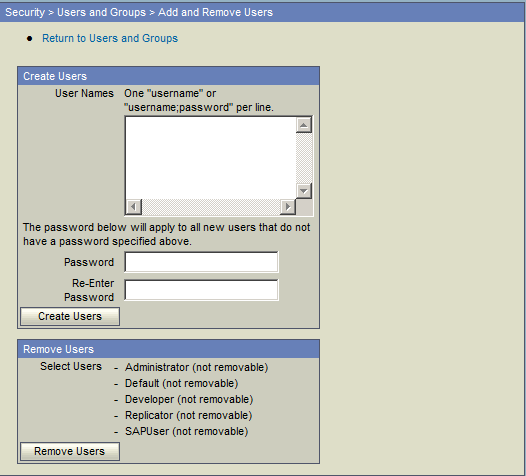
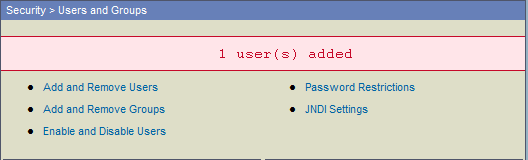
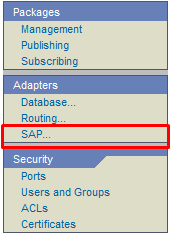
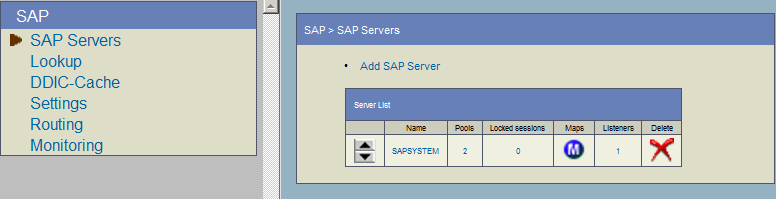
| Item name | Description |
|---|---|
| Name | Name on display |
| User | User name to log in to SAP system For tutorial, enter "RFC". |
| Password | Password of the user to log in to SAP system |
| Client | Client Number For tutorial, enter "300". |
| Application Server | The host name or IP Address of the OS on which SAP operates. For tutorial, enter "DEVECC2". |
| System Number | System Number For tutorial, enter "00". |
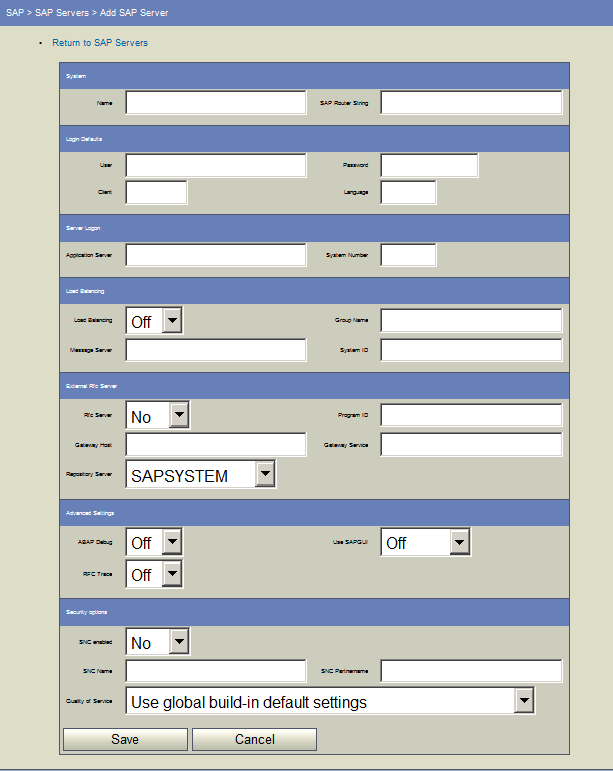
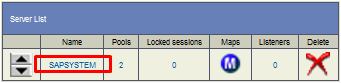

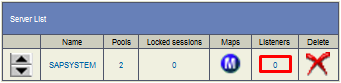
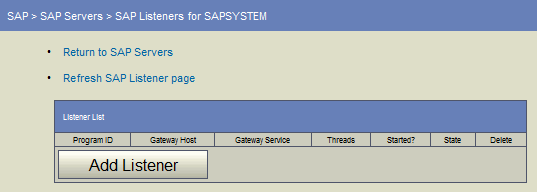
| Item name | Value |
|---|---|
| Program ID | STFC_CON |
| Gateway Host | The host name or IP Address of the OS on which SAP operates. For tutorial, enter "DEVECC2". |
| Gateway Service | The gateway service that operates on SAP system. For tutorial, enter "sapgw00". |
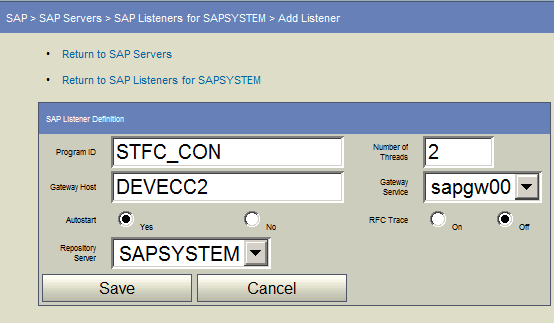


| Item name | Content |
|---|---|
| LU name | The host name or IP Address of the OS on which SAP BC operates |
| TP name | STFC_CON |
| Syst. Type | Registered Server |

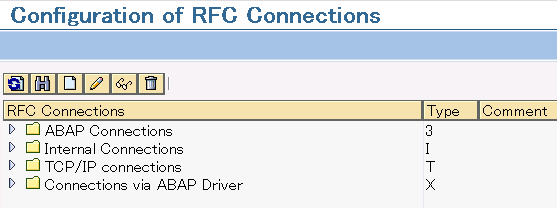
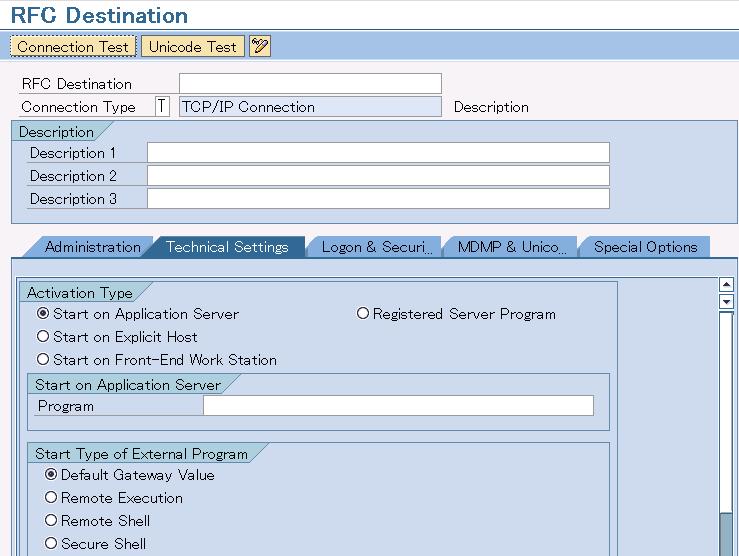
| [TAB]: | Item name | Value |
|---|---|---|
| Basic Screen | RFC Destination | BC_STFC_CON |
| Connection Type | T (TCP/IP Connection) | |
| Description 1 | SAPBC STFC_CONNECTION destination for outbound | |
| Technical Settings | Activation Type | Registered Server Program |
| Program ID | STFC_CON | |
| Gateway Host | The host name or IP Address of the OS on which SAP operates. For tutorial, enter "DEVECC2". |
|
| TCP service | The gateway service that operates on SAP system. For tutorial, enter "sapgw00". |
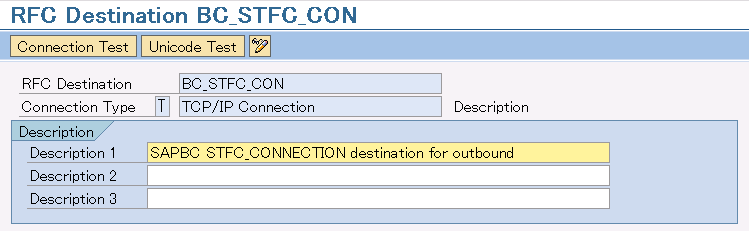
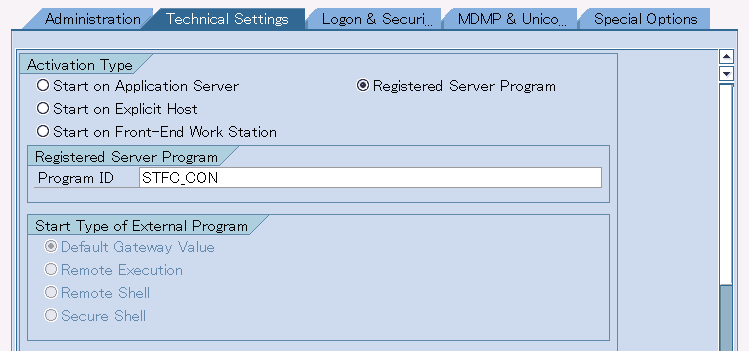
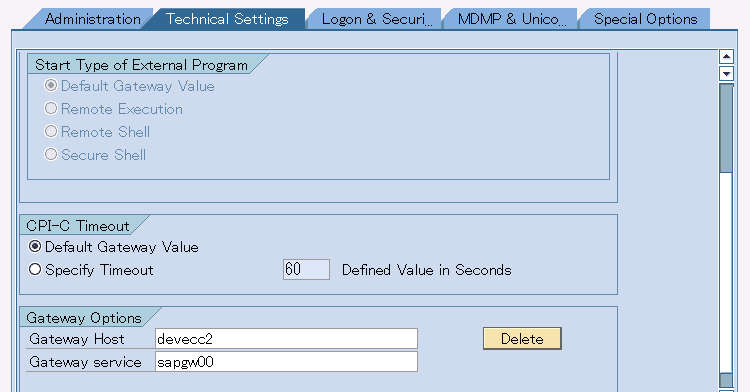
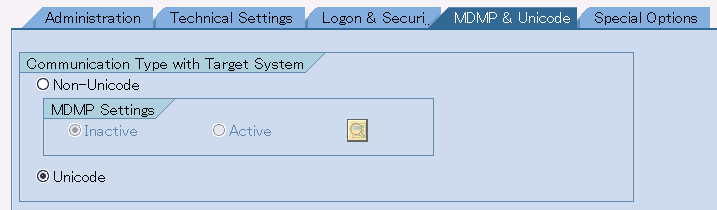 Press "Save" button to register RFC destination.
Press "Save" button to register RFC destination.
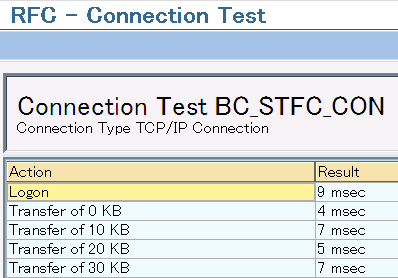
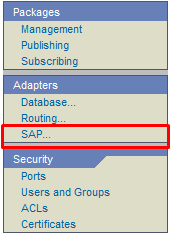

| Item name | Value |
|---|---|
| Function Name | STFC_CONNECTION |
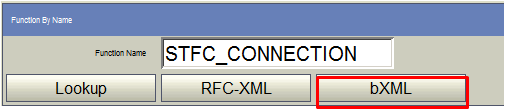
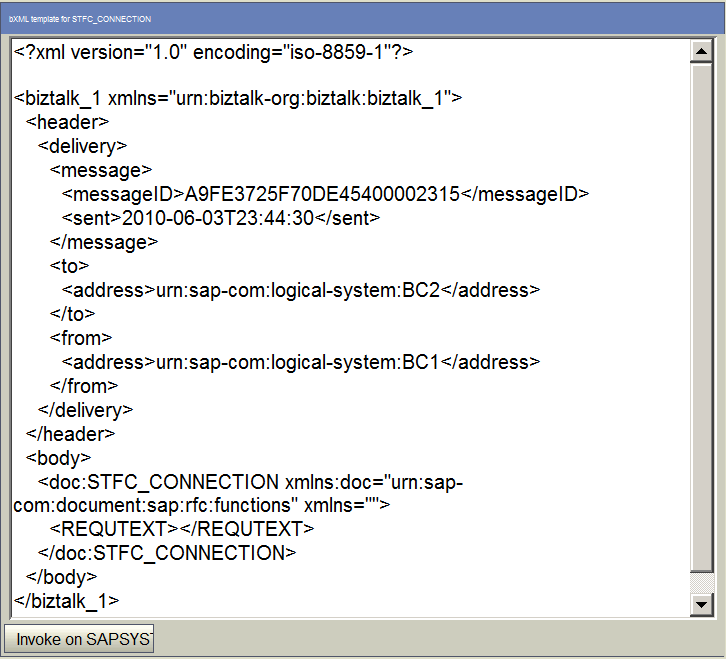
 When getting XML template of RFC general module, enter the RFC general module name to execute to "Function Name" and press "RFC-XML" button.
When getting XML template of RFC general module, enter the RFC general module name to execute to "Function Name" and press "RFC-XML" button.
 Please contact SAP corporation about how to get XML template of IDoc.
Please contact SAP corporation about how to get XML template of IDoc.
| Item name | Value |
|---|---|
| Pass | /data/sapbc/bapi_outbound/stfc_connection_input.xml |

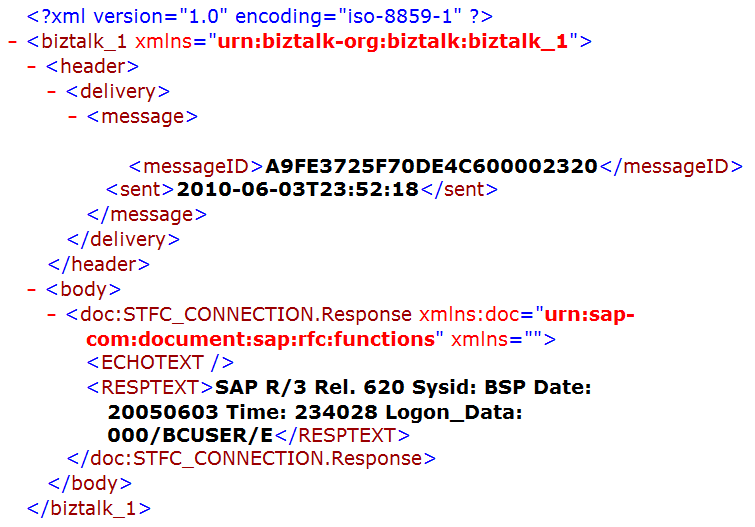
| Item name | Value |
|---|---|
| Pass | /data/sapbc/bapi_outbound/stfc_connection_output.xml |
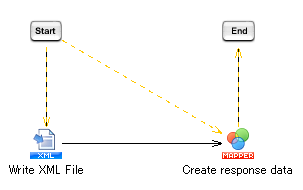
| Item name | Value |
|---|---|
| Project Name | SAP BC Adapter Tutorial |
| Script Name | Outbound BAPI |
| Variable name | Type | Input/Output |
|---|---|---|
| in_xml | XML type | Use variables as script input variable |
| out_xml | XML type | Use variables as script output variable |
| Category | Item name | Value |
|---|---|---|
| Basic settings | Name | Write XML File |
| Input data | in_xml | |
| Required settings | File | /data/sapbc/bapi_outbound/stfc_connection_output.xml |
| Category | Item name | Value |
|---|---|---|
| Basic settings | Name | Create response data |
| Input Data Flow | in_xml | |
| Output Data Flow | out_xml |
| Item name | Value |
|---|---|
| Input Schema | Read from file /data/sapbc/bapi_outbound/stfc_connection_input.xml |
| Output Schema | Read from file /data/sapbc/bapi_outbound/stfc_connection_output.xml |
| Input Source Item Name | Logic Icon Name | Output Destination Item Name |
|---|---|---|
| REQTEXT | ECHOTEXT | |
|
RESPTEXT |
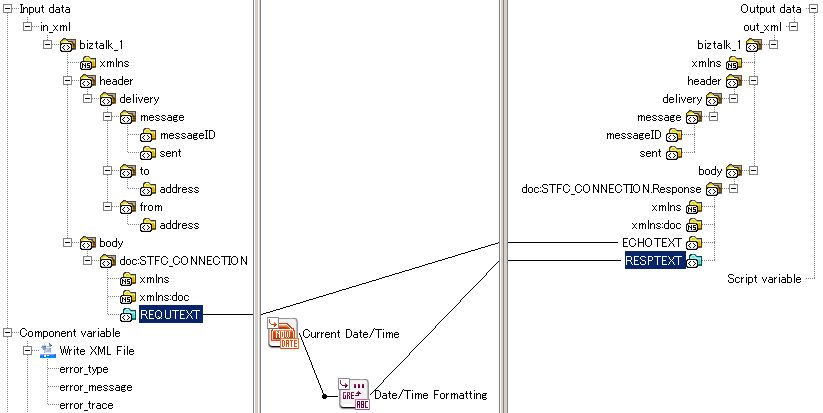
| Item name | Value |
|---|---|
| Format | yyyy/MM/dd hh:mm:ss |
| Order | Name |
|---|---|
| 1 | Write XML File |
| 2 | Create response data |
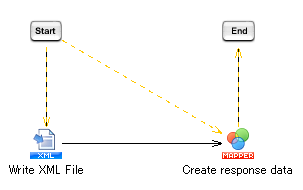
 Refer to "SAP BC Trigger Guide" for the details of properties .
Refer to "SAP BC Trigger Guide" for the details of properties .
| Item name | Value |
|---|---|
| Trigger name | SAP BC Trigger for Outbound |
| Execution path | /tutorial |
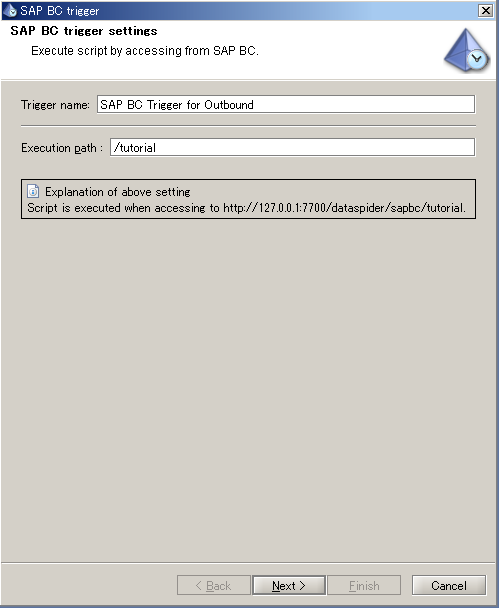
 About the settings of script argument variables and script output variables, please refer to "Trigger Variable Settings" .
About the settings of script argument variables and script output variables, please refer to "Trigger Variable Settings" .
| Item name | Value |
|---|---|
| Service | For tutorial, select "root@SAP BC adapter tutorial". |
| Script | For tutorial, select "Outbound BAPI". |
| Script arguments /in_xml | ${trigger.standardInput} |
| Script Output /out_xml | ${trigger.standardOutput} |
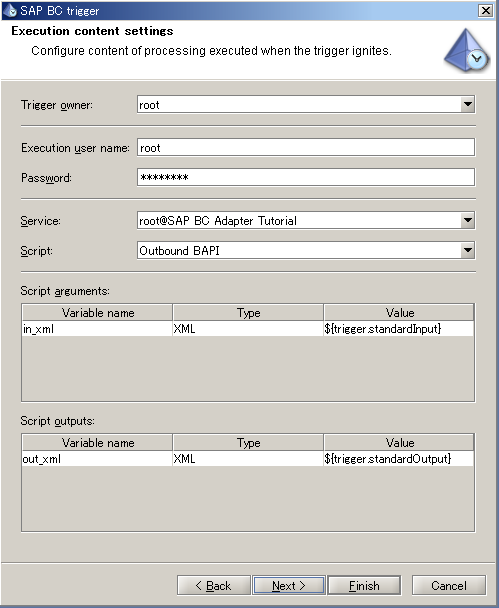
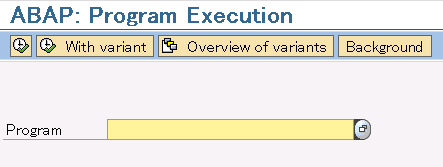
| Item name | Value |
|---|---|
| Program | SRFCCONN |
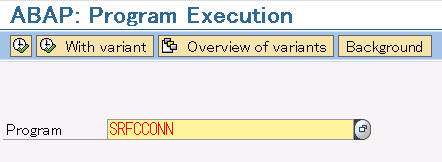
| Item name | Value |
|---|---|
| RFCDEST | BC_STFC_CON |
| NRCALL | 1 |
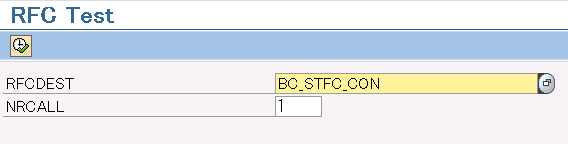
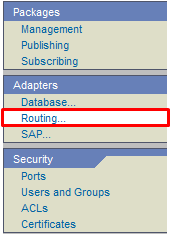

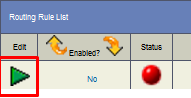
| Item name | Value |
|---|---|
| Transport | XML |
| Specify URL | http://192.168.100.35:7700/dataspider/sapbc/tutorial Change according to the host name or IP address, port number of the OS on which the DataSpiderServer operates. |
| XML dialect | bXML |
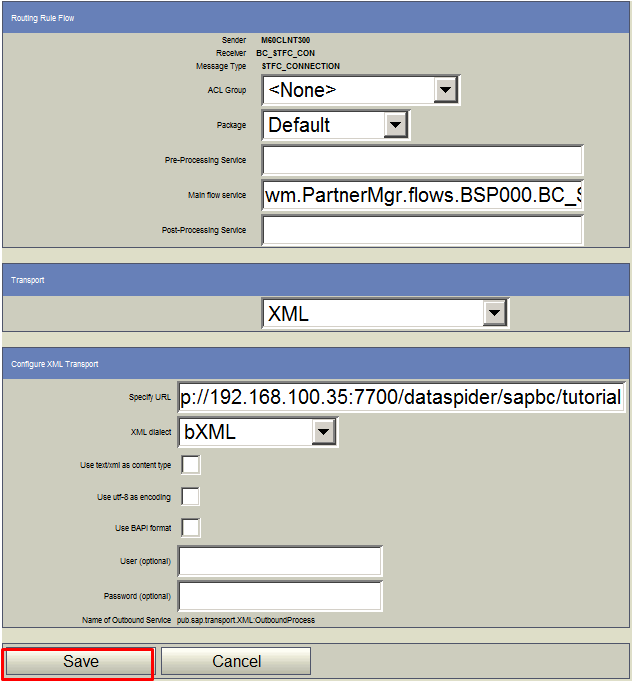
 RFCTo execute the RFC versatile module or Idoc, set "SAP-XML" in "XML dialect" and check "Use text/xml as content type".
RFCTo execute the RFC versatile module or Idoc, set "SAP-XML" in "XML dialect" and check "Use text/xml as content type".

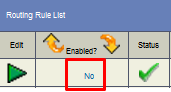

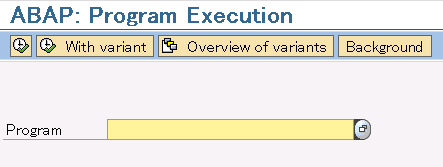
| Item name | Value |
|---|---|
| Program | SRFCCONN |
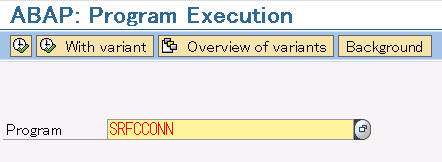
| Item name | Value |
|---|---|
| RFCDEST | BC_STFC_CON |
| NRCALL | 1 |
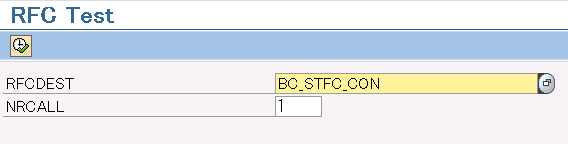
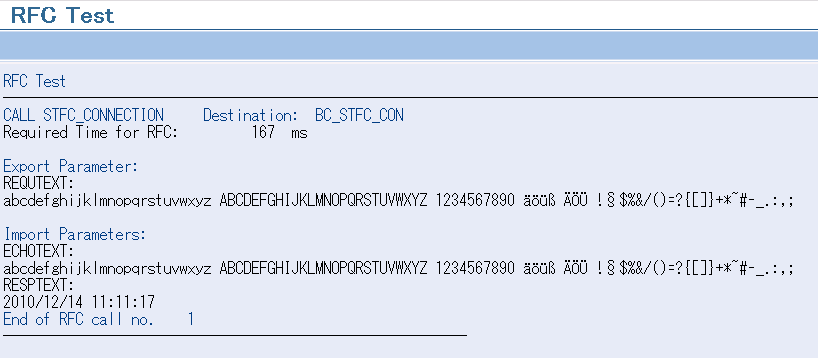
<?xml version="1.0" encoding="Shift_JIS"?>
<biztalk_1 xmlns="urn:biztalk-org:biztalk:biztalk_1">
<header>
<delivery>
<message>
<messageID>A9FE3725F70DEBBB000023DD</messageID>
<sent>2010-06-04T01:53:53</sent>
</message>
<to>
<address>urn:sap-com:logical-system:BC_STFC_CON</address>
</to>
<from>
<address>urn:sap-com:logical-system:BSP000</address>
</from>
</delivery>
</header>
<body>
<doc:STFC_CONNECTION xmlns:doc="urn:sap-com:document:sap:rfc:functions" xmlns="">
<REQUTEXT>abcdefghijklmnopqrstuvwxyz ABCDEFGHIJKLMNOPQRSTUVWXYZ 1234567890 äöüß ÄÖÜ !§$%&/()=?{[]}+*~#-_.:,;</REQUTEXT>
</doc:STFC_CONNECTION>
</body>
</biztalk_1>
|