 Refer to here for more information about Supported Platform and Supported Web Browser.
Refer to here for more information about Supported Platform and Supported Web Browser.
 If you are using the Windows environment with DataSpiderServista installed, you can boot WebConsole by selecting it from the Start menu in Windows.
If you are using the Windows environment with DataSpiderServista installed, you can boot WebConsole by selecting it from the Start menu in Windows.
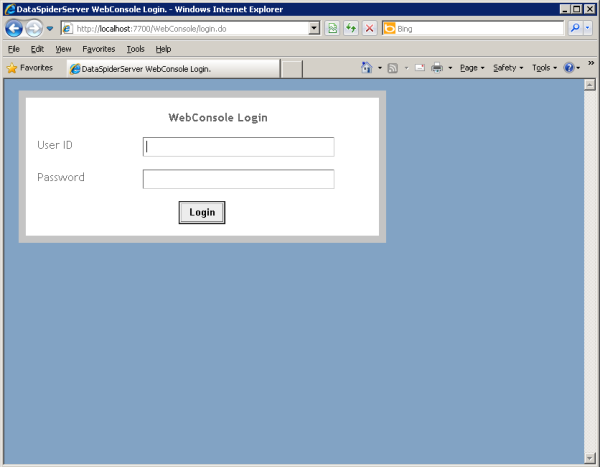
| Item name | Required / Optional | Description | Remarks |
|---|---|---|---|
| User ID | Required | Specify a user name to log in to your DataSpiderServer account. | |
| Password | Required | Password to authenticate the user with DataSpiderServer. |
 Initial password for the root user is configured during the installation process.The default password is 'password' if it was not changed.
Initial password for the root user is configured during the installation process.The default password is 'password' if it was not changed.
 See "User Accounts" for how your password can be changed
See "User Accounts" for how your password can be changed
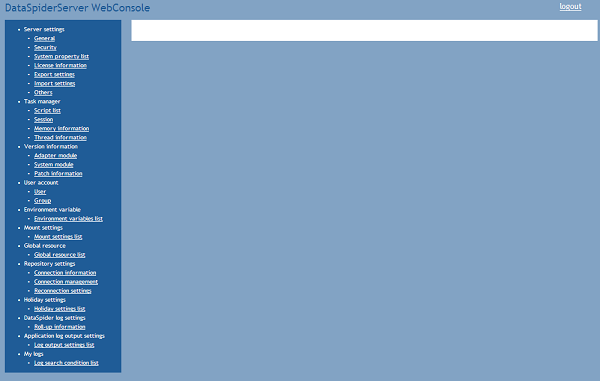
| Menu name | Description | Remarks |
|---|---|---|
| Server settings | Views or changes setting of DataSpiderServer system. | |
| Task manager | Views system resource of DataSpiderServer, monitors on-going task, stops performing task. | |
| Version information | Views version of DataSpider or module. | |
| User account | Manages accounts such as creating user or granting authorization in DataSpider Servista. | |
| Environment variable | Views or changes environment variables of DataSpiderServer. | |
| Mount settings | Sets the relation between DataSpider file system and the local file system. | |
| Global resource | Sets connection of global resources used in processing. | |
| Repository settings | Views or changes repository settings. | |
| Holiday settings | Sets holidays used in scheduler. | |
| DataSpider log settings | Configure the behavior for rotating the logs files placed under the $DATASPIDER_HOME/server/logs/<date directories> | |
| Application log output settings | Sets or changes the application log output destination. | |
| My logs | Search logs of script execution by registering the log search condition. |