Technical
Tips
How to Back up or Restore Management Information Without Suspending HULFT
Introduction
While operating HULFT, many of you may have been concerned about backups.
It seems a little unrealistic to suspend HULFT to make a backup.
The
following explains the method how to make a backup of management
information and how to restore it without suspending HULFT.
- *With the method explained in these TIPS, you can make a backup only for management information.
The functions and commands used in this method are:
- The scheduler function
- The command for generating a parameter file of management information (utligen)
- The command for batch registration of management information (utliupdt)
utligen - a command for generating a parameter file of management information
This command outputs various management information registered on HULFT into
a parameter file. Given that the parameter file includes setting values
of various management information, the management information can be
restored based on the file.
Now let’s look at the command to generate a parameter file concerning the management information.
utligen -f filename -i {snd|rcv|job|hst|tgrp|fmt|mfmt|sch|trg} [-id ID]
| parameters | Explanation |
|---|---|
| filename | Parameter file name |
| snd | Send Management Information |
| rcv | Receive Management Information |
| job | Job Information |
| hst | Host Information |
| tgrp | Transfer Group Information |
| fmt | Format Information |
| mfmt | Multi Format Information |
| sch | Schedule Information |
| trg | File Trigger Information |
| ID | ID targeted for generation |
As mentioned above, a parameter file can be created by specifying the type (send, receive, etc.) and the ID of the management information.
As a trial, make a backup of the Send Management Information.
1. Check the settings of the Send Management Information to be backed up.
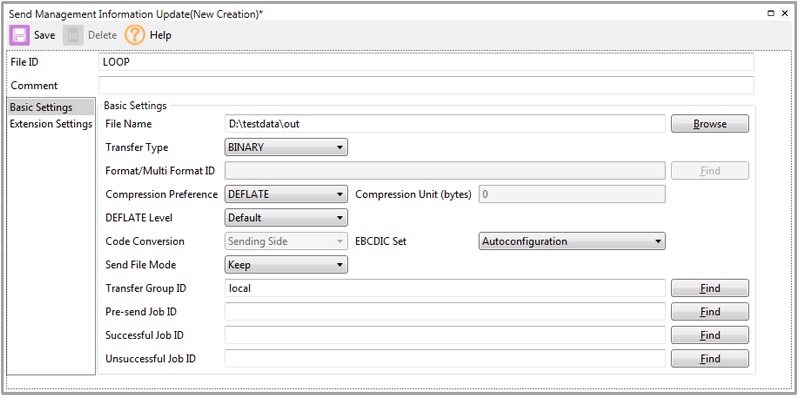
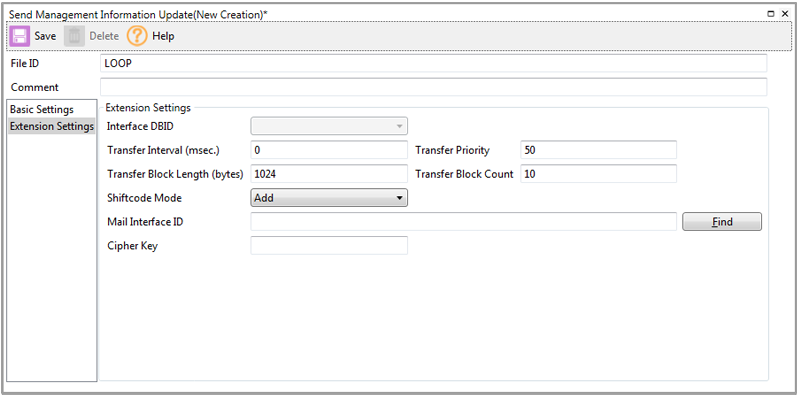
2. Run utligen to create a file containing the management information mentioned in (1) under the file name of LOOP.param.
c:\>utligen -f LOOP.param -i snd -id LOOP
utligen : SUCCESS!
3. Check the contents of LOOP.param.
#
# ID=LOOP
#
SNDFILE=LOOP
FILENAME=D:\testdata\out
TRANSTYPE=B
TRANSPRTY=50
INTERVAL=1
BLOCKLEN=1024
BLOCKCNT=10
COMP=3
GRPID=local
KJCHNGE=S
CLEAR=K
CODESET=A
COMPSIZE=0
SHIFTTRANSACT=Y
DEFLATELEVEL=D
END
Verify that the management information was registered normally.
About the Management Information Batch Registration Command (utliupdt)
With the management information batch registration command, you can
restore management information from a parameter file created by using
utligen or from a user-created parameter file.
Let's take a look at the management information batch registration command.
utliupdt -f filename [-r]
| Argument | Description |
|---|---|
| filename | Parameter file name |
If management information already exists, you can use the r option to overwrite it.
Let's register one piece of management information as an example.
1. Confirm that no Send Management Information exists.
2. Check the contents of the parameter file.
#
# ID=LOOP
#
SNDFILE=LOOP
FILENAME=D:\testdata\out
TRANSTYPE=B
TRANSPRTY=50
INTERVAL=1
BLOCKLEN=1024
BLOCKCNT=10
COMP=3
GRPID=local
KJCHNGE=S
CLEAR=K
CODESET=A
COMPSIZE=0
SHIFTTRANSACT=Y
DEFLATELEVEL=D
END
3. Specify the parameter file by using the utliupdt command, and register the management information.
c:\>utliupdt -f LOOP.param -r
utliupdt: Start registration to the primary file.
utliupdt: Registration to the primary file is complete.
utliupdt: Start registration to the secondary file.
utliupdt: Registration to the secondary file is complete.
4. Confirm that the management information is registered correctly.
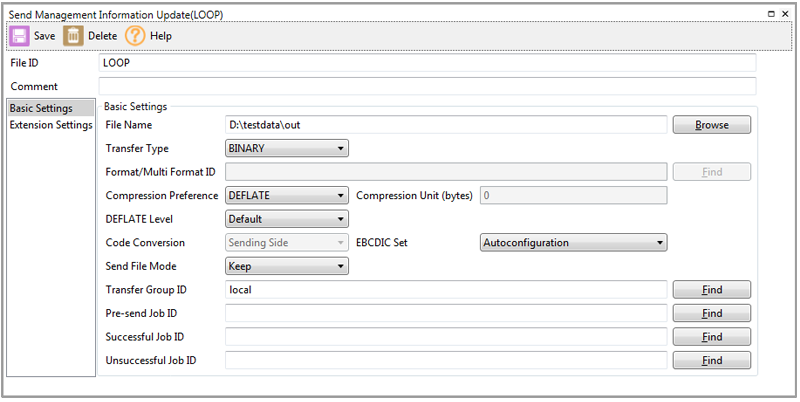
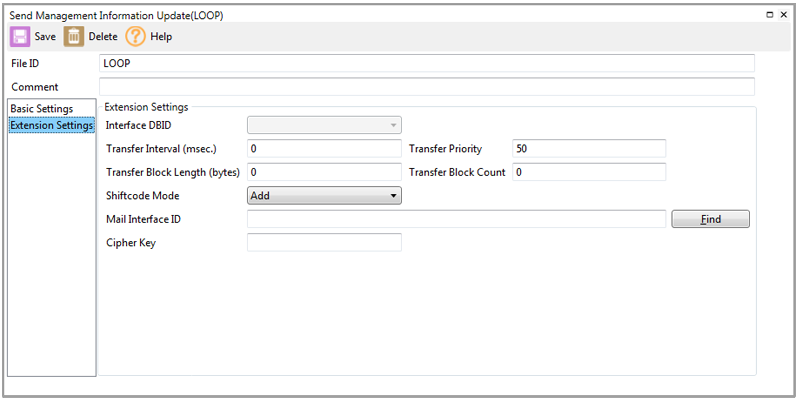
Scheduler function
The Scheduler function automates day-to-day operations. It allows users to register jobs on the HULFT Scheduler and to set the starting conditions of the jobs. The registered jobs will be automatically executed according to the settings.
- *The Scheduler is only available for the Windows version.
As a trial, create one schedule.
1. Create new schedule information
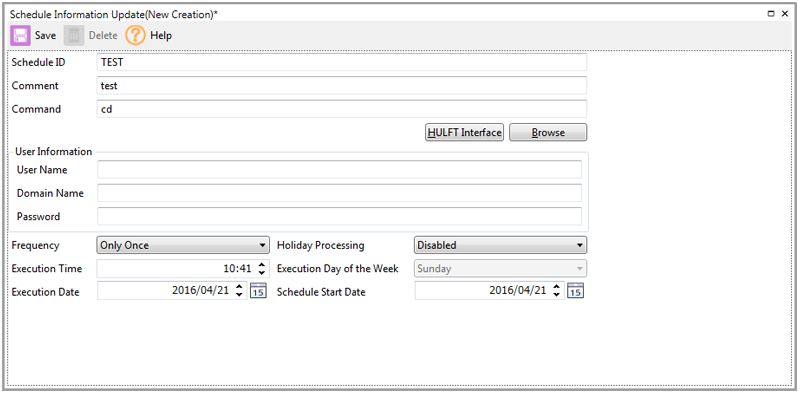
| Item | Overview |
|---|---|
| Schedule ID | Assign an ID to identify the schedule information |
| Command | Specify a batch file or an execution file to be executed as a job |
| Frequency | Set the frequency for which the job should be executed |
| Time, day (of the week), and date of execution | Set the time, day (of the week), and date when the job should be executed in line with the frequency setting |
| Holiday process | Determine whether or not the job should be executed on holidays |
| Effective starting date | Determine the effective starting date of the schedule |
2. Enable schedule
To activate the created schedule information, you need to restart the scheduler process.
- *Since only the scheduler process is restarted, it does not affect collection and delivery.
3. Verify that the job was executed as scheduled.
Making a backup
Now you should understand the Scheduler function and the commands explained above. Use this knowledge to create schedule information to regularly make backups of management information.
1. Create a directory for the date of execution and create a script to make a backup of all the management information to be contained there.
- *Since only the scheduler process is restarted, it does not affect collection and delivery.
restored separately. It is also possible to output different management information into one file.
@echo off
cls
rem ---------- Configuration ------------------
set date=%DATE:/=%
set dir=d:\backup\hulft8\%date%
if exist %dir% goto backup else mkdir
rem ----------------------------------------------
:mkdir
mkdir %dir%
goto backup
:backup
utligen -f %dir%\snd -i snd
utligen -f %dir%\rcv -i rcv
utligen -f %dir%\job -i job
utligen -f %dir%\hst -i hst
utligen -f %dir%\tgrp -i tgrp
utligen -f %dir%\fmt -i fmt
utligen -f %dir%\mfmt -i mfmt
utligen -f %dir%\sch -i sch
utligen -f %dir%\trg -i trg
exit
| Item | Configuration value |
|---|---|
| Frequency | Everyday |
| Holiday process | Execute |
| Time of execution | Any value |
| Effective starting date | Any value |
2. Specify the script created in (1) in the command for the schedule information.
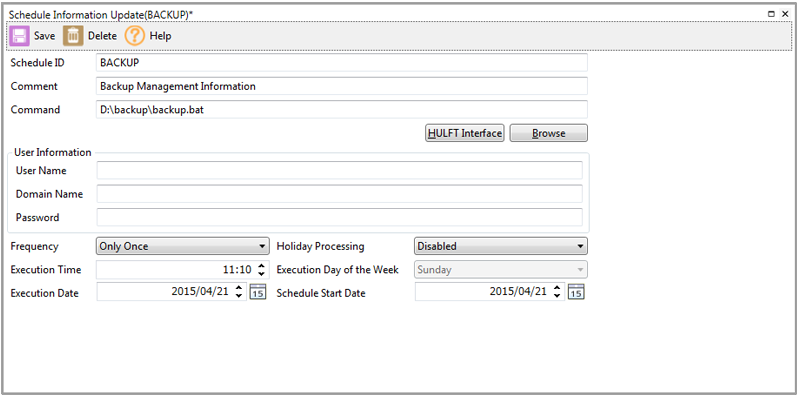
3. Restart the scheduler process.
4. Check the schedule log list to verify that the job was executed normally.
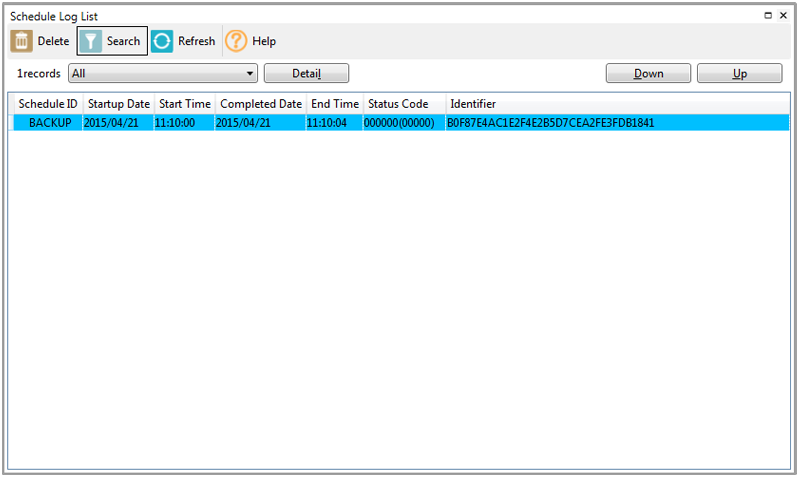
5. Check that the parameter file was output.
Restoration
1. A script to specify the directory where a parameter file should be saved and to perform restoration
@echo off
:Main
cls
rem Specify the backup destination
set /p Dir="DirectoryPath:"
if "%Dir%" == "" (
echo Please Input DirectoryPath.
pause
goto Main
)
echo.
if exist "%Dir%" (
echo Check the Directory:OK
echo.
goto restore
) else (
echo Check the Directory:NG
echo Please confirm DirectoryPath Name.
pause
goto Main
)
:restore
echo restore various of Management Information
echo.
echo =========================
utliupdt -f %Dir%\snd -r
utliupdt -f %Dir%\rcv -r
utliupdt -f %Dir%\fmt -r
utliupdt -f %Dir%\mfmt -r
utliupdt -f %Dir%\job -r
utliupdt -f %Dir%\hst -r
utliupdt -f %Dir%\tgrp -r
utliupdt -f %Dir%\sch -r
utliupdt -f %Dir%\trg -r
echo =========================
echo.
if %ERRORLEVEL% == 0 (
echo Processing ended normally.
) else (
echo Some processing may have failed.
echo Please confirm ParamaterFile and Management Information
)
pause
goto Main
2. Start the script and enter the directory where the parameter file should be saved
DirectoryPath:
Check the Directory:OK
restore various of Management Information
utliupdt: Registering in the Main file.
utliupdt: Registered in the Main file.
utliupdt: Registering in the Sub-file.
utliupdt: Registered in the Sub-file.
utliupdt: Registering in the Main file.
utliupdt: Registered in the Main file.
utliupdt: Registering in the Sub-file.
utliupdt: Registered in the Sub-file.
utliupdt: Registering in the Main file.
utliupdt: Registered in the Main file.
utliupdt: Registering in the Sub-file.
utliupdt: Registered in the Sub-file.
Summary
We hope that you understood this process. You can regularly make a backup of different management information using the utligen command and the scheduler function and also restore the backed-up management information using the utliupdt command as needed, without suspending HULFT’s operations.
Making good use of the scheduler function and commands like utligen will help you with your operations.
