Registration of Connection Settings
You need to register the connection settings (Connection IDs) required for Browser Transfer Settings.
Depending on your operating environment, you can use the existing connection settings, and also can register new connection information and use it.
1. Select the Connection Settings menu in Management Console.
The Connection Settings screen is displayed.
2. To use the existing connection settings, click  on the left most of the row of the connection settings you want to use. To register new connection information, click [New Creation].
on the left most of the row of the connection settings you want to use. To register new connection information, click [New Creation].
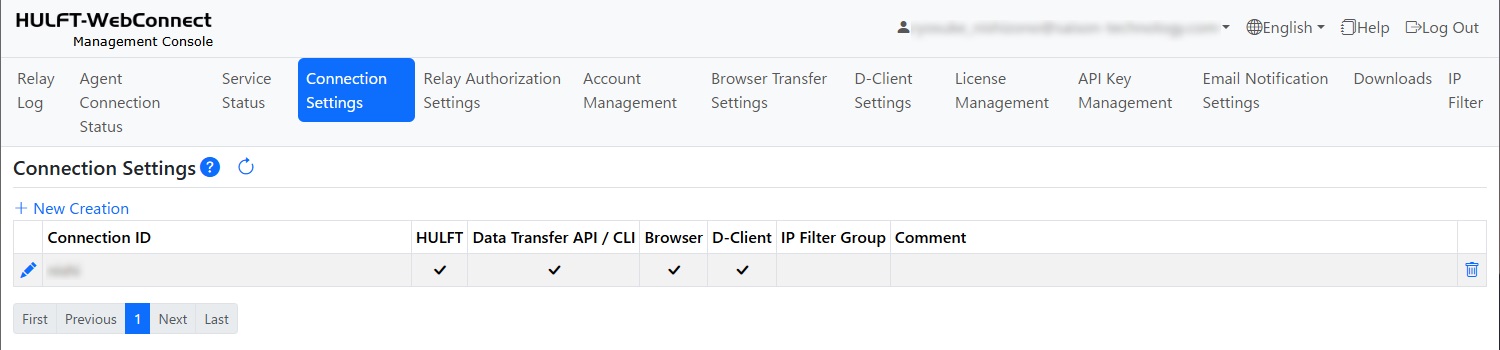
The registration screen for connection settings is displayed.
3. Enter the connection information.
In 'Connectable Client Type', select both 'HULFT' and 'Browser' if necessary.
Settings other than 'Connectable Client Type' are the same as the connection settings when connecting to HULFT normally. For details on the settings on the Connection Settings screen, refer to First Step Guide.
For a description of the items to input, click  and refer to the help information.
and refer to the help information.

4. Click the [Commit] button.
The registered connection information is displayed in the list on the Connection Settings screen.
To use different Connection IDs for HULFT side and for browser side, Relay Authorization Settings are also required.
Relay Authorization Settings can be registered or updated from the Relay Authorization Settings screen in Management Console.
For details, refer to First Step Guide.