Defining Agent actions by creating a settings file (lockdown.conf)
Agent actions can be prescribed by creating a settings file (lockdown.conf) on Agent as follows:
- Make the settings value that appears on the Agent Operation Settings screen static
-
Restrict the range of directories to be monitored
- Specify the modules to be executed for a job execution
- Prohibit an update of the Agent modules
(1) File storage location of the settings file (lockdown.conf)
Create the lockdown.conf file in the install directory of Agent.
The default installation directory of Agent is as follows:
- in Windows
- C:\HULFT Family\hulftiot
- in Linux
- /opt/hulftiot
When you modify the existing lockdown.conf file, we recommend backing up the file before making any changes.
(2) Enabling changes of the settings file (lockdown.conf)
When you create the lockdown.conf file or modify the settings of the lockdown.conf file, you can enable the lockdown.conf file by the following procedures:
1. On the IoT equipment, create or edit the lockdown.conf file.
2. On the IoT equipment, stop Agent.
3. On the IoT equipment, restart Agent.
The lockdown.conf file is now enabled.
When you modified the value described in the lockdown.conf file, restarting Agent makes the values enabled.
However, if you want to disable the setting that is once enabled, you must disable the lockdown.conf file. If you delete the line of the setting or delete the value in the lockdown.conf file, the setting is not disabled. For details about disabling the settings file, see (3) Disabling the settings file (lockdown.conf).
(3) Disabling the settings file (lockdown.conf)
You can disable the lockdown.conf file by the following procedures:
1. On the IoT equipment, stop Agent.
2. On the IoT equipment, delete the lockdown.conf file.
3. Delete the instance of Agent in which you want to disable the lockdown.conf file by using the Agent List screen of Manager.
4. On the IoT equipment, delete the line of "agent_id" in the agent.conf file.
5. On the IoT equipment, restart Agent.
The lockdown.conf file is now disabled.
(4) Making the settings value on the Agent Operation Settings screen static
You can configure the Agent operation not only by the Agent Operation Settings screen of Manager but also by creating the settings file (lockdown.conf) on Agent. However, you cannot change the values that are prescribed by creating the settings file (lockdown.conf) from the screen of Manager.
-
Only the items that you want to make them static must be written in the lockdown.conf file.
For the items that are not written in the lockdown.conf file, you can change the values by using the Agent Operation Settings screen of Manager.
- For the items that are written in the lockdown.conf file, you can see the values on the screen of Manager, but you cannot change them by using the screen.
-
The contents of the lockdown.conf file are enabled when Agent starts next time.
-
If the value that is not able to be specified as a settings value or the path that does not exist has been specified in the lockdown.conf file, Agent fails to start.
-
If the item name that is described in the lockdown.conf file is incorrect, Agent ignores the item.
- Description format of the lockdown.conf file
-
Parameter-name-in-the-following-table = [Value]
|
*1 |
: |
Specify Polling Interval and Receive Queue Polling Interval as follows: |
| Interval that you can set |
Specifiable values (in seconds) |
Description |
|---|---|---|
|
1 second to 59 seconds (in seconds) |
1 to 59 | Specify from 1 to 59. |
|
1 minute to 59 minutes (in minutes) |
60 to 3540 |
Specify a multiple of 60. Example) 3 minutes: 180, 15 minutes: 900 |
|
1 hour to 23 hours (in hours) |
3600 to 82800 |
Specify a multiple of 3600. Example) 3 hours: 10800, 15 hours: 54000 |
|
1 day to 59 days (in days) |
86400 to 5097600 |
Specify a multiple of 86400. Example) 3 days: 259200, 15 days: 1296000 |
|
*2 |
: |
Size of Receive Task Queue cannot be fixed-value. |
|
*3 |
: |
Specify Send Log Pool Size and Trace Log Pool Size as follows: |
| Size that you can set |
Specifiable values (in bytes) |
Description |
|---|---|---|
|
1 MB to 1024 MB (in megabytes) |
1048576 to 1073741824 |
Specify a multiple of 1048576. Example) 100 MB: 104857600, 500 MB: 524288000 |
- Example description for the lockdown.conf file
- The following example shows a lockdown.conf file when you fix Polling Interval to 1 minute and Receive Queue Polling Interval to 1 hour.
-
polling_interval = 60
rcvque_polling_interval = 3600
(5) Restricting the range of directories to be monitored
You can restrict the range of directories to which the monitored files are stored to the specified directory and its descendent directories.
If the /usr/AAA/ directory is specified as the directory for monitored files, Agent can monitor the following files.
- Files that can be monitored:
/usr/AAA/a.txt
/usr/AAA/AAA/a.txt
/usr/AAA/BBB/a.txt
- Files that cannot be monitored:
/usr/a.txt
/etc/a.txt
/usr/BBB/a.txt
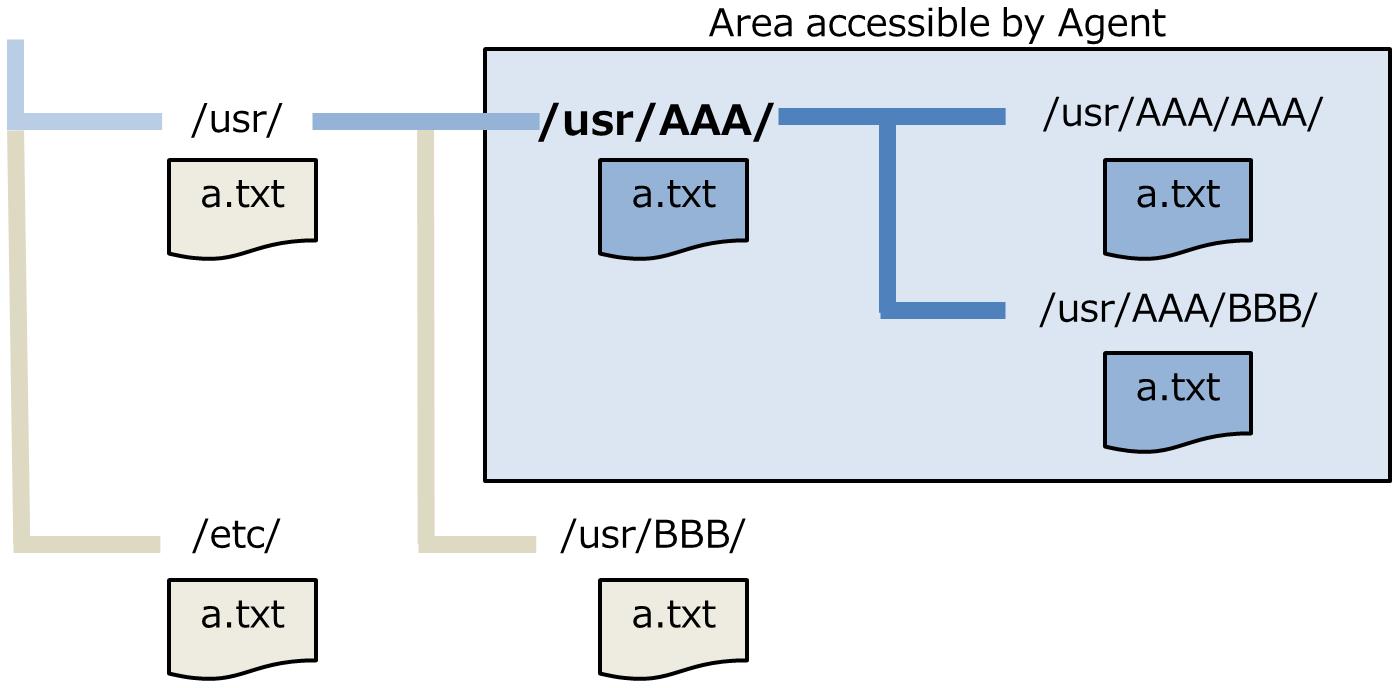
Figure 6.1 Area accessible by Agent
- Description format of the lockdown.conf file
-
permission_filepath_list = [Name-of-the-file-in-which-the-paths-that-Agent-can-monitor-are-written]
-
- permission_filepath_list
Specify the absolute path (combination of the directory name and file name) of the file in which the paths that Agent can monitor are listed, not the path itself that Agent can monitor.
In the specified file, write down the directories that you allow Agent to access with absolute paths separated by a newline code.
You cannot write a relative path in the file. If a transfer file or a halfway part of the path is a symbolic link, write down both the absolute path of the symbolic link and the absolute path of the real file.
- Example description for the lockdown.conf file
- This is an example of the lockdown.conf file that /opt/hulftiot/.whitelist is specified for the file in which the paths that Agent can access are written.
-
permission_filepath_list = /opt/hulftiot/.whitelist
If the lockdown.conf file contains nothing or only comments, Agent does not start.
(6) Specifying files to exclude
You can specify files to exclude from the following monitoring targets:
-
Monitoring target of Agent
-
Destination where files are distributed to
Even when system files or hidden files are included in the targets specified with "Monitored File Name" or "File Name at Send Destination" on the operation screen of Manager, the files are not transferred or distributed if you specify exclusion of those files from the monitoring targets.
- Description format of the lockdown.conf file
-
ignore_file_list = [Filepath-to-the-list-of-files-to-exclude-from-the-monitoring-target-of-Agent-and-file-distribution]
-
- ignore_file_list
Specify the absolute path (combination of the directory name and file name) of the file in which the names of files to exclude are listed, not the path to a file to exclude from the monitoring target of Agent and file distribution.
- Example description for the lockdown.conf file
- This is an example of the lockdown.conf file, when /opt/hulftiot/.ignore is specified for the file where the names of the files to exclude from the monitoring target of Agent and file distribution are written.
-
ignore_file_list = /opt/hulftiot/.ignore
- Example description for the .ignore file
-
Specify "whether to use regular expression in pattern description" and "file name pattern to exclude from monitoring target of Agent or file distribution" delimited by a comma (,).
If you register two or more exclusion patterns, separate them with a newline code.
If the line top is a number sign (#), the line is to be seemed as a comment line.
NoteIf multi-byte characters are included in the name of the file to exclude, use the characters supported by the operating system locale.
-
# When you specify only a file name: "file-a.txt" in any directory is excluded false, file-a.txt # When you specify a full-path: "file-b.txt" in the specified path is excluded false, /home/guest/work/file-b.txt # Specification using a wild card false, /home/guest/work1/* false, /home/guest/work2/*.txt # Exclusion using a regular expression (from file-1.txt to file-9.txt) true, file-[1-9].txt
-
If the lockdown.conf file contains nothing or only comments, Agent does not start.
-
If the .ignore file contains nothing or only comments, Agent does not start.
(7) Specify a module to be executed for a job execution
You can specify a module that the following jobs execute.
-
Pre-send Job for file transfer
-
Successful Job for file transfer
-
Unsuccessful Job for file transfer
-
Successful Job for file distribution
- Description format of the lockdown.conf file
-
job_exec_module = [module-to-be-executed]
-
- job_exec_module
-
Specify the module to be executed by an absolute path.
When you specify this option, you must choose [Step Execution] for the following items on the Transfer Settings screen and Receive Settings screen. You cannot choose [Script Execution].
-
Pre-send Job Execution Mode
-
Successful Job Execution Mode
-
Unsuccessful Job Execution Mode
- Job Execution Mode
When you specify this option, the characters that are input for the following items on the Transfer Settings screen and Receive Settings screen become the characters that are passed to the module to be executed as a parameter.
-
Pre-send Job on the file transfer screen
-
Successful Job on the file transfer screen
-
Unsuccessful Job on the file transfer screen
- Job on the Reception Settings screen
When you failed to execute the module, the contents of the module appears in the logs. At this time, the name of the executed module does not appear.
-
- Example description for the lockdown.conf file
- The following example is the lockdown.conf file when you specify /bin/busybox for the module to be executed.
-
job_exec_module = /bin/busybox
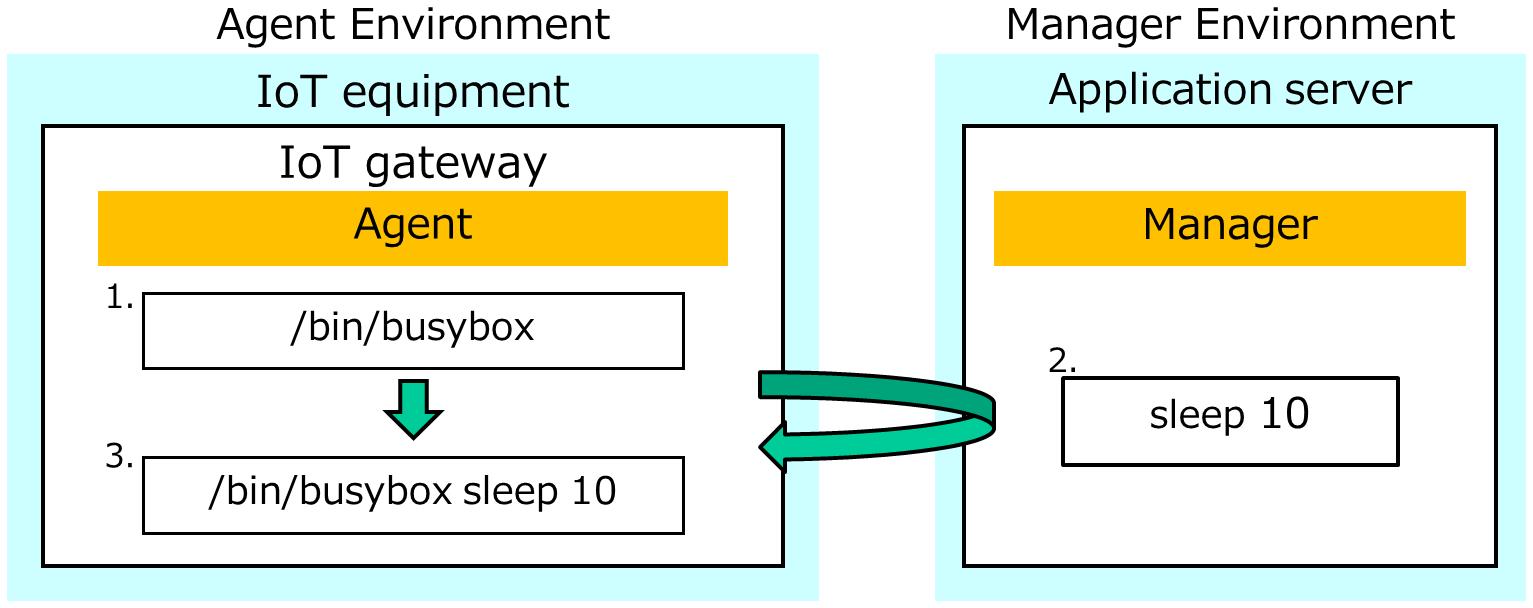
Figure 6.2 Flow of the job execution when you specify the module to be executed
1. Specify the module to be executed in the lockdown.conf file.
2. Specify the parameters on the Transfer Settings screen and Receive Settings screen.
3. Agent executes the module with the parameters that are sent by Manager.
(8) Prohibit an update of the Agent modules
You can update the modules from Manager. You can prohibit Manager from updating the Agent modules by setting the lockdown.conf file.
- Description format of the lockdown.conf file
-
lockdown_remoteupdate = [Value]
-
- lockdown_remoteupdate
-
If you prohibit Manager from updating the Agent modules, specify 1.
If you specify 1 for this option, the Agent module update from Manager fails.
- Example description for the lockdown.conf file
- The following example is the lockdown.conf file when you prohibit Manager from updating the Agent modules.
-
lockdown_remoteupdate = 1