Performing communication test
Perform a communication test by creating a monitored file on the IoT equipment.
(1) in Windows
1. Open the file explorer of Windows on the IoT equipment.
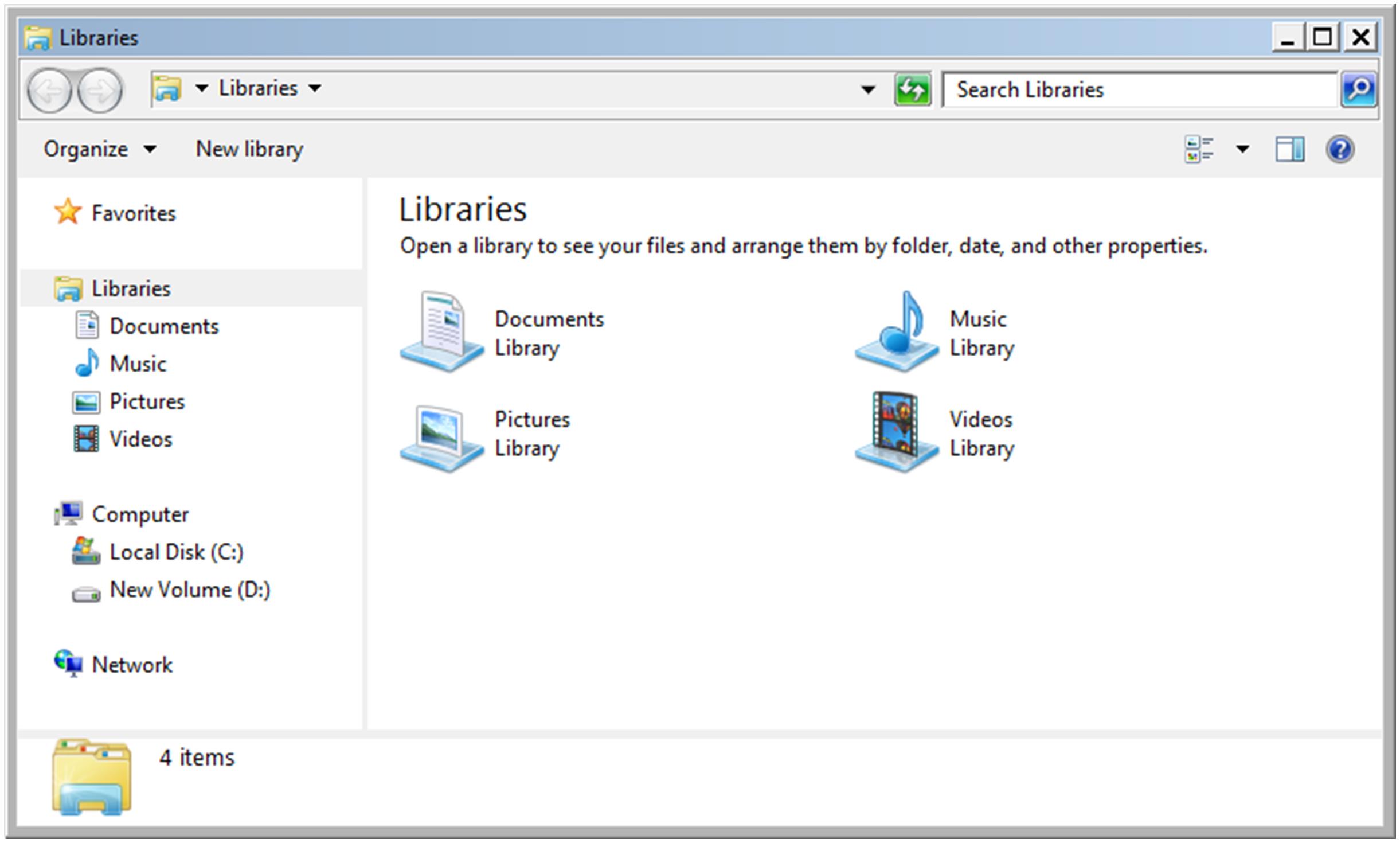
2. Create a "temp" folder on the Local Disk (C:), and then create a "monitored" folder in the "temp" folder.
3. Open the "monitored" folder.
4. Right-click on the "monitored" folder, select "Text document" from "New", and then change the created file name to "test.txt".
If you set Windows not to show file name extensions, change the name to "test" without a file name extension (.txt).
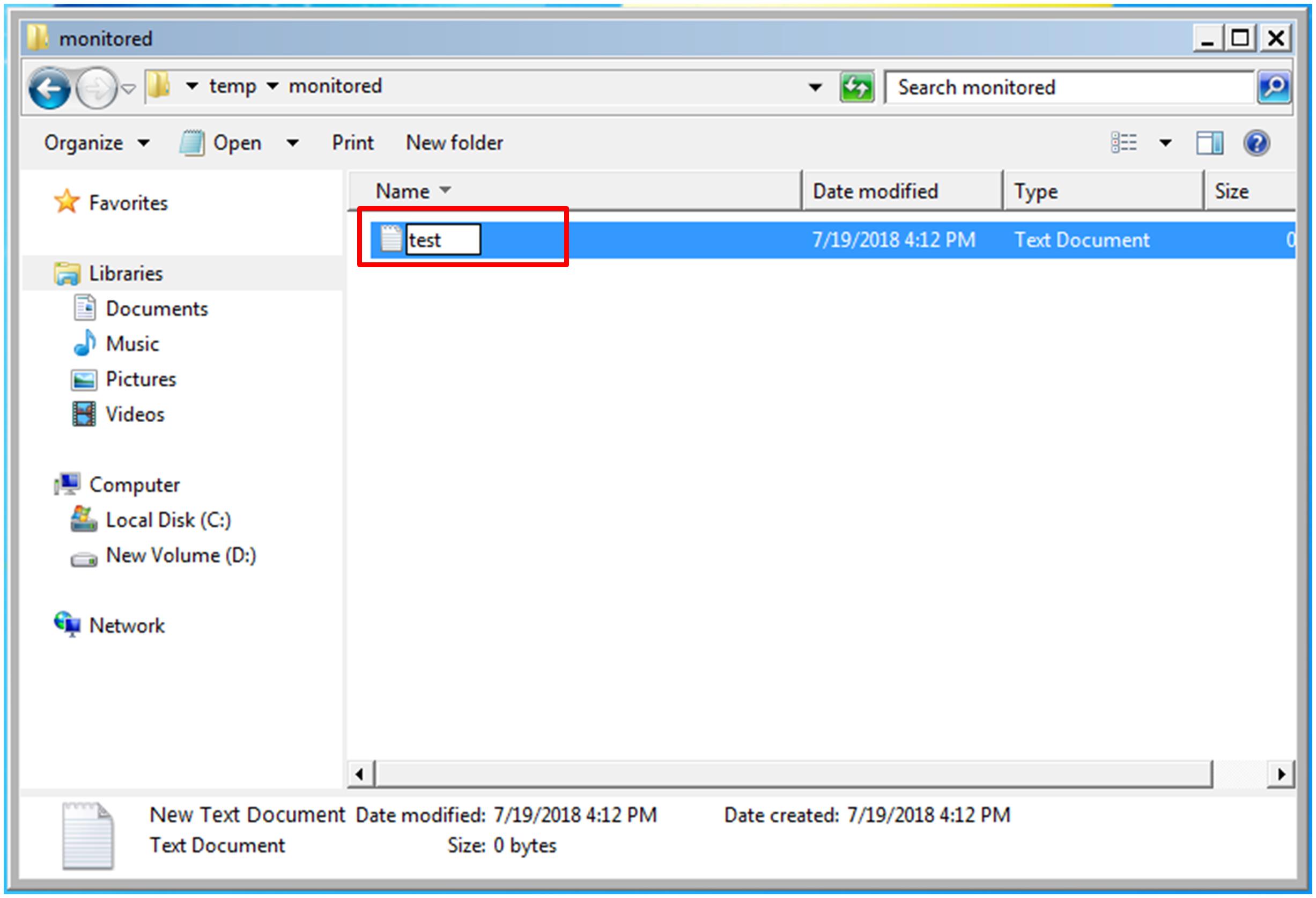
5. Open the "test.txt" file, and enter today's date to the "test.txt" file.
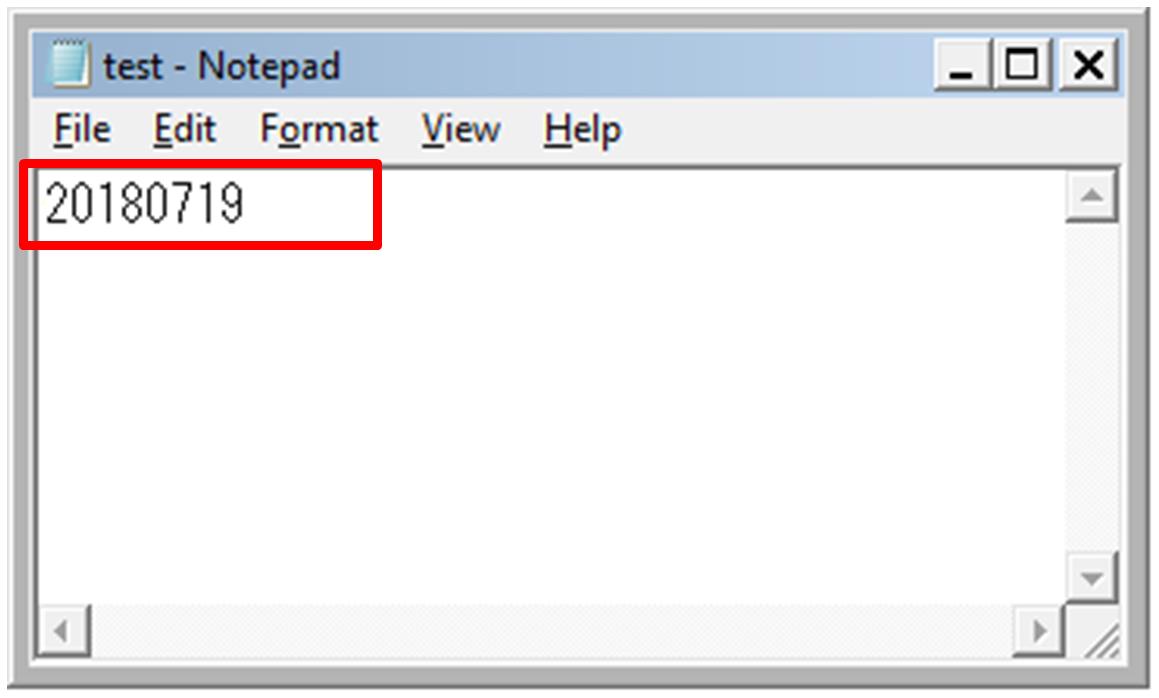
6. Save the "test.txt" file.
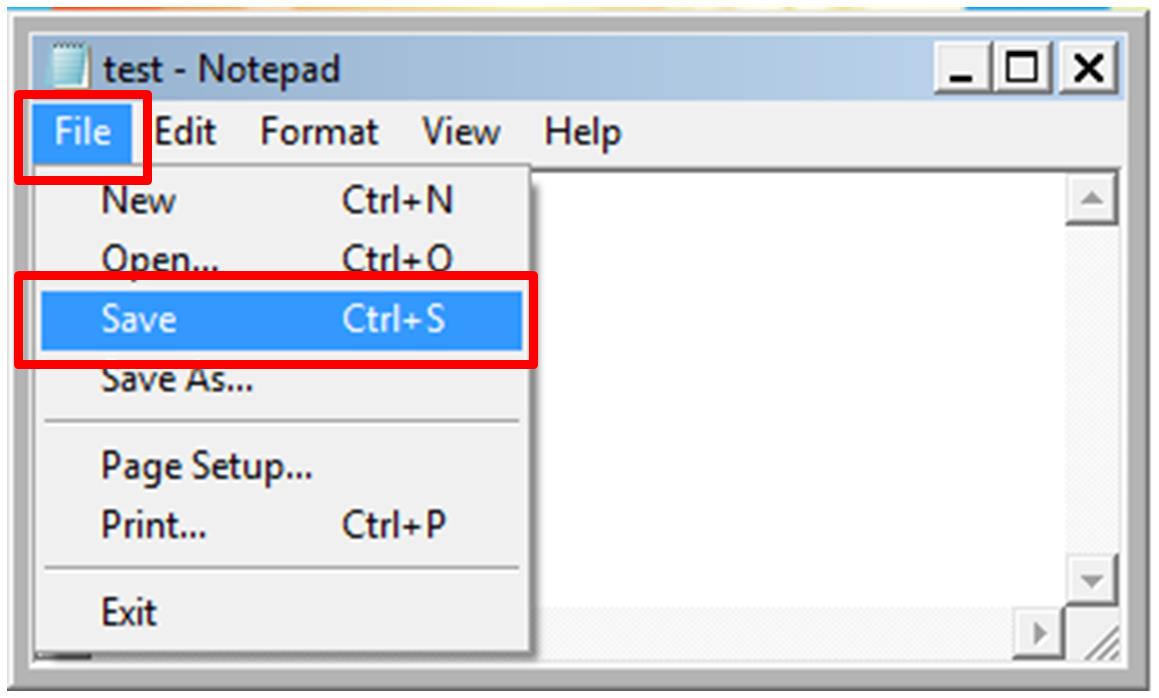
7. Wait a minute until Agent detects the "test.txt" file and transfers the file to Manager.
8. Check the "test.txt" file has removed from the "monitored" folder.
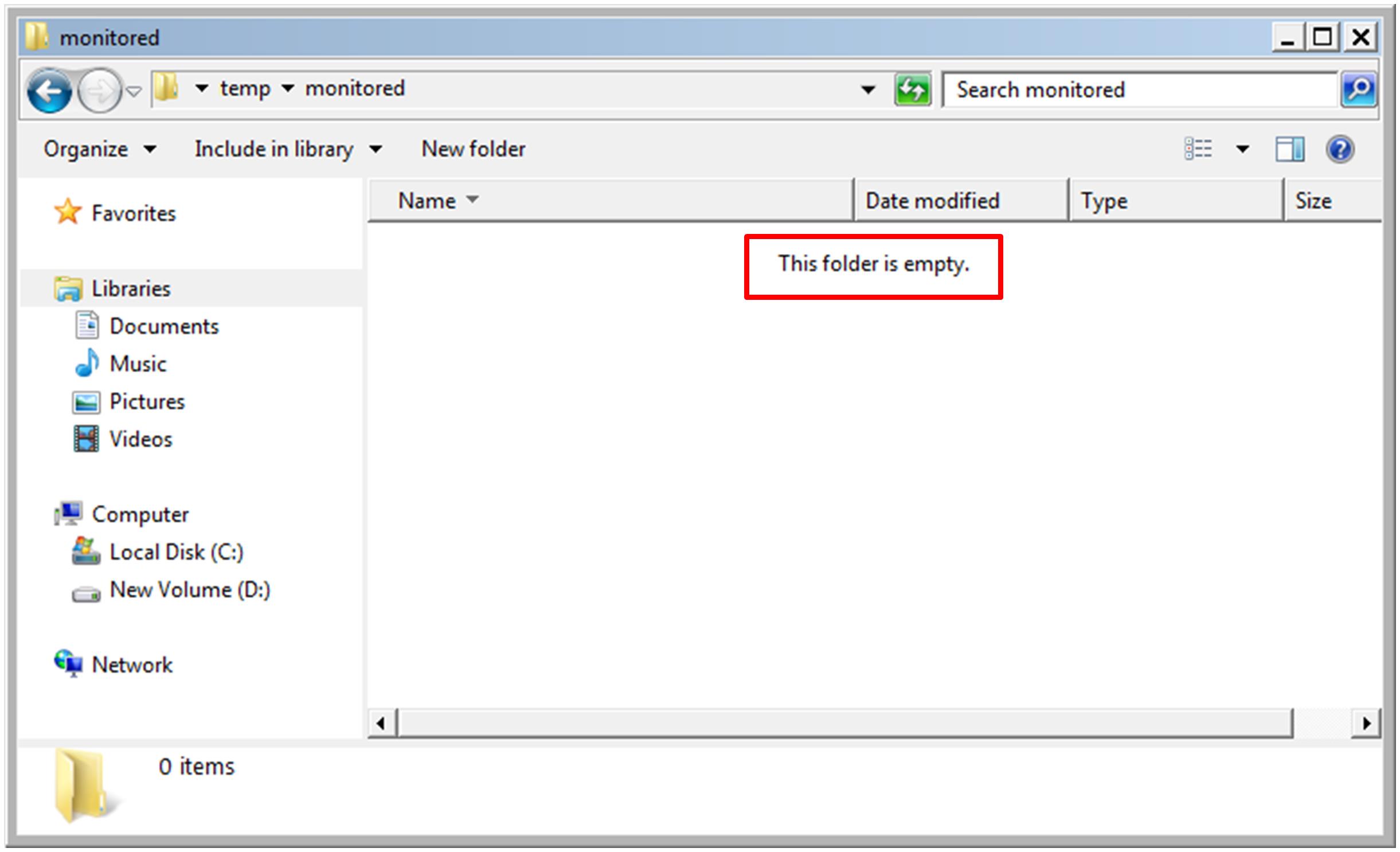
And then, on the application server, confirm the transferred file.
(2) In Linux
1. Create "/tmp/monitored" directory on the IoT equipment.
mkdir -p /tmp/monitored |
2. Create a file whose name is "test.txt" at the "/tmp/monitored" directory and enter the today's date to the created file.
date +"%Y%m%d" > /tmp/monitored/test.txt |
3. Confirm the content of "test.txt" file.
cat /tmp/monitored/test.txt |
4. Wait a minute until Agent detects the "test.txt" file and transfers the file to Manager.
5. Confirm the "test.txt" file is removed from the "/tmp/monitored" directory.
Execute the following command, and then confirm that the file is not displayed or an error message is displayed.
ls /tmp/monitored/test.txt |
And then, on the application server, confirm the transferred file.