Perform an exponentiation of the acquired data and output the results
This section describes the processing of performing an exponentiation for the data acquired from the equipment and outputting the result.
This process outputs results such as the following:
- Example
-
If the input value (base) is "25" and the input value (exponent) is "2," the output value is "625" with the square of 25.
Description of the processing
The data acquired from the equipment is output as an exponentiation.
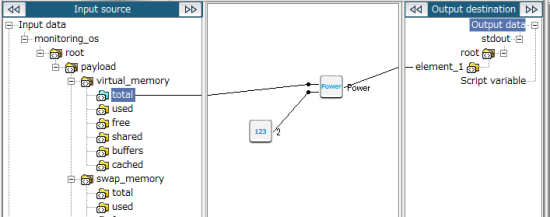
Key features
- Power
-
This logic outputs the value obtained when the base (numerical value of the first input handler) is multiplied by itself by the number of times specified in the exponent (numerical value of the second input handler).
The type of the values of the first input handler and second input handler must be the same.
It can be set from Number > Function > Power of the tool palette.
Operation procedure
This section describes an example on how to output the squared value of an input value.
1. Create a script.
For information about how to create a script, refer to First Step Guide.
The descriptions in this procedure are based on the following scripts:
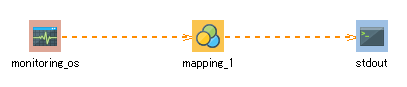
2. On the script canvas, double-click mapping_1.
The Mapper editor is displayed.
3. Drag and drop the following logics from the tool palette onto the Mapper editor:
-
Number > Function > Power
-
Number > Basic > Numeric constant (integer)
The logics are placed on the Mapper editor.
4. Enter the property of the placed logic.
-
Double-click the Numeric constant (integer) logic.
The Numeric constant (integer) Logic Property dialog box is displayed.
-
Enter an exponent for Number (integer).
In this example, "2" is entered.
-
If necessary, enter a comment in Comment and click Finish.
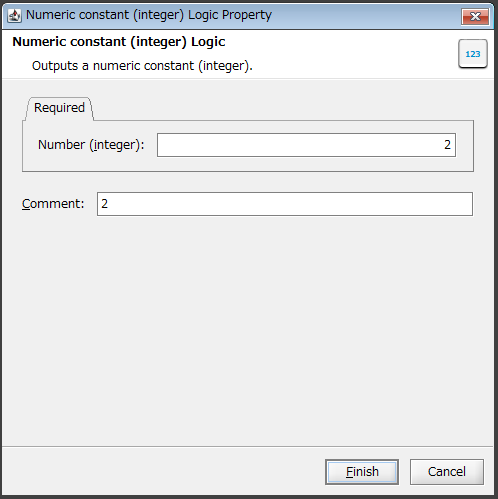
-
If necessary, double-click the Power logic, enter a comment in Comment, and click Finish.
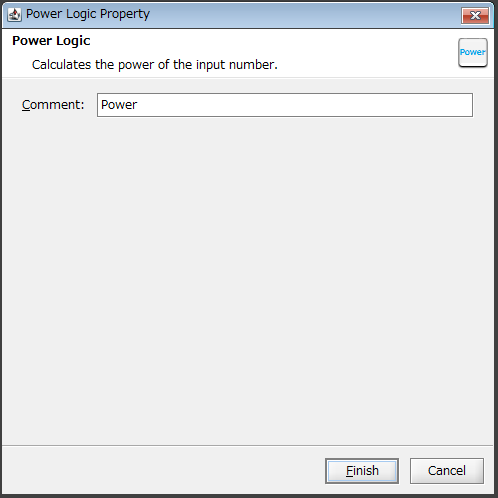
5. Drag and drop the input source node and the Numeric constant (integer) logic onto the Power logic (the base is the first input handler and the exponent is the second input handler).
The mapping link to the Power logic is displayed.
6. Drag and drop the Power logic onto the output destination node (or another logic).
The mapping link to the output destination from the Power logic is displayed.
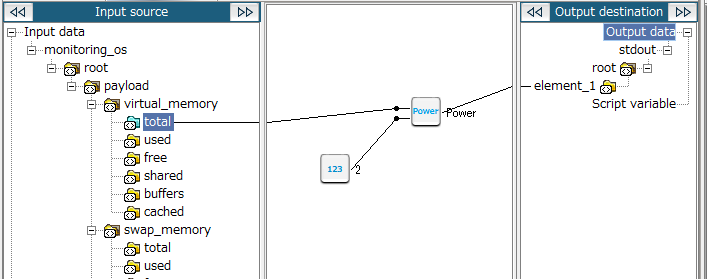
7. Save the script.
For information about how to save a script, refer to First Step Guide.