Monitoring of file update
When a line is written to a CSV file targeted for monitoring, the value written to that line is separated by a delimiter and output to the subsequent component.
You can display the monitoring of file update operation screen by displaying the script canvas on the Designer screen, clicking the following items in the following order, and then dragging and dropping the component icon onto the script canvas:
-
Tool palette > File > CSV > Monitoring of File Update
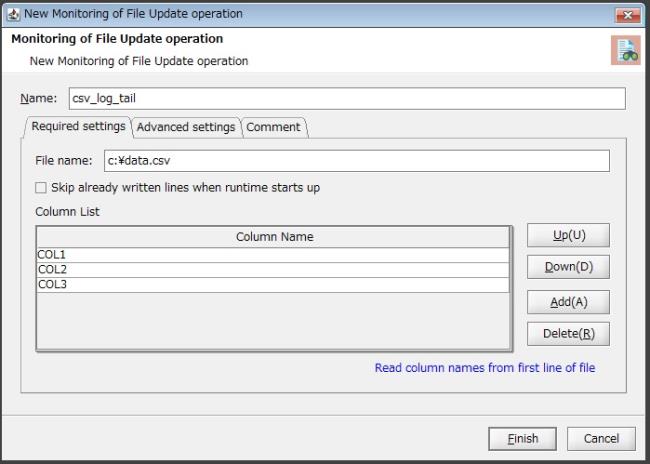
Figure 4.3 Monitoring of file update operation screen
(1) Field list
This is a list of the fields to configure for the monitoring of file update operation.
|
Field Name |
Initial Value |
Setting Value |
Omission |
Notes |
|
|---|---|---|---|---|---|
|
Name |
|
Single-byte alphanumeric characters and certain symbols (*1) |
- |
A value that begins with a single-byte alphabetic character |
|
|
Required settings |
|||||
|
|
File name |
|
|
- |
|
|
Skip already written lines when runtime starts up |
(*2) |
|
- |
|
|
|
Column list |
|
|
- |
|
|
|
Details |
|||||
|
|
Delimiter |
Comma |
|
✓ |
Select from list |
|
Encoding used when reading column names |
UTF-8 |
|
✓ |
Select from list |
|
|
Comment |
|||||
|
|
Comment |
|
Characters |
✓ |
|
|
✓ |
: |
Possible to omit |
|
- |
: |
Impossible to omit |
|
*1 |
: |
Only "_" (underscore) can be specified. |
|
*2 |
: |
The check box is not selected for non-monitoring targets. |
(2) Description of each field
This section explains each of the fields to configure for the monitoring of file update operation.
After changing these settings, click Finish to save the settings.
Click Cancel to discard the changes.
- Name
-
Name of the monitoring of file update operation component
Single-byte alphanumeric characters and "_" (underscore) can be used.
Use a value that begins with a single-byte alphabetic character.
Required settings
- File name
-
Name of the file that is monitored for updates
Specify the file name as the full path or relative path.
If you use a relative path, the file for writing is stored based on the following path according to the execution location:
-
For Windows
Table 4.8 File path for writing
Execution Location
Starting Point of the Path
Studio execution
$EDGESTREAMING_HOME\client\es-agent\projectname\scriptname
Remote device execution
The same level as EdgeStreaming Runtime (es-agent.exe)
-
For Linux
Table 4.9 File path for writing
Execution Location
Starting Point of the Path
Remote device execution
The same level as EdgeStreaming Runtime (es-agent)
-
- Skip already written lines when runtime starts up
-
Skip reading of data that is written before IoT EdgeStreaming startup
Set whether to skip the reading of data that is written to the file specified in File name before IoT EdgeStreaming startup.
- Column list
-
Input data column names
You can specify a CSV file by using Read the first line of the file as column names to obtain the column names of the first line of the CSV file.
Click Up or Down to move a column name.
Click Add or Delete to add or delete a column name.
The column names that you set in Column list are displayed in the schema of the input source in Mapper editor.
For details on the Mapper editor, refer to Mapper Reference.
Details
- Delimiter
-
Delimiter of the file that is monitored for updates, as specified for File name
Select one of the following delimiters for the file that is monitored for updates:
-
Comma
-
Tab
-
Space
If you omit this setting, "Comma" is selected.
-
- Encoding used when reading column names
-
Encoding used when reading column names
Select from the following encodings used for the file specified under Read the first line of the file as column names:
-
UTF-8
-
SHIFT-JIS
-
Windows-31J
If you omit this setting, "UTF-8" is used to read the column names.
-
Comment
- Comment
-
Comment regarding the monitoring of file update operation
You can enter a comment.