SQL Server connection settings
Configure the SQL Server connection settings.
The following types of operations use the same SQL Server connection settings:
-
Insert operation
-
Insert (result output) operation
-
Select (1 row) operation
It is not necessary to create SQL Server connection settings for each component.
To display the settings screen, click Add either in the pulldown list under Destination on the insert operation screen, or in Resource list on the Edit resource list screen.
For details on the insert operation screen, refer to Insert.
For details on the editing screen for the resource list, refer to Edit resource list.
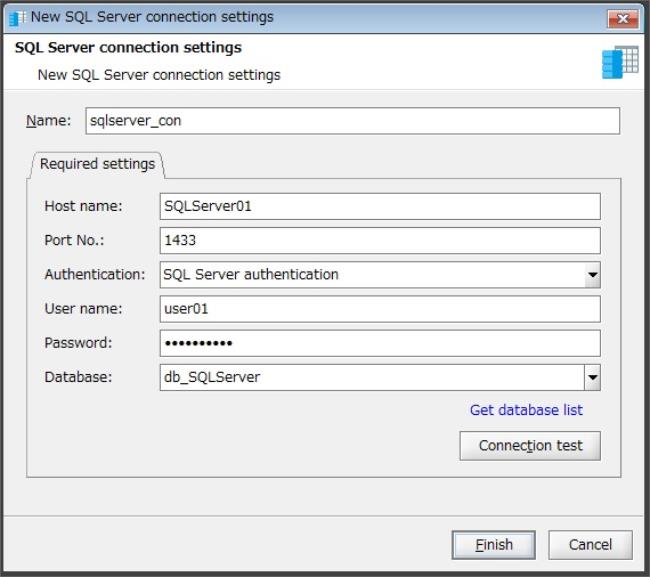
Figure 6.17 SQL Server connection settings screen
(1) Field list
This is a list of the fields to configure on the SQL Server connection settings screen.
|
Field Name |
Initial Value |
Setting Value |
Omission |
Notes |
|
|---|---|---|---|---|---|
|
Name |
|
Single-byte alphanumeric characters and certain symbols (*1) |
- |
A value that begins with a single-byte alphabetic character |
|
|
Required settings |
|||||
|
|
Host name |
|
|
- |
|
|
Port No. |
1433 |
From 1 to 65535 |
- |
Set as integer |
|
|
User name |
|
|
- |
|
|
|
Password |
|
|
- |
|
|
|
Database |
|
|
- |
|
|
|
- |
: |
Impossible to omit |
|
*1 |
: |
Only "_" (underscore) can be specified. |
(2) Description of each field
This section explains each of the fields to configure on the SQL Server connection settings screen.
After changing these settings, click Finish to save the settings.
Click Cancel to discard the changes.
- Name
-
Resource name for SQL Server connection settings
Single-byte alphanumeric characters and "_" (underscore) can be used.
Use a value that begins with a single-byte alphabetic character.
Required settings
- Host name
-
Host name of the SQL Server destination
Specify the host name of the SQL Server destination.
- Port No.
-
Port number of the SQL Server destination
Specify a number from "1" through "65535" for the port number of the SQL Server destination.
- User name
-
User name
Specify the user name that is used to connect to SQL Server.
- Password
-
Password
Specify the password that is used to connect to the SQL Server destination.
- Database
-
The database that you want to connect
Specify the SQL Server database.
You can use Get database list to get a list of databases stored in the destination host.
When you click Connection test, you can check whether the database specified for Database can be connected.