Insert
This operation writes input data to PostgreSQL tables.
-
The PostgreSQL adapter has specific functional restrictions.
-
For data types supported in HULFT IoT EdgeStreaming, refer to Data types of PostgreSQL adapter.
For details on the functional restrictions, refer to Functional restrictions specific to PostgreSQL adapter.
You can display the insert operation screen by displaying the script canvas on the Designer screen, clicking the following items in the following order, and then dragging and dropping the component icon onto the script canvas:
-
Tool palette > Database > PostgreSQL > Insert
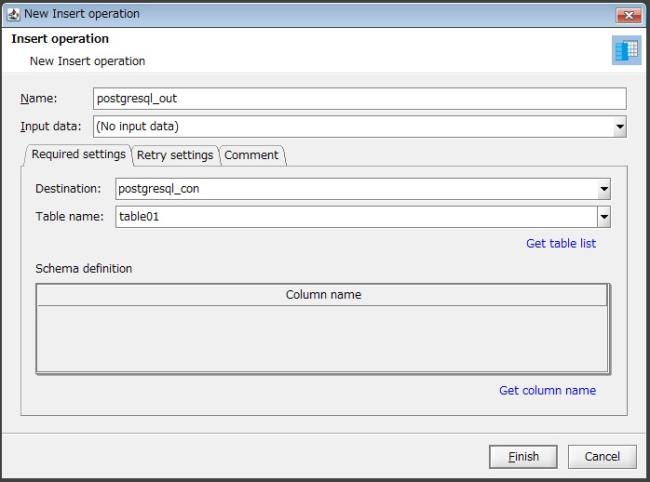
Figure 6.9 Insert operation screen
(1) Field list
This is a list of the fields to configure for the insert operation.
|
Field Name |
Initial Value |
Setting Value |
Omission |
Notes |
|
|---|---|---|---|---|---|
|
Name |
|
Single-byte alphanumeric characters and certain symbols (*1) |
- |
A value that begins with a single-byte alphabetic character |
|
|
Input data |
(No input data) |
Name of the input data component |
- |
Select from list (*2) |
|
|
Required settings |
|||||
|
|
Destination |
|
|
- |
|
|
Table name |
|
|
- |
|
|
|
Schema definition |
|
|
- |
|
|
|
Retry settings |
|||||
|
|
Number of retries |
15 |
From 0 to 9999 |
- |
Set as integer |
|
Number of buffering items |
86400 |
From 0 to 1073741824 |
- |
|
|
|
Buffer type |
Memory buffer |
|
✓ |
Select from list |
|
|
Comment |
|||||
|
|
Comment |
|
Characters |
✓ |
|
|
✓ |
: |
Possible to omit |
|
- |
: |
Impossible to omit |
|
*1 |
: |
Only "_" (underscore) can be specified. |
|
*2 |
: |
When component icons for input or conversion are placed on the script canvas, the options are displayed in the list. |
(2) Description of each field
This section explains each of the fields to configure for the insert operation.
After changing these settings, click Finish to save the settings.
Click Cancel to discard the changes.
- Name
-
Name of the insert operation component
Single-byte alphanumeric characters and "_" (underscore) can be used.
Use a value that begins with a single-byte alphabetic character.
- Input data
-
Selection of the component name of the input data for the insert operation
From the input data component names displayed in the list, select the component name for the insert operation.
Required settings
- Destination
-
PostgreSQL destination
Select the PostgreSQL destination for the insert operation.
When you click Add, the PostgreSQL connection settings screen appears.
For details on the PostgreSQL connection settings screen, refer to PostgreSQL connection settings.
When you click Edit list..., the editing screen for the resource list appears.
For details on the editing screen for the resource list, refer to Edit resource list.
- Table name
-
PostgreSQL table name
Specify the PostgreSQL table name for the insert operation.
You can obtain a table name from Get table list.
- Schema definition
-
Schema definition
Configure the schema of the PostgreSQL that is set as the destination.
You can use Get column name to get the schema definition from the Input data.
Retry settings
- Number of retries
-
Number of retries when trying to connect to the database
Specify a number from "0" through "9999" for the number of retries when trying to connect to the database.
- Number of buffering items
-
Number of buffering items when writing to the database
Specify a number from "0" through "1073741824" for the number of buffering items when writing to the database.
- Buffer type
-
Buffer type
Select from the following buffering types:
-
Memory buffer
-
Comment
- Comment
-
Comment regarding the insert operation
You can enter a comment.