Official | HULFT IoT EdgeStreaming Mapper Reference First Edition: July 1, 2021
How to use Mapper logic
To use Mapper logic, drag and drop the logic icon from the tool palette onto the mapping canvas.
For example, when you want to create an operation where the numerical value "1.05" is added to the input data before the data is output, you configure the settings as follows:
The method for connecting a link to a Mapper logic input handler differs depending on the input handler type.
To enable Mapper logic output, connect a link to another logic or output schema element.
Linking to an input handler
-
When the Mapper logic does not contain an input handler
You cannot connect a mapping link.
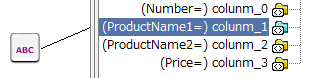
-
When the Mapper logic contains one input handler
You can connect an input schema element or other Mapper logic.
-
Input schema element

-
Other Mapper logic
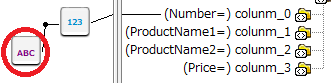
-
-
When the Mapper logic contains two input handlers
You can combine and connect an element of an input source schema with other Mapper logic.
-
Two input schema elements

-
Input schema element and other Mapper logic

-
The settings for each property item of Mapper logic can be configured from the property settings dialog box or the property inspector.
You can move Mapper logic that you placed on the mapping canvas at all times by dragging and dropping the icon.
If the Mapper logic is mapped, the mapping links are moved as well.
Use the right-click menu of Mapper logic that is placed on the mapping canvas to perform the following operations.
You can perform the same operations from the menu in Designer as well.
Description of item
|
Item Name |
Description |
Notes |
|---|---|---|
|
Cut |
This item cuts the logic icon. |
|
|
Copy |
This item copies the logic icon. |
|
|
Delete |
This item deletes the logic icon. |
|
|
Alignment |
This item aligns the logic icons.
|
|
|
Paste |
This item pastes the cut or copied logic icon. |
|
|
Properties |
This item opens the dialog box for the logic property settings. |
This item can be used only when a single icon is selected. |
Official | HULFT IoT EdgeStreaming Mapper Reference First Edition: July 1, 2021