Official | HULFT IoT EdgeStreaming Adapter Reference First Edition: July 1, 2021
Get OS resources
You can acquire each type of information regarding the OS.
For details on the OS information that you can acquire, refer to (3) Acquirable information.
The information that you can acquire from OS resources is displayed in the schema of the input source in Mapper editor.
For details on the Mapper editor, refer to Mapper Reference.
You can display the get OS resources operation screen by displaying the script canvas on the Designer screen, clicking the following items in the following order, and then dragging and dropping the component icon onto the script canvas:
-
Tool palette > Basic > Monitoring > Get OS resources
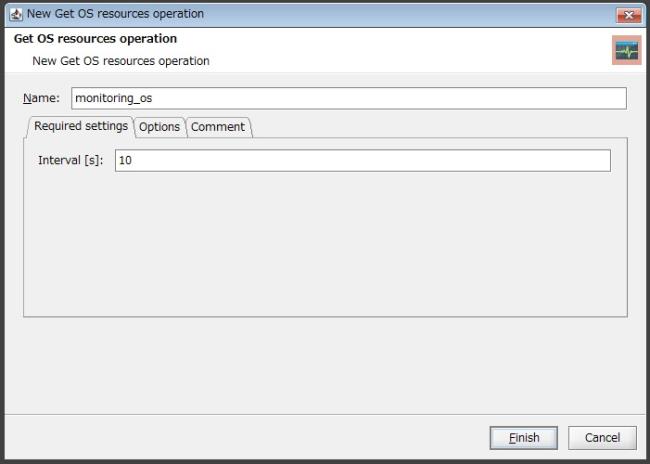
Figure 2.3 Get OS resources operation screen
(1) Field list
This is a list of the fields to configure for the get OS resources operation.
|
Field Name |
Initial Value |
Setting Value |
Omission |
Notes |
|
|---|---|---|---|---|---|
|
Name |
|
Single-byte alphanumeric characters and certain symbols (*1) |
- |
A value that begins with a single-byte alphabetic character |
|
|
Required settings |
|||||
|
|
Interval |
|
From 0.01 to 1314000.0 |
- |
Unit: seconds |
|
Options |
|||||
|
|
Partition |
|
|
✓ |
|
|
Comment |
|||||
|
|
Comment |
|
Characters |
✓ |
|
|
✓ |
: |
Possible to omit |
|
- |
: |
Impossible to omit |
|
*1 |
: |
Only "_" (underscore) can be specified. |
(2) Description of each field
This section explains each of the fields to configure for the get OS resources operation.
After changing these settings, click Finish to save the settings.
Click Cancel to discard the changes.
- Name
-
Name of the get OS resources operation component
Single-byte alphanumeric characters and "_" (underscore) can be used.
Use a value that begins with a single-byte alphabetic character.
Required settings
- Interval
-
Interval to acquire OS resources (seconds)
Specify the interval at which to acquire OS resources as a numerical value from "0.01" through "1314000.0".
Options
- Partition
-
Partition to watch
If the OS is Windows, you can add storage area partitions to the hard disk.
Click Up or Down to move the selection.
Click Add or Delete to add or delete a partition.
Comment
- Comment
-
Comment regarding the get OS resources operation
You can enter a comment.
This is a list of the information that you can acquire with the get OS resources operation.
|
Field Name |
Name |
Description |
Windows |
Linux |
|
|---|---|---|---|---|---|
|
virtual_memory |
Virtual memory |
||||
|
|
total |
Total amount |
The total amount of the RAM in the system is acquired. |
✓ |
✓ |
|
used |
Amount used |
The amount of RAM currently in use in the system is acquired. |
✓ |
✓ |
|
|
free |
Free space |
The amount of free RAM in the system is acquired. |
✓ |
✓ |
|
|
shared |
Shared memory |
The total amount of memory for use by shared memory (shmem) and tmpfs is acquired. |
- |
✓ |
|
|
buffer |
Buffer |
The amount of physical RAM for use by the file buffer is acquired. |
- |
✓ |
|
|
cached |
Cache memory |
The amount of physical RAM for use as cache memory is acquired. |
- |
✓ |
|
|
swap_memory |
Swap memory |
||||
|
|
total |
Total amount |
The total amount of swap space is acquired. |
✓ |
✓ |
|
used |
Amount used |
The amount of swap space currently in use is acquired. |
✓ |
✓ |
|
|
free |
Free space |
The amount of free swap space is acquired. |
✓ |
✓ |
|
|
cpu |
CPU |
||||
|
|
percent_overall |
Overall percentage in use |
Acquires the overall percentage of the CPU that is in use |
✓ |
✓ |
|
percent_per_cpu |
Usage percentage per CPU |
The usage percentage per CPU is acquired in an array. |
✓ |
✓ |
|
|
current_disk |
Disk information |
||||
|
|
filesystem |
File system |
The file system name is acquired. |
✓ |
✓ |
|
size |
Capacity |
The disk capacity per partition is acquired. |
✓ |
✓ |
|
|
used |
Amount used |
The disk usage per partition is acquired. |
✓ |
✓ |
|
|
avail |
Free space |
The free disk space per partition is acquired. |
✓ |
✓ |
|
|
used_percent |
Usage percentage |
The usage percentage of the disk per partition is acquired. |
✓ |
✓ |
|
|
mounted_on |
Mount point |
The partition mount point is acquired. |
✓ |
✓ |
|
|
✓ |
: |
Acquirable |
|
- |
: |
Not acquirable |
Official | HULFT IoT EdgeStreaming Adapter Reference First Edition: July 1, 2021